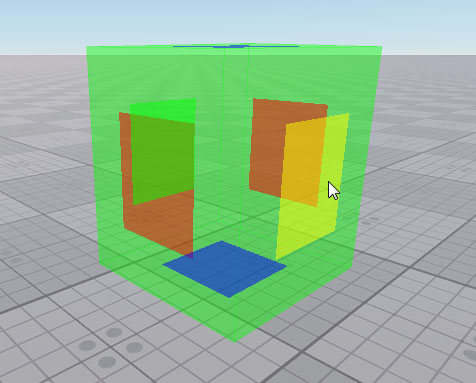World Layer
A world layer is a world object that performs a background node loading, starting at the specified distance.
See also#
- The WorldLayer class to manage world layers via API
- The sample <UnigineSDK>/data/samples/worlds/layer_00
Creating a World Layer#
To create a world layer via UnigineEditor:
- On the Menu bar, choose Create -> Optimization -> World Layer
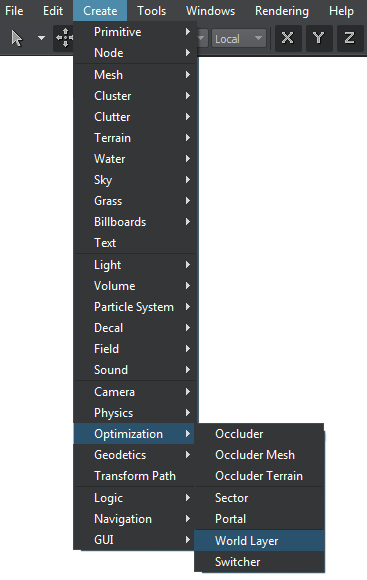 Layer Creation
Layer Creation - In the file dialog window that opens, choose a node to be loaded and click Ok.
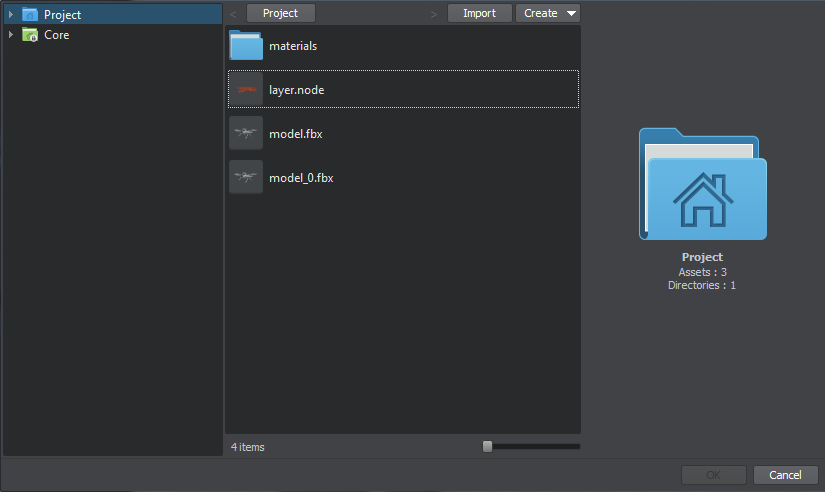 A Path to the Node
A Path to the Node - Place the node in the scene.
Editing a World Layer#
In the Node tab of the Parameters window, you can adjust the following parameters of the world layer:
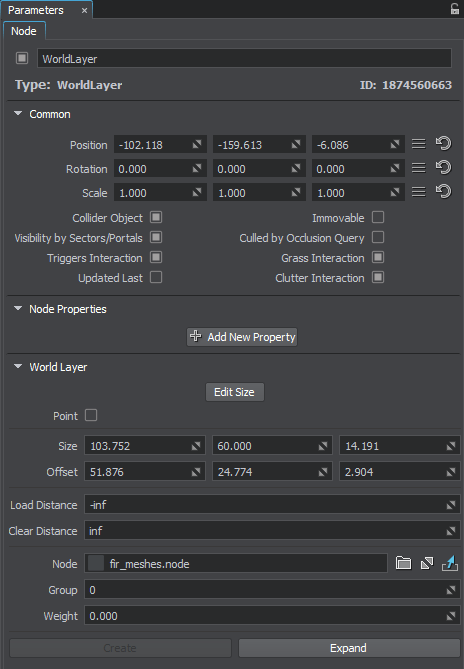
Node tab of the World Layer node
Bounding Box Parameters#
A set of bounding box parameters:
| Edit Size | Toggles the editing mode for the world layer node on and off. When enabled, the bounding box sides that can be resized are highlighted with the colored rectangles. To change the size of a side, drag the corresponding rectangle.
|
|---|---|
| Point | A flag indicating if the distance to the object is counted from the center of the bounding box (if disabled, the distance will be counted from its nearest edge). |
| Size | The size of the layer's bounding box along the X, Y, and Z axes, in units. |
| Offset | The offset of the layer's bounding box along the X, Y, and Z axes, in units. |
Loading Parameters#
Loading and clear distances:
| Load Distance | The distance from the object's center or edge to the camera, starting at which the node is loaded into memory, in units. |
|---|---|
| Clear Distance | The distance from the object's center or edge to the camera, starting at which the node is unloaded from memory to optimiza memory consumption, in units. |
Layer Parameters#
Layer parameters:
| Name | The world layer .node file. |
|---|---|
| Group | The priority group value. Greater priority means faster loading. |
| Weight | The node weight value. Greater weight means faster loading inside the same priority group. |
Node Editing and Preview#
Editing and preview of nodes of WorldLayer:
| Create | Bake the edited nodes into one WorldLayer. The button is enabled only when the Expand button has been pressed. |
|---|---|
| Expand | Unbake nodes of WorldLayer. This option is useful when you need to edit or reposition nodes of WorldLayer:
they will appear in the nodes hierarchy list as child nodes of the WorldLayer node.
Notice
Do not forget to press Create to apply changes. |
The information on this page is valid for UNIGINE 2.20 SDK.
Last update:
2019-07-18
Help improve this article
Was this article helpful?
(or select a word/phrase and press Ctrl+Enter)