设置属性
The multi-purpose Parameters window provides access to all available parameters of the selected property.多功能Parameters窗口提供了对所选属性的所有可用参数的访问。
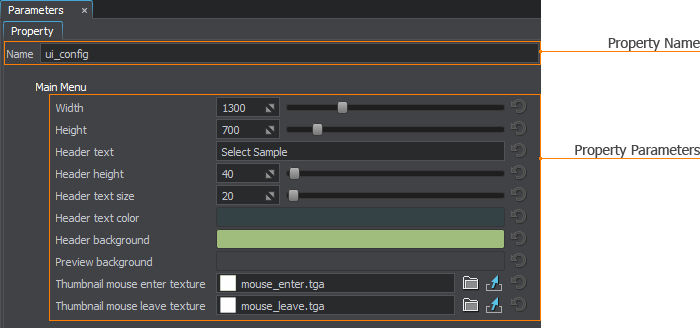
Via this window, you can change a name of the selected property or modify its parameters (if it is editable and not a manual one.通过此窗口,您可以更改所选属性的名称或修改其参数(如果它是可编辑的,而不是 manual one)。
A property can be assigned both to single surfaces and whole nodes (a single node can have multiple properties assigned). You can access parameters of the assigned properties via the Node Settings displayed in the Parameters window.一个属性可以分配给 single surfaces和whole nodes(一个节点可以有多个属性分配)。您可以通过Parameters窗口中显示的节点设置访问所分配属性的参数。
Multi-Selection Editing多重选择编辑#
As well as for nodes and materials, UnigineEditor allows multi-selection editing for properties. Select several properties in the Properties Hierarchy window and tweak the required settings. For example, you can specify collision and intersection options for several properties at once and then adjust other settings of each particular property.和节点和材质一样,UnigineEditor允许对属性进行多选择编辑。在Properties Hierarchy窗口中选择几个属性,并调整所需的设置。例如,您可以一次性为多个属性指定碰撞和交集选项,然后调整每个特定属性的其他设置。
User properties inherited from different base properties can also be edited in multi-selection: only settings that are common for all the selected properties will be displayed in the Parameters window.从不同的基本属性继承的用户属性也可以在多选择中编辑:只有所有所选属性的共同设置将显示在Parameters窗口中。
See Also另请参阅#
- The article on Property File Format文章关于属性文件格式
本页面上的信息适用于 UNIGINE 2.20 SDK.
