调整节点参数
The multi-purpose Parameters window provides access to parameters of the currently selected node.多功能Parameters窗口提供对当前所选节点的参数的访问。
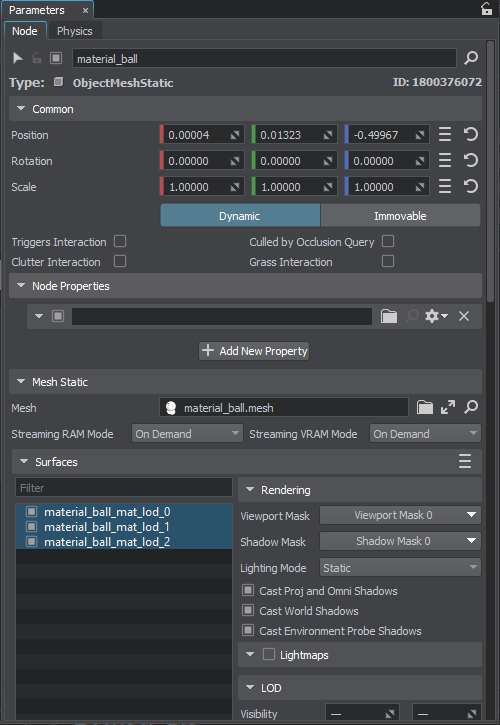
Via this window, you can change a name of the selected node, toggle the node on and off, modify the node's transformation parameters, its visual representation, set up physics, and assign properties. 通过此窗口,您可以更改所选节点的名称,切换关闭,修改节点的转换参数,其可视表示形式,设置物理,并分配属性。
The node-related data is organized into two tabs:与节点有关的数据分为两个选项卡:
- Node tab contains general and node-specific parameters. For example, settings for object-related nodes include surface settings, such as rendering, LOD, intersection, collision, material, and property.Node标签包含常规参数和特定于节点的参数。例如,与对象相关的节点的设置包括曲面设置,例如渲染,LOD,相交,碰撞,材质和属性。
- Physics tab contains settings of the node's physical body.Physics选项卡包含节点物理实体的设置。
The node parameters on each tab are grouped in separate panels, and each panel is expanded by default. You can collapse panels by clicking the arrow to the left of the panel name.每个选项卡上的节点参数都分组在单独的面板中,并且默认情况下会展开每个面板。您可以通过单击面板名称左侧的箭头来折叠面板。
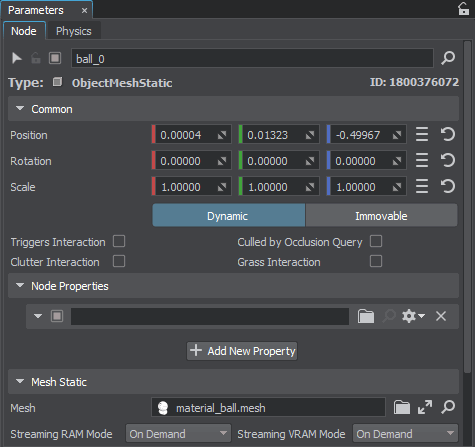
Multi-Selection Editing多选编辑#
UnigineEditor allows multi-selection editing of nodes: you can adjust parameters of several selected nodes at once by selecting nodes in one of the available ways and tweaking the required parameters. For example, you can scale nodes, disable casting of world shadows, or assign the same material or property to them.UnigineEditor允许对节点进行多选编辑:您可以通过以一种可用方式选择节点并调整所需参数来一次调整多个选定节点的参数。例如,您可以缩放节点,禁用世界阴影的投射或将相同的 material 或 property 分配给他们。
Only parameters that are common for all selected nodes are visible in the Parameters window: if selected nodes are of the same type, the Node and Physics settings are available for editing; for the nodes of different types, only shared parameters on the Node tab are available. 在Parameters窗口中仅显示所有选定节点共有的参数:如果选定节点的类型相同,则可以对“节点”和“物理”设置进行编辑;对于不同类型的节点,仅Node选项卡上的共享参数可用。
Per-surface settings (such as material, rendering, or LOD settings) are available only if all selected nodes are of object-related types.每表面设置(例如材质,渲染或LOD设置)仅在所有选定节点为与对象相关的类型时才可用。
本页面上的信息适用于 UNIGINE 2.20 SDK.
