场景导航
In UnigineEditor, there are controls that are used to move in the scene and control the camera behavior. All the available controls can be found in the Controls section of the Settings window.在 UnigineEditor 中,有一些控件用于在场景中移动并控制相机行为。所有可用的控件都可以在 Settings 窗口的 Controls 部分中找到。
The camera can be moved freely in the scene or relative to a target. In terms of UnigineEditor, the target is a point relative to which the camera is positioned. You can set the target by focusing the camera on a selected node or a group of nodes.相机可以在场景中或相对于目标自由移动。就 UnigineEditor 而言,target 是一个相对于相机定位的点。您可以通过设置目标聚焦选定节点或一组节点上的相机。
Whether the target is set or not, you can freely navigate in the scene: move the camera, change direction of the camera (horizontally and vertically), track the camera or zoom it in and out.无论是否设置目标,都可以在场景中自由导航:移动相机,改变方向相机(水平和垂直),追踪相机或飞涨它进进出出。
If the camera is focused on a node (in other words — positioned relative to the target), you can also orbit the camera about the target and zoom it towards or away from the target by using the dolly zoom.如果相机是专注在一个节点上(换句话说——相对于目标定位),你也可以轨道关于目标的相机和飞涨使用推车变焦朝向或远离目标。
In addition to the commonly used terms (for example, Move left, Move up and so on), the following terms are used in UnigineEditor:除了常用的术语(例如向左移动、向上移动等)外,UnigineEditor 中还使用了以下术语:
- Change direction means changing the yaw/pitch angle to rotate the camera around its vertical/horizontal axis respectively.改变方向意味着改变偏航角/俯仰角以分别围绕其垂直/水平轴旋转相机。
- Track (Crab) means tracking the camera in the plane which is perpendicular to the view direction.Track (Crab) 是指在垂直于视线方向的平面内跟踪摄像机。
- Orbit means tumbling around the target.Orbit 表示围绕目标翻滚。
- Zoom (Dolly) means zooming the camera towards or away from the target so that the camera cannot continue to zoom in when it reaches the target.Zoom (Dolly) 表示将相机向目标或远离目标缩放,以便相机在到达目标时无法继续放大。
The following schemes demonstrate the main navigation controls that are used in UnigineEditor:以下方案演示了 UnigineEditor 中使用的主要导航控件:
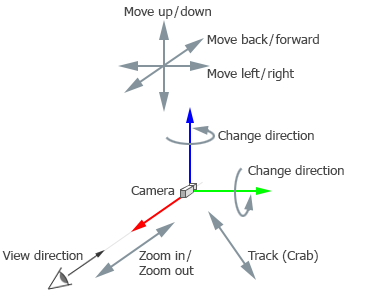
|
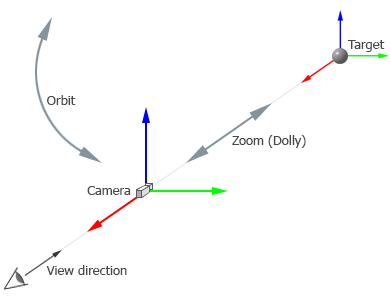
|
|
Navigation controls used to freely move the camera in the scene用于在场景中自由移动相机的导航控件
|
Additional navigation controls used to move the camera relative to the target用于相对于目标移动相机的附加导航控件
|
Focusing the Camera对焦相机#
To set and reset the camera focus, you can use the following default controls:要设置和重置相机焦点,您可以使用以下默认控件:
| Control | Description |
|---|---|
| F | Focus the camera on the selected nodes.将相机聚焦在所选节点上。 |
| G | Reset the camera focus.重置相机对焦。 |
When you focus the camera on the group of nodes, you should set the pivot point (see Pivot Point Toggle for details) on the main menu:当您将相机聚焦在节点组上时,您应该设置枢轴点(请参阅枢轴点切换详情)在主菜单上:
-
If the pivot point is set to Center (
 is set), the target will be set to the center of selection.如果枢轴点设置为 Center(设置为
is set), the target will be set to the center of selection.如果枢轴点设置为 Center(设置为  ),则目标将设置为选择的中心。
),则目标将设置为选择的中心。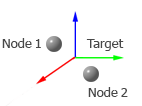 The Center button is activeCenter 按钮处于活动状态
The Center button is activeCenter 按钮处于活动状态 -
If the pivot point is set to Pivot (
 is set), the target will be set to the last selected node.如果枢轴点设置为 Pivot(设置为
is set), the target will be set to the last selected node.如果枢轴点设置为 Pivot(设置为  ),则目标将设置为最后选择的节点。
),则目标将设置为最后选择的节点。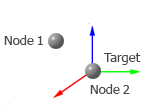 The Pivot button is active; Node 2 is the last selected nodePivot 按钮处于活动状态; Node 2 是最后选择的节点
The Pivot button is active; Node 2 is the last selected nodePivot 按钮处于活动状态; Node 2 是最后选择的节点
If you focus the camera on the node (or the group of nodes), the target position will coincide with the center of the node (or the group of nodes). Therefore, you will be able to orbit the camera around this target and zoom (dolly) the camera towards or away from this target.如果将相机聚焦在节点(或节点组)上,则目标位置将与节点(或节点组)的中心重合。因此,您将能够轨道这个目标周围的相机和变焦(小车)相机朝向或远离该目标。
Moving the Camera移动相机#
To move in the scene, you can use the following default controls:要在场景中移动,您可以使用以下默认控件:
Also you can change the camera position by setting its coordinates via the Navigation Panel of the Editor Viewport as follows: 您也可以通过导航面板设置坐标来更改相机位置。编辑器视口如下:
Zooming the Camera缩放相机#
To zoom the camera, you can use the following default controls:要缩放相机,您可以使用以下默认控件:
Changing the Camera Speed改变相机速度#
There are 3 modes of the camera speed. You can switch between them via the Navigation Panel. Also you can change the speed value set for one of the speed modes. For example, you can change the value of the 1st speed node as follows: 相机速度有 3 种模式。您可以通过导航面板在它们之间切换。您也可以更改为其中一种速度模式设置的速度值。例如,您可以按如下方式更改 1st speed 节点的值:
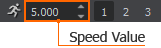
In addition, the following controls can be used to change the camera speed:此外,以下控件可用于更改相机速度:
| Control | Description |
|---|---|
| Shift | Speed up the camera movement. Press and hold this key when moving the camera.加快相机移动。按住此键时移动相机。 |
| 1 / 2 / 3 | Enable the 1st, the 2nd or the 3rd mode of the camera speed.启用相机速度的第一、第二或第三模式。 |
Camera Utilities相机实用程序#
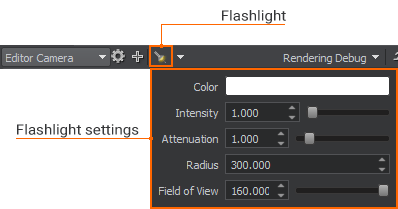
| Control | Description |
|---|---|
| L | Toggle a flashlight attached to the camera.切换连接到相机的手电筒。 |
Flashlight Settings手电筒设置#
Using Several Cameras使用多个相机#
In a large virtual world, you can use cameras as watchpoints for fast navigation: you can add and position any number of the cameras in different points of the world, save their positions and then switch between them via the Camera panel of the Editor Viewport when it is necessary.在大型虚拟世界中,您可以使用摄像机作为快速导航的观察点:您可以在世界的不同点添加和定位任意数量的摄像机,保存它们的位置,然后通过摄像机面板在它们之间切换。编辑器视口必要时。
To create such watchpoint:要创建这样的观察点:
- Add a new camera to the world.添加新相机致全世界。
- Position the camera.位置相机。
The following pictures show 2 cameras positioned in different points in the world:下图显示了位于世界不同地点的 2 个摄像头:
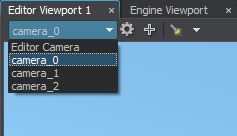
|

|
|
camera_0 camera used as watch-pointcamera_0 相机用作观察点
|
camera_0 camera viewcamera_0 相机视图
|
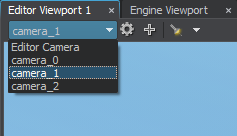
|

|
|
camera_1 camera used as watch-pointcamera_1 相机用作观察点
|
camera_1 camera viewcamera_1 相机视图
|
When you switch to one of the saved cameras, you can freely move it in the world: changes in its position and orientation won't be saved. To return to the saved position and orientation of the camera, switch to another camera and then choose the required camera again. 当您切换到已保存的摄像机之一时,您可以在世界中自由移动它:不会保存其位置和方向的更改。 要返回相机的保存位置和方向,请切换到另一个相机,然后再次选择所需的相机。
Video Tutorial: The Scene Viewport视频教程:场景视口#
本页面上的信息适用于 UNIGINE 2.20 SDK.

