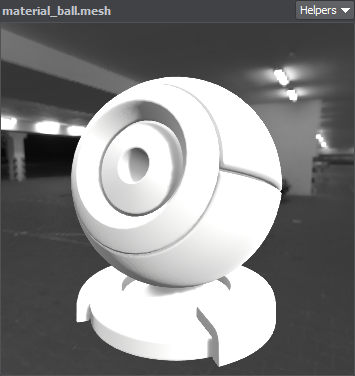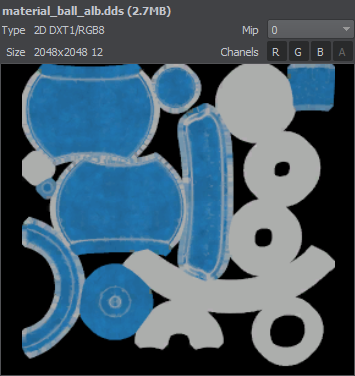资源工作流程
The Asset System aims to unify file management within the UNIGINE project and make it simple and intuitive. For this purpose the content of the project is represented as a collection of "building blocks" — assets, and the whole workflow is organized around them. 资源系统旨在统一UNIGINE项目中的文件管理并使之简单直观。为此,项目的内容表示为“构建块”(资源)的集合,整个工作流围绕它们进行组织。
Asset is the "unit of work", it represents any item that can be used in your world or project. An asset may come from a file created using a third-party application, such as a 3D model, an audio file, an image, or any other type supported by the UNIGINE Engine. Assets can also be created using the UnigineEditor, e.g., a node, a material, or a property. 资源是“工作单元”,它表示可以在您的世界或项目中使用的任何项目。资源可能来自使用第三方应用程序创建的文件,例如3D模型,音频文件,图像或UNIGINE Engine支持的任何其他类型。也可以使用UnigineEditor创建资源,例如节点,材质或属性。
Each asset is represented by a pair: a file on disk, and a *.meta metadata file which stores auxiliary information for this asset including a GUID (globally unique identifier). A GUID identifies a path to the asset (i.e., location of the asset in the project) and is used by the Asset System to keep all links and dependencies between the resources regardless of their name and location within the project. So, you don’t have to worry that your material will lose a texture when you change its name.每个资源由一对表示:磁盘上的文件和*.meta元数据文件,该元数据文件存储该资源的辅助信息,包括GUID (globally unique identifier)。 GUID标识了资源的路径(即资源在项目中的位置),资源系统使用该GUID来保持资源之间的所有链接和依赖关系,而不管资源的名称和位置在项目中如何。因此,您不必担心更改名称时材质会丢失纹理。
Another important feature of the Asset System is real-time tracking of changes. You can modify your assets at any time after importing, the Asset System will notice when you save new changes to the file and will re-import it as necessary.资源系统的另一个重要功能是实时跟踪更改。您可以在导入后随时修改资源,资源系统会在您将新更改保存到文件时通知您,并将在必要时重新导入。
All assets are stored in the data folder of your project. For all assets, that are in non-native format (e.g. .fbx, .obj, .hdr, etc.) the Editor automatically generates all resources to be used by the UNIGINE Engine at run time. Such files are called runtime files.所有资源都存储在项目的 data 文件夹中。对于所有非本机格式的资源(例如.fbx, .obj, .hdr等),编辑器会在运行时自动生成将由UNIGINE Engine使用的所有资源。这样的文件称为 运行时文件 。

The entire workflow will revolve around the Asset Browser, and the regular file explorer should no longer be necessary when working on a UNIGINE project. In fact, the goal of this feature is for users of UNIGINE to ignore what lies on the disk completely and only interact with their project's content via the Editor.整个工作流程将围绕 Asset Browser ,并且在UNIGINE项目上工作时,常规文件浏览器将不再是必需的。实际上,此功能的目标是使UNIGINE的用户完全忽略磁盘上的内容,仅通过编辑器与其项目内容进行交互。
Asset Browser资源浏览器 (Asset Browser)#
The main front-end tool of the Asset System is the Asset Browser. It is used to organize content in your project: create, import, view, rename your assets, move them between the folders and manage their hierarchy.资源系统的主要前端工具是资源浏览器。它用于组织项目中的内容:创建,导入,查看,重命名资源,在文件夹之间移动它们并管理其层次结构。
Asset Browser is accessible from the Window menu.可从 Window 菜单访问资源浏览器。
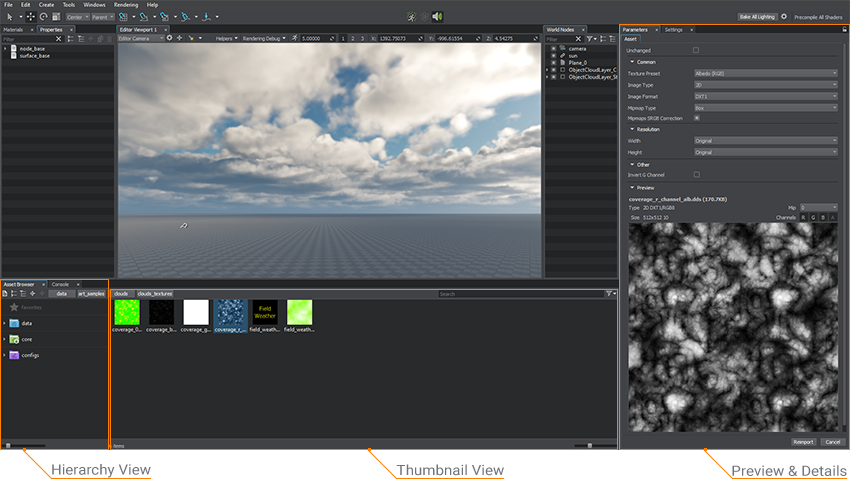
Asset Browser consists of the Hierarchy View and the Thumbnail View. You can use them both, or move the dividing bar between them to either side, and use only one of them, as demonstrated below:资源浏览器由层次结构视图和缩略图视图组成。您可以同时使用它们,或者将它们之间的分隔条移动到任意一侧,并仅使用其中一个,如下所示:
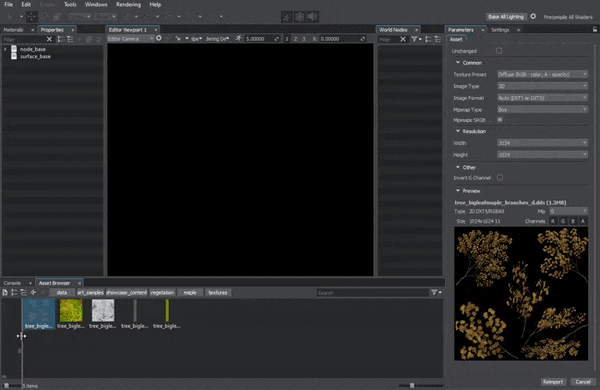
To facilitate managing assets, you can create multiple Asset Browser windows via the menu bar: Windows -> Add Asset Browser and stack them anywhere.为了方便管理资源,您可以通过菜单栏创建多个资源浏览器窗口: Windows -> Add Asset Browser,并将它们堆叠在任何地方。
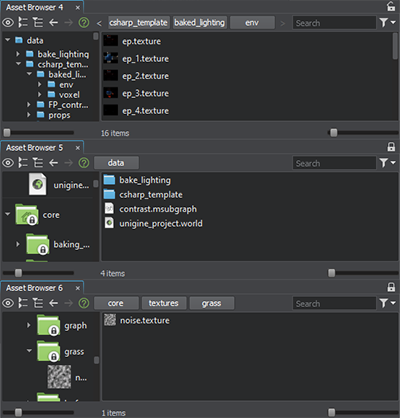
Each of the created windows is listed in the Windows menu and can be hidden, shown or removed, if required.每个创建的窗口都列在Windows菜单中,如果需要,可以隐藏、显示或删除。
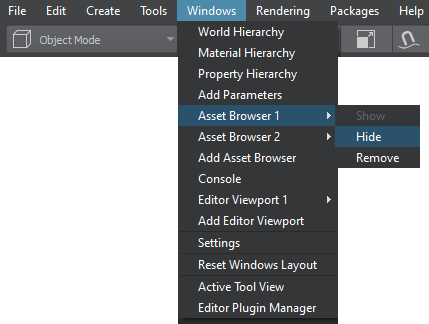
Watch the tutorial below to learn how to manage assets with the Asset Browser:要了解如何使用该工具,请观看此视频教程。
Hierarchy View层次结构视图#
Hierarchy View is located on the left side of the Asset Browser interface. It contains a list of all folders and assets within your project. The following root folders are available: 层次结构视图位于资源浏览器界面的左侧。它包含项目中所有文件夹和资源的列表。根目录如下:
- data — contains the data stored in the data folder of the project root. It is the folder where all work with the project content is performed. data-包含存储在项目根目录的data文件夹中的数据。这是执行项目内容所有工作的文件夹。
- core — contains the built-in core assets. These assets are available for every project by default.注意Core assets are read-only.core-包含内置核心资源。默认情况下,这些资源可用于每个项目。Core assets are read-only.Core assets are read-only.注意Core assets are read-only.核心资源是只读的。
When a folder is selected from the list by clicking, its contents will be shown in the Thumbnail View to the right. You can use a small triangle next to the folder to expand or collapse it, displaying nested folders and assets.通过单击从列表中选择一个文件夹时,其内容将显示在右侧的缩略图视图中。您可以使用文件夹旁边的小三角形来展开或折叠它,显示其中包含的任何嵌套文件夹。
Thumbnail View缩略图视图#
Thumbnail View displays icons for all assets in the selected project folder after applying all selected filters. You can select the types of assets to be displayed using the Filter icon in the top right corner of the panel.应用所有选定的过滤器后, 缩略图视图显示所选项目文件夹中所有资源的图标。您可以使用面板顶部的Filter下拉菜单选择要显示的资源类型。
The assets available in the Thumbnail View can be dragged directly into the editor viewport.资源视图中可用的资源可以直接拖到编辑器视口中。
You can create a new folder, material or property by right-clicking somewhere within the panel and choosing the desired item from the context menu. The list of assets can be navigated by using the scroll bar or rotating the mouse wheel.可以通过右键单击面板中的某个位置并从上下文菜单中选择所需的项目来创建新的文件夹,材质或属性。资源列表可以通过使用滚动条或旋转鼠标滚轮来导航。
The icons can be resized using the slider at the bottom of the panel; they will be replaced by a hierarchical list view if the slider is moved to the extreme left.可以使用面板底部的滑块调整图标的大小。如果将滑块移到最左端,则将它们替换为分层列表视图。
To show the asset file location in the standard file browser window, right-click on the asset and choose Show in Explorer.要在标准文件浏览器窗口中显示资源文件位置,请右键单击资源,然后选择Show in Explorer。
Preview and Details预览和详细信息#
Preview and Details are displayed in the Parameters window on the right side of the Asset Browser interface. The information is available for the selected asset depending on its type. 预览和详细信息在资源浏览器界面右侧的Parameters窗口中打开。根据所选资源的类型,该信息可用于该资源。
| 3D Geometry | Material | Texture |
|---|---|---|
|
|
|
|
|
3D geometry Asset (such as .mesh, .node, .fbx) is shown in a test environment with default mesh_base base material applied. 3D几何资源(例如.mesh, .node, .fbx)在测试环境中显示,默认环境中应用了mesh_base基础材质。 You can rotate the model with a mouse, holding the left button pressed, and scale it with the mouse wheel.您可以按住鼠标左键并用鼠标滚轮缩放模型。 |
Material asset is shown as applied to a primitive (Sphere, Material Ball, Box, Capsule, Cylinder, Dodecahedron, or Icosahedron).显示的材质资源已应用于基本体(球体,材质球,盒子,胶囊,圆柱体,十二面体或二十面体)。 You can rotate the primitive with a mouse, holding the left button pressed, and scale it with the mouse wheel.可以使用鼠标旋转图元,同时按住向左键,然后使用鼠标滚轮缩放它。 |
A texture asset is shown as an image, with information and controls at the top of the panel. These controls are used to select Red, Green, Blue and Alpha channels and MipMapping level.纹理资源显示为图像,信息和控件位于面板顶部。这些控件用于选择红色,绿色,蓝色和Alpha通道以及MipMapping级别。 You can move the image with a mouse, holding the left button pressed, and scale it with the mouse wheel.您可以按住鼠标左键并用鼠标滚轮缩放图像。 |
Audio player is displayed for an audio asset. Previews for other asset types are displayed as icons.顯示 音頻資產 的音頻播放器。 其他資產類型的預覽顯示為圖標。
本页面上的信息适用于 UNIGINE 2.20 SDK.