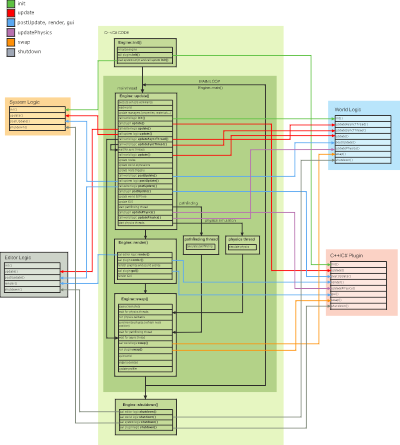执行顺序
This article focuses on details of the UNIGINE execution sequence. Here you will find what is happening under the hood of the UNIGINE Engine. For a high-level overview of UNIGINE workflow, see the Engine Architecture article.本文重点介绍 UNIGINE 执行序列的细节。在这里,您会发现 UNIGINE 引擎背后发生的事情。有关 UNIGINE 工作流程的高级概述,请参阅引擎架构文章。
The internal code of the UNIGINE engine and the logic of your application that can be extended using plugins written in C++ or C#, are executed in the pre-defined order:UNIGINE 引擎的内部代码和你的应用逻辑可以使用以 C++ 或 C# 编写的插件进行扩展,以预定义的顺序执行:
- Initialization. During this stage, the required resources are prepared and initialized. As soon as these resources are ready for use, the Engine enters the main loop.初始化.在此阶段,准备并初始化所需的资源。一旦这些资源准备好使用,引擎就会进入主循环。
Main loop. When UNIGINE enters the main loop, all its actions can be divided into three stages, which are performed one by one in a cycle:主循环.当UNIGINE进入主循环时,它的所有动作可以分为三个阶段,在一个循环中一一执行:
- Update stage containing all logic of your application that is performed every frameUpdate 阶段包含每帧执行的应用程序的所有逻辑
- Rendering stage containing all rendering-related operations, physics simulation calculations, and pathfindingRendering 阶段包含所有与渲染相关的操作、物理模拟计算和寻路
- Swap stage containing all synchronization operations performed in order to switch between the buffersSwap 阶段包含为在缓冲区之间切换而执行的所有同步操作
This cycle is repeated every frame while the application is running.当应用程序运行时,这个循环每帧重复一次。
- Shutdown. When UNIGINE stops execution of the application, it performs operations related to the application shutdown and resource cleanup.Shutdown。当 UNIGINE 停止执行应用程序时,它会执行与应用程序关闭和资源清理相关的操作。
The following diagram (clickable) represents the main stages of the UNIGINE execution sequence in default Async Rendering physics mode.
下图(可点击)表示默认 Async Rendering 物理模式下 UNIGINE 执行序列的主要阶段。
Waiting GPU等待 GPU#
At most times, UNIGINE finishes all its stages in the main loop faster than the GPU can actually render the frame. That is why double buffering is used: it enables to render frames faster by swapping GPU buffers (the back and front ones) into which rendering is performed.大多数情况下,UNIGINE 在主循环中完成其所有阶段的速度比 GPU 实际渲染帧的速度要快。这就是使用双缓冲的原因:它可以通过交换执行渲染的 GPU 缓冲区(后部和前部)来更快地渲染帧。
When all scripts have been updated and all calculations on the CPU have been completed, the GPU is still rendering the frame calculated on the CPU. So, the CPU has to wait until the GPU finishes rendering the frame and the rendering buffers are swapped. The period of such waiting time is represented by the Waiting GPU counter in the performance profiler.当所有脚本更新完毕,CPU 上的所有计算都完成后,GPU 仍在渲染 CPU 上计算出的帧。因此,CPU 必须等到 GPU 完成渲染帧并交换渲染缓冲区。这种等待时间的周期由表中的 Waiting GPU 计数器表示性能分析器.
If the Waiting GPU time is too high, it may signal that a GPU bottleneck exists, and art content needs to be optimized. But if by that the frame rate is consistently high, it means you still have the CPU resources available to crunch more numbers.如果 Waiting GPU 时间太高,则可能表示存在 GPU 瓶颈,需要优化艺术内容。但是,如果帧速率一直很高,则意味着您仍有可用的 CPU 资源来处理更多数字。
How much time has passed from the moment when all scripts have been updated and all calculations on the CPU have been completed, to the moment when the GPU has finished rendering the frame, also depends on whether the vertical synchronization (VSync) is enabled. If VSync is enabled, the CPU waits until the GPU finishes rendering and the vertical synchronization is performed. In this case, the Waiting GPU counter value will be higher.从所有脚本更新完成,CPU上的所有计算都完成,到GPU渲染完帧的那一刻,经过了多少时间,还取决于是否启用了垂直同步(VSync)。 如果启用了垂直同步,CPU 将等待 GPU 完成渲染并执行垂直同步。在这种情况下,Waiting GPU 计数器值会更高。
The four schemes below show different scenarios of CPU and GPU performance with VSync disabled and enabled.下面的四种方案显示了禁用和启用 VSync 的 CPU 和 GPU 性能的不同场景。
The first two schemes show calculation and rendering of the frame when VSync is disabled (in both cases the monitor vertical retrace is ignored):前两个方案显示了禁用VSync 时帧的计算和渲染(在这两种情况下,监视器垂直回扫都被忽略):
- Scheme 1. The CPU calculates the frame faster than the GPU can render it. So, the CPU waits for the GPU (the Waiting GPU time is high).方案 1. CPU 计算帧的速度比 GPU 渲染它的速度快。因此,CPU 等待 GPU(Waiting GPU 时间很高)。
- Scheme 2. The CPU calculations are performed slower than the GPU renders the frame. So, the GPU has to wait while the CPU finishes its calculations. In this case, the Waiting GPU time is small.方案 2. CPU 计算的执行速度比 GPU 渲染帧的速度慢。因此,GPU 必须等待 CPU 完成计算。在这种情况下,Waiting GPU 时间很小。
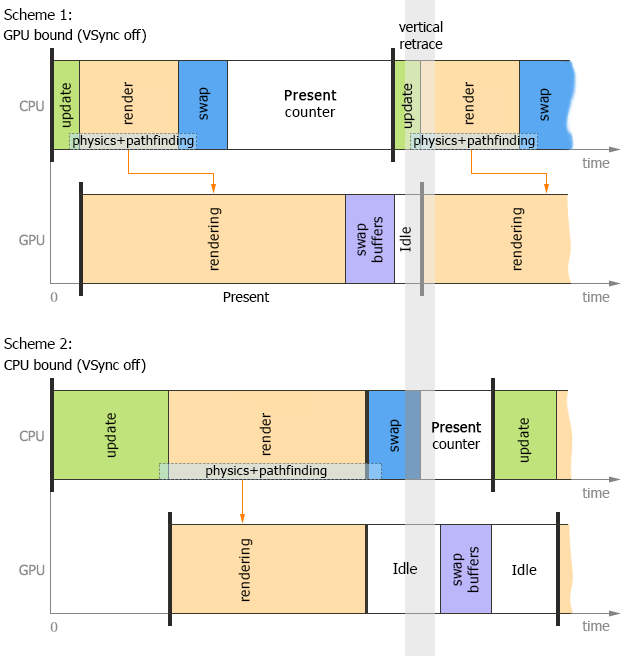
Schemes 3 and 4 show calculation and rendering of the frame when VSync is enabled (the monitor vertical retrace is taken into account):方案3和方案4显示了启用VSync时帧的计算和渲染(考虑了监视器垂直回扫):
- Scheme 3. The CPU calculates the frame faster than the GPU can render it, and the CPU waits for the GPU. However, in this case, both the CPU and the GPU also wait for VSync.方案 3. CPU 计算帧的速度比 GPU 渲染速度快,CPU 等待 GPU。 但是,在这种情况下,CPU 和 GPU 也都在等待 VSync。
- Scheme 4. The CPU calculates the frame slower than the GPU renders it. In this case, the GPU waits not only the CPU finishes its calculations, but also VSync.方案 4. CPU 计算帧的速度比 GPU 渲染它的速度慢。在这种情况下,GPU 不仅要等待 CPU 完成计算,还要等待 VSync。
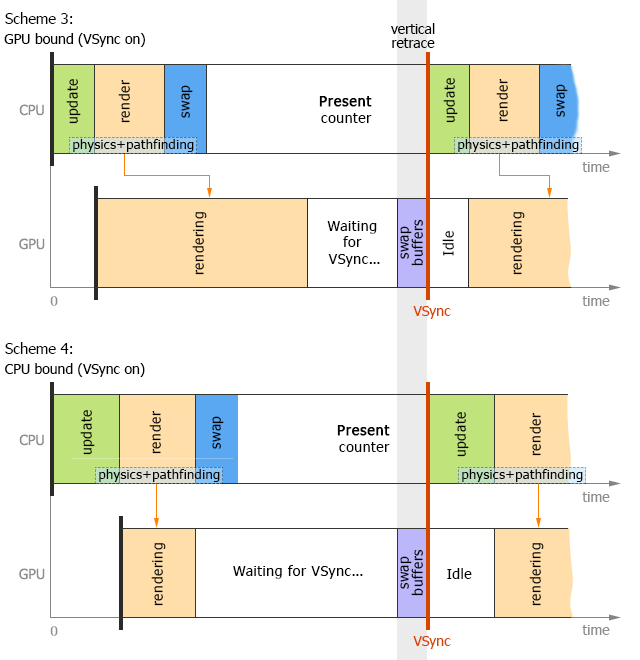
Physics and Pathfinding Threads物理和寻路线程#
The engine uses all available threads to update visible nodes simultaneously, and multi-threaded physics (in the asynchronous physics update mode) and pathfinding which is updated in parallel with the rendering stage.引擎使用所有可用线程同时更新可见节点和多线程物理(在异步物理更新模式)和与渲染阶段并行更新的寻路。
The following scheme illustrates threads in the process of calculation and rendering of a frame with Async Rendering physics mode enabled:以下方案说明了在启用 Async Rendering 物理模式的情况下计算和渲染帧过程中的线程:
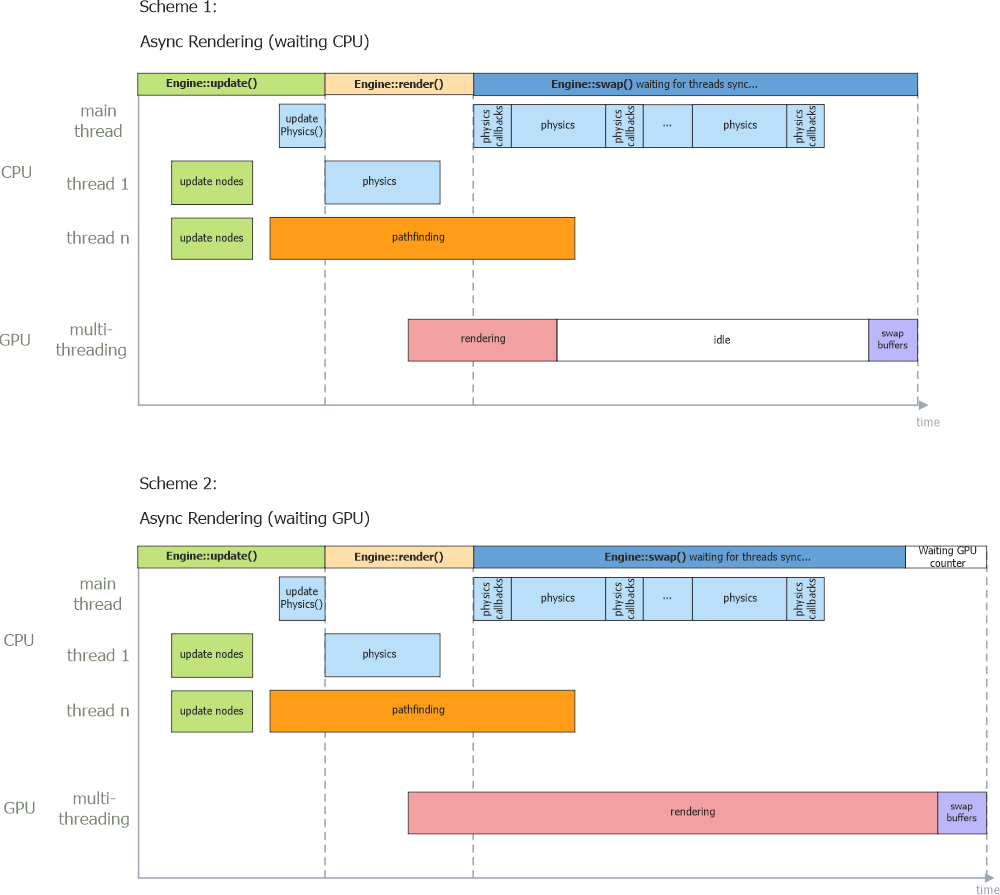
The first physics frame is calculated in parallel with the rendering in the main thread. Then all the rest of the physics frames are updated in the main thread. All the client's code, for example, updatePhysics(), is called in the main thread as well.第一个物理帧与主线程中的渲染并行计算。然后所有其余的物理帧都在主线程中更新。所有客户端的代码,例如 updatePhysics(),也在主线程中被调用。
The last two schemes illustrate how physics gets updated in the Before Rendering mode:最后两个方案说明了如何在 Before Rendering 模式下更新物理:
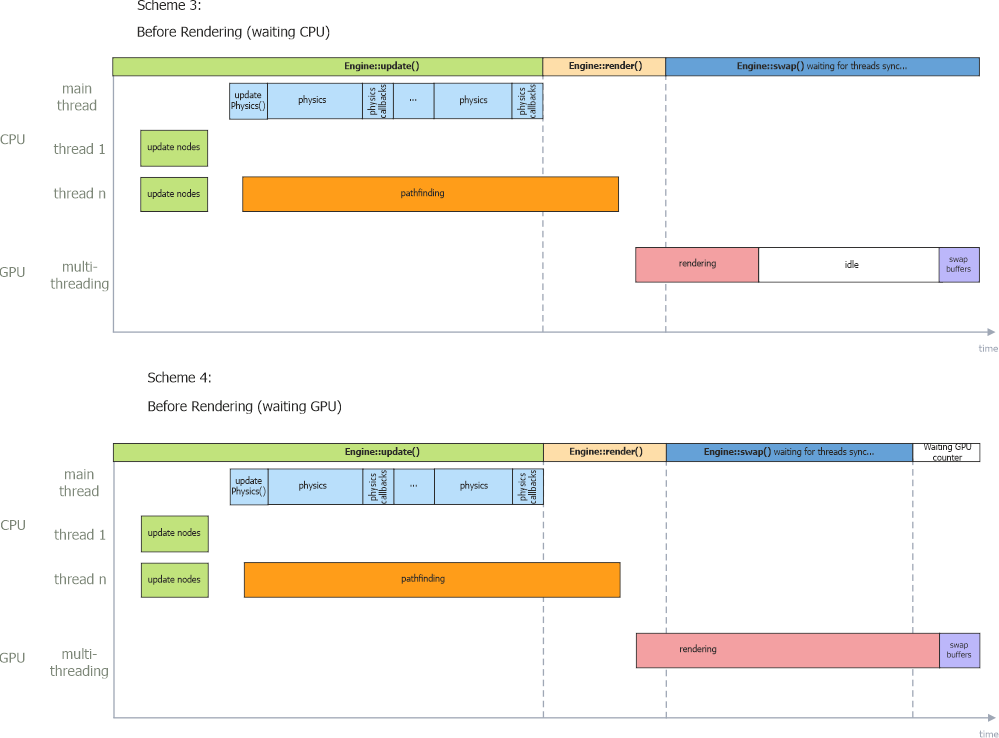
In both cases either a CPU or a GPU has to wait for one another to finish its rendering and swap to synchronize. 在这两种情况下,CPU 或 GPU 都必须等待彼此完成其渲染并交换同步。
Correlation between Rendering and Physics Framerates渲染和物理帧率之间的相关性#
The rendering framerate usually varies, while, as we have already mentioned before, physics simulation framerate is fixed. This means that your update() and updatePhysics() functions from the world logic are called with different frequency.渲染帧率通常会有所不同,而正如我们之前已经提到的,物理模拟帧率是固定的.这意味着来自世界逻辑的 update() 和 updatePhysics() 函数以不同的频率被调用。
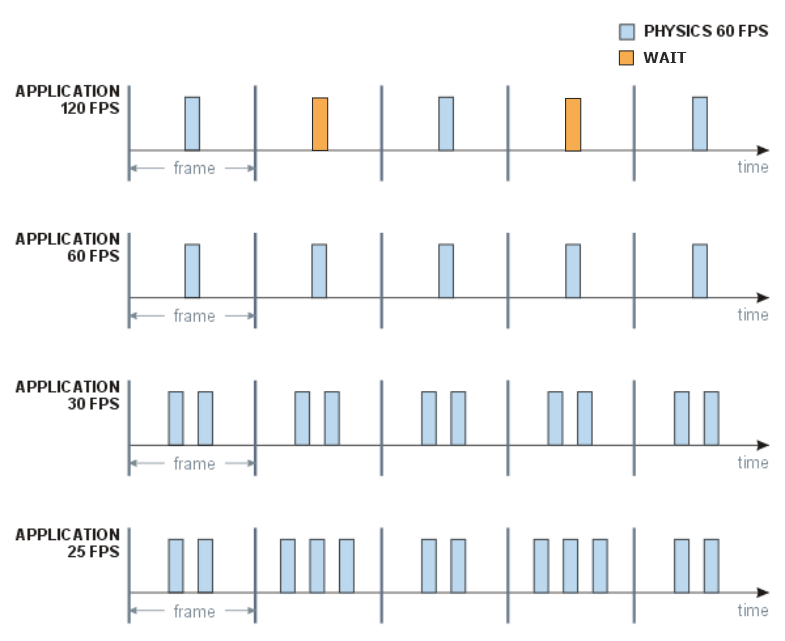
The picture above describes what happens, when the physics framerate is fixed to 60 FPS, and the rendering framerate varies. In general, there are three possible cases:上图描述了当物理帧率固定为 60 FPS,渲染帧率变化时会发生什么。一般来说,有以下三种可能的情况:
- The rendering framerate is much higher. In this case, physical calculations are done once for two or more frames. This does not raise any problems, as positions of moving objects are interpolated between the calculations. The Stable FPS mode is enabled by default to avoid framerate jumping and dropping (see the detailed explanation in the following section).渲染帧率要高得多。在这种情况下,对两个或更多帧进行一次物理计算。这不会引起任何问题,因为在计算之间插入了移动对象的位置。 Stable FPS模式默认开启,避免跳帧和掉帧(详见下节说明)。
- The rendering framerate is the same or almost the same. This situation is also ok, the calculations are performed once per frame; the physics keeps pace with the graphics and vice versa.渲染帧率相同或几乎相同。这种情况也可以,每帧计算一次;物理与图形保持同步,反之亦然。
The rendering framerate is much lower. This is where problems begin. First, as you see from the picture, the physics should be calculated twice or even more times per frame, and that does not speed up the overall rendering process. Second, you cannot set the physics framerate too low, as in this case the calculations will lose too much precision.渲染帧率要低得多。这就是问题开始的地方。首先,正如您从图片中看到的,每帧应计算物理两次甚至更多次,这不会加快整体渲染过程。其次,您不能将物理帧率设置得太低,因为在这种情况下,计算将失去太多的精度。
注意There is no point in setting the number of iterations too high. UNIGINE checks whether the next iteration can be performed within physics budget limit, and if not, it is delayed and moved to the next rendering frame.没有设置的意义迭代次数太高。 UNIGINE 检查下一次迭代是否可以在物理预算限制,如果不是,则延迟并移动到下一个渲染帧。
Stable FPS稳定的 FPS#
When the application's rendering framerate is higher than the physics updates, some frames with physics updates will take more time to calculate. This results in application's framerate jumps and drops which can lead to unstable simulations (especially with input and interactivity involved).当应用程序的渲染帧率高于物理更新时,某些具有物理更新的帧将需要更多时间来计算。这会导致应用程序的帧率跳跃和下降,从而导致模拟不稳定(尤其是涉及输入和交互性)。
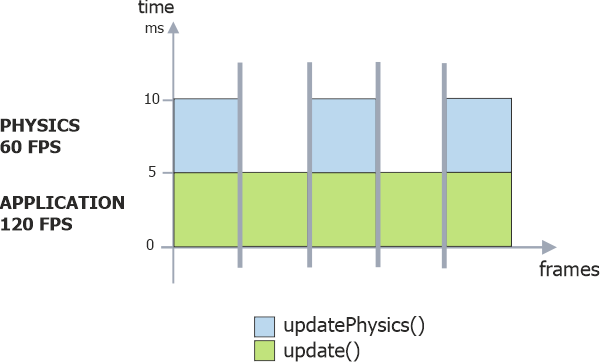
To make the framerate more stable, the Stable FPS feature is enabled by default. It adds an Idle state if the current frame took less than the previous one (usually due to lack of Physics calculations). This ensures that each frame takes the same amount of time effectively eliminating framerate's pulsation.为了使帧率更稳定,默认启用 Stable FPS 功能。如果当前帧花费的时间少于前一帧(通常是由于缺乏物理计算),它会添加一个 Idle 状态。这确保每一帧花费相同的时间有效地消除帧率的脉动。
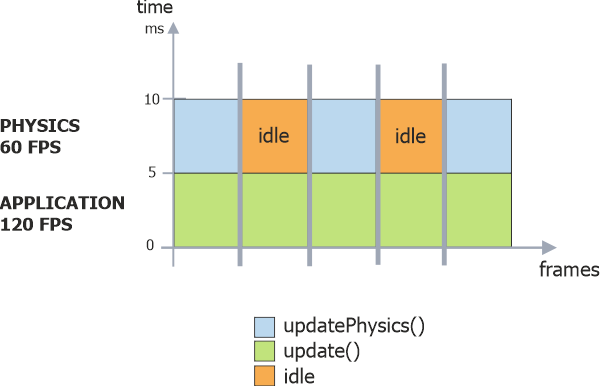
You can switch this feature off in case your application is used for machine learning or for grabbing frame sequences (Video Grabber), when smoothness is not important.如果您的应用程序用于机器学习或抓取帧序列 (Video Grabber),而平滑度并不重要,您可以关闭此功能。
Synchronizing Engine FPS with Physics One将引擎帧率与物理帧率同步#
As it was mentioned, in case the Engine framerate is higher than the physics one, the results of physics calculations are interpolated between the frames. But you can enable physics to be calculated each rendered frame by synchronizing the Engine framerate to the physics one (setting the SyncEngineUpdateWithPhysics flag via code). In this mode, there is no twitching of physical objects if they have non-linear velocities. This flag has no effect if the Engine FPS is lower than the physics one.如前所述,如果引擎帧率高于物理帧率,则物理计算的结果会在帧之间进行插值。但是您可以通过将引擎帧率同步到物理帧(通过代码设置 SyncEngineUpdateWithPhysics 标志)来计算每个渲染帧的物理。在这种模式下,如果物理对象具有非线性速度,则不会发生抽搐。如果引擎 FPS 低于物理 FPS,则此标志无效。
本页面上的信息适用于 UNIGINE 2.20 SDK.