创建C ++应用程序
A UNIGINE-based application can be implemented by means of C++ only, without using UnigineScript.基于UNIGINE的应用程序只能通过C ++来实现,而无需使用UnigineScript。
This article describes how to add logic to your project by using the C++ language. Code written in C++ is the same for all supported platforms: Windows and Linux. The difference is in the way of compiling the project.本文介绍了如何使用C ++语言向您的项目添加逻辑。对于所有受支持的平台,用C ++编写的代码都是相同的:Windows和Linux。区别在于编译项目的方式。
See also也可以看看#
- Articles in the Development for Different Platforms section to learn more on how to prepare the development environment, install the UNIGINE SDK and build the application for different platforms.针对不同平台的开发部分中的文章,以了解有关如何准备开发环境,安装UNIGINE SDK以及针对不同平台构建应用程序的更多信息。
- Examples located in the <UnigineSDK>/source/samples/Api and <UnigineSDK>/source/samples/App folders.示例位于<UnigineSDK>/source/samples/Api和<UnigineSDK>/source/samples/App文件夹中。
Creating Empty C++ Application创建空的C ++应用程序#
It is very easy to start your own C++ project by using UNIGINE SDK Browser:使用UNIGINE SDK浏览器来启动自己的C ++项目非常容易:
- Open the UNIGINE SDK Browser.打开UNIGINE SDK浏览器。
- Go to the Projects tab and click CREATE NEW.
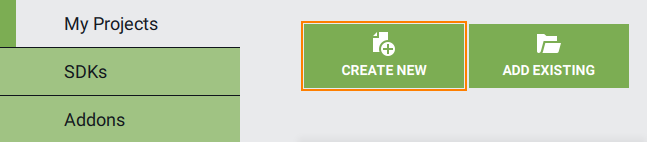 转到Projects选项卡,然后单击CREATE NEW。
转到Projects选项卡,然后单击CREATE NEW。
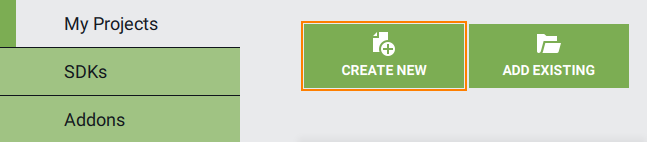
- Specify the following parameters:
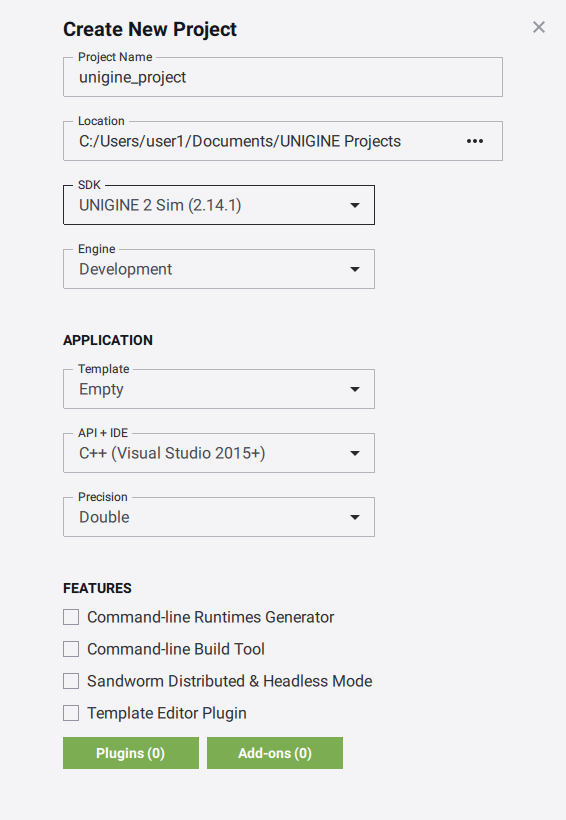
- Project name — specify the name of your project. Project name — specify the name of your project.
- Location — specify the path to your project folder. Location — specify the path to your project folder.
- SDK — choose the UNIGINE SDK edition. SDK — choose the UNIGINE SDK edition.
- API+IDE — choose C++ to start working with the C++ API.
This parameter depends on a platform:This parameter depends on a platform:
- On Windows, you can create C++ Visual Studio 2022 project.On Windows, you can create C++ Visual Studio 2022 project.
- On Linux you can create C++ GNU make project.On Linux you can create C++ GNU make project.
You can also can create C++ CMake projectYou can also can create C++ CMake project
This parameter depends on a platform:On Windows, you can create C++ Visual Studio 2022 project.On Linux you can create C++ GNU make project.You can also can create C++ CMake project API+IDE — choose C++ to start working with the C++ API.This parameter depends on a platform:This parameter depends on a platform:
- On Windows, you can create C++ Visual Studio 2022 project.On Windows, you can create C++ Visual Studio 2022 project.
- On Linux you can create C++ GNU make project.On Linux you can create C++ GNU make project.
You can also can create C++ CMake projectYou can also can create C++ CMake project
- Precision - specify the precision. In this example we will use double precision.Precision - specify the precision. In this example we will use double precision.
注意Project name — specify the name of your project. Location — specify the path to your project folder. SDK — choose the UNIGINE SDK edition. API+IDE — choose C++ to start working with the C++ API.Read more about these parameters in this article Read more about these parameters in this articleThis parameter depends on a platform:This parameter depends on a platform:
- On Windows, you can create C++ Visual Studio 2022 project.On Windows, you can create C++ Visual Studio 2022 project.
- On Linux you can create C++ GNU make project.On Linux you can create C++ GNU make project.
You can also can create C++ CMake projectYou can also can create C++ CMake project
This parameter depends on a platform:On Windows, you can create C++ Visual Studio 2022 project.On Linux you can create C++ GNU make project.You can also can create C++ CMake projectPrecision - specify the precision. In this example we will use double precision.Read more about these parameters in this article 指定以下参数:
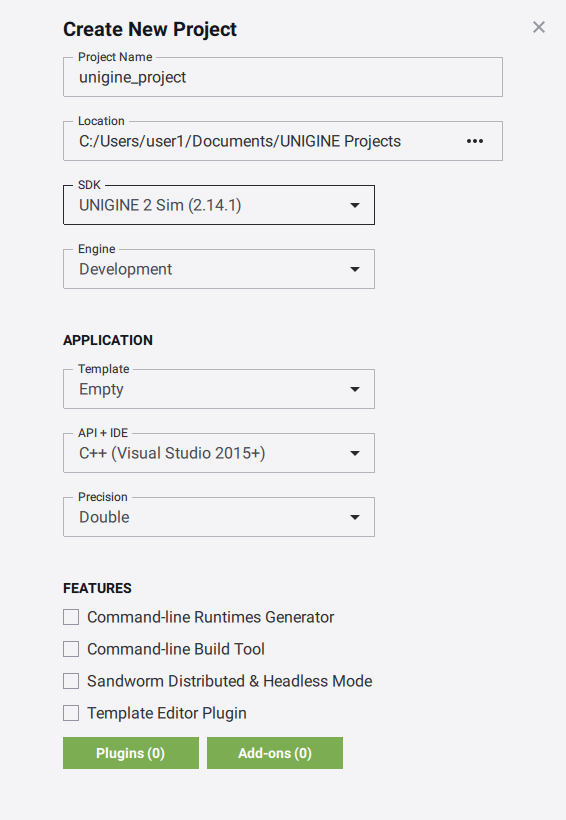
- Project name — specify the name of your project.Project name-指定项目的名称。
- Location — specify the path to your project folder.Location-指定项目文件夹的路径。
- SDK — choose the UNIGINE SDK edition.SDK —选择UNIGINE SDK版本。
- API+IDE — choose C++ to start working with the C++ API.
This parameter depends on a platform:This parameter depends on a platform:
- On Windows, you can create C++ Visual Studio 2022 project.On Windows, you can create C++ Visual Studio 2022 project.
- On Linux you can create C++ GNU make project.On Linux you can create C++ GNU make project.
You can also can create C++ CMake projectYou can also can create C++ CMake project
This parameter depends on a platform:On Windows, you can create C++ Visual Studio 2022 project.On Linux you can create C++ GNU make project.You can also can create C++ CMake projectAPI+IDE —选择 C ++ 开始使用C ++ API。This parameter depends on a platform:此参数取决于平台:
- On Windows, you can create C++ Visual Studio 2022 project.在 Windows 上,您可以创建 C ++ Visual Studio 2022 项目。
- On Linux you can create C++ GNU make project.在 Linux 上,您可以创建 C ++ GNU make 项目。
You can also can create C++ CMake project您还可以创建 C ++ CMake 项目
- Precision - specify the precision. In this example we will use double precision.Precision-指定精度。在此示例中,我们将使用双精度。
注意Read more about these parameters in this article 在本文中阅读有关这些参数的更多信息。 - Click the CREATE NEW PROJECT button. The project will appear in the projects list.
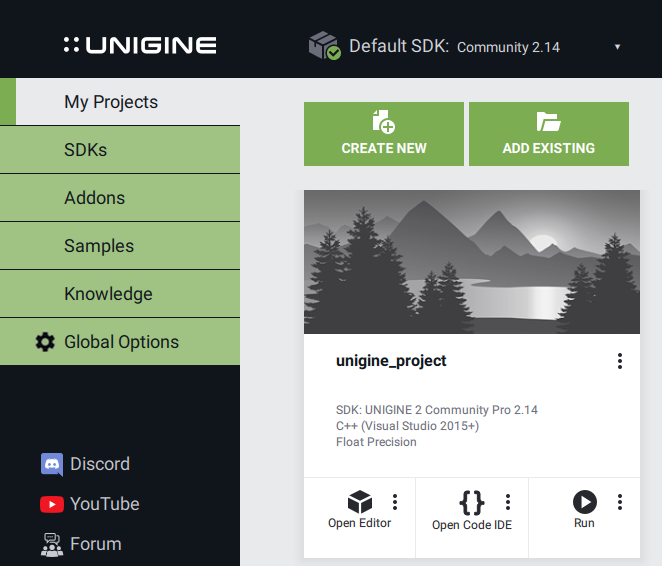 单击CREATE NEW PROJECT按钮。该项目将出现在项目列表中。
单击CREATE NEW PROJECT按钮。该项目将出现在项目列表中。
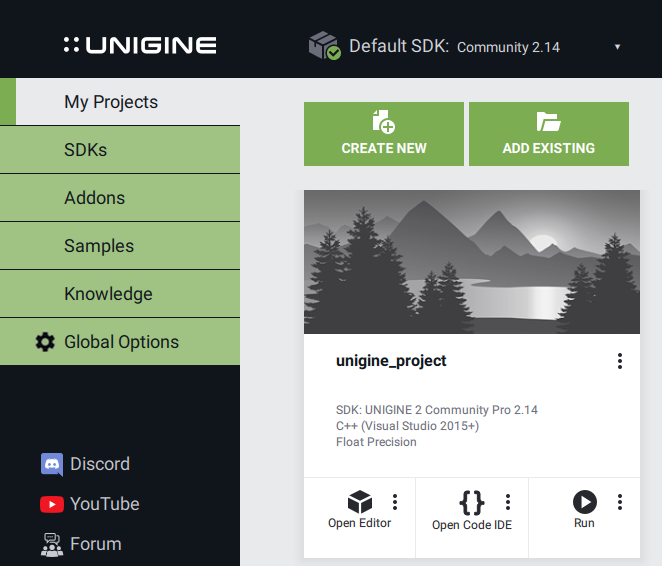
You can run your project by clicking the Run button.您可以通过单击Run按钮运行您的项目。
Implementing C++ Logic实现C ++逻辑#
In this section we will add logic to the empty C++ application project.在本节中,我们将为空的C ++应用程序项目添加逻辑。
The following example shows how to rotate the material ball that was created by default in your project.以下示例显示如何旋转项目中默认创建的材质球。
-
If you created the C++ project for Visual Studio:如果您为Visual Studio创建了 C ++项目:
- Choose your C++ project in the UNIGINE SDK Browser and click the Open Code IDE button to open the project in IDE.
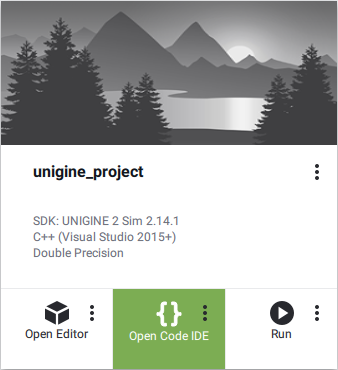 在UNIGINE SDK浏览器中选择您的C ++项目,然后单击Open Code IDE按钮以在IDE中打开该项目。
在UNIGINE SDK浏览器中选择您的C ++项目,然后单击Open Code IDE按钮以在IDE中打开该项目。
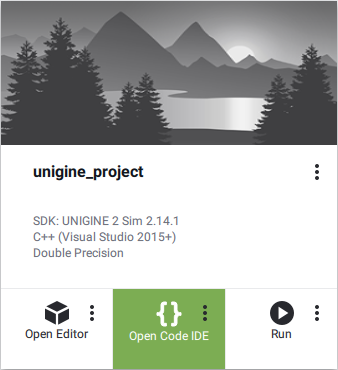
If you created C++ GNU make project:如果创建了C++ GNU make project:
- On the created C++ project, click on the Other Actions button and then the Open Folder button.
在创建的C ++项目上,单击Other Actions按钮,然后单击Open Folder按钮。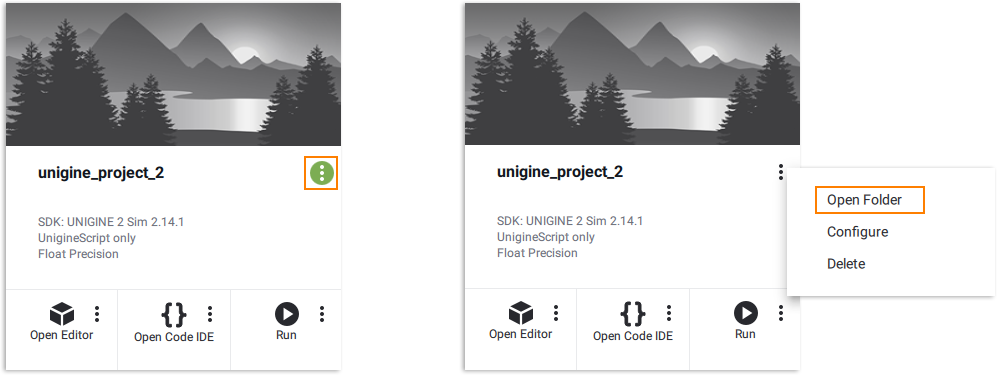
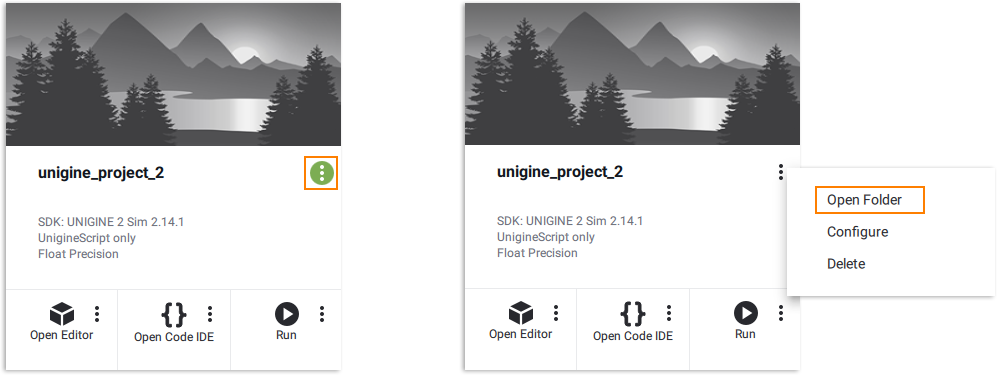
- Go to the <YOUR PROJECT>\source\ folder and open the AppWorldLogic.cpp file with any plain text editor.转到<YOUR PROJECT>\source\文件夹,然后使用任何纯文本编辑器打开AppWorldLogic.cpp文件。
- Choose your C++ project in the UNIGINE SDK Browser and click the Open Code IDE button to open the project in IDE.
- Write (or copy) the following code in your project's AppWorldLogic.cpp file.
源代码 (C++)在项目的AppWorldLogic.cpp文件中编写(或复制)以下代码。
#include "AppWorldLogic.h" #include <UnigineWorld.h> #include <UnigineGame.h> using namespace Unigine; // define pointer to node NodePtr node; AppWorldLogic::AppWorldLogic() { } AppWorldLogic::~AppWorldLogic() { } int AppWorldLogic::init() { // get the material ball node node = World::getNodeByName("material_ball"); return 1; } int AppWorldLogic::shutdown() { return 1; } int AppWorldLogic::update() { // get the frame duration float ifps = Game::getIFps(); // set the angle of rotation double angle = ifps * 90.0f; // set the angle to the transformation matrix Unigine::Math::Mat4 transform = node->getTransform(); transform.setRotateZ(angle); // set new transformation to the node node->setTransform(node->getTransform() * transform); return 1; } int AppWorldLogic::postUpdate() { return 1; } int AppWorldLogic::updatePhysics() { return 1; } int AppWorldLogic::save(const Unigine::StreamPtr &stream) { UNIGINE_UNUSED(stream); return 1; } int AppWorldLogic::restore(const Unigine::StreamPtr &stream) { UNIGINE_UNUSED(stream); return 1; }源代码 (C++)#include "AppWorldLogic.h" #include <UnigineWorld.h> #include <UnigineGame.h> using namespace Unigine; // define pointer to node NodePtr node; AppWorldLogic::AppWorldLogic() { } AppWorldLogic::~AppWorldLogic() { } int AppWorldLogic::init() { // get the material ball node node = World::getNodeByName("material_ball"); return 1; } int AppWorldLogic::shutdown() { return 1; } int AppWorldLogic::update() { // get the frame duration float ifps = Game::getIFps(); // set the angle of rotation double angle = ifps * 90.0f; // set the angle to the transformation matrix Unigine::Math::Mat4 transform = node->getTransform(); transform.setRotateZ(angle); // set new transformation to the node node->setTransform(node->getTransform() * transform); return 1; } int AppWorldLogic::postUpdate() { return 1; } int AppWorldLogic::updatePhysics() { return 1; } int AppWorldLogic::save(const Unigine::StreamPtr& stream) { UNIGINE_UNUSED(stream); return 1; } int AppWorldLogic::restore(const Unigine::StreamPtr& stream) { UNIGINE_UNUSED(stream); return 1; } -
If you use Visual Studio, do the following:如果使用Visual Studio,请执行以下操作:
- Before compiling your code, check that the appropriate platform and configuration settings for your project are set correctly.
 在编译代码之前,请检查是否为您的项目正确设置了合适的平台和配置设置。
在编译代码之前,请检查是否为您的项目正确设置了合适的平台和配置设置。

- Build your project by clicking Build -> Build Solution in Visual Studio.
 通过单击Visual Studio中的Build -> Build Solution来构建项目。
通过单击Visual Studio中的Build -> Build Solution来构建项目。

- Start your project by clicking Debug -> Start in a proper mode in Visual Studio.
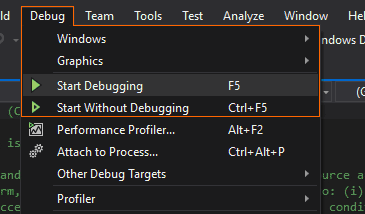 在Visual Studio中以适当的模式单击Debug -> Start来启动项目。
在Visual Studio中以适当的模式单击Debug -> Start来启动项目。
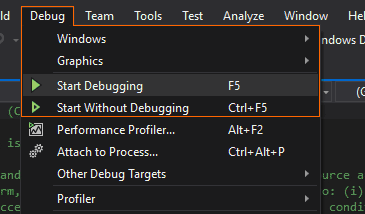
If you created a GNU Make project:如果创建了GNU Make project:
- Execute the make command in the terminal to compile the application.
命令行在终端中执行make命令以编译应用程序。
make命令行make - Launch the application by using the run script.使用 run 脚本启动应用程序。
- Before compiling your code, check that the appropriate platform and configuration settings for your project are set correctly.
本页面上的信息适用于 UNIGINE 2.20 SDK.
