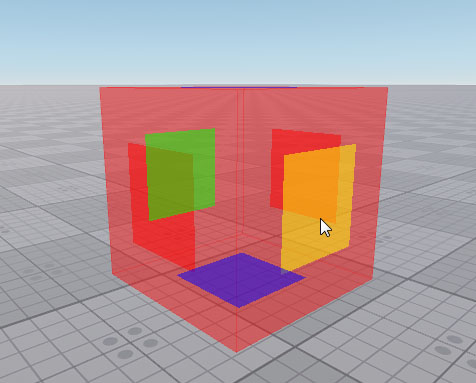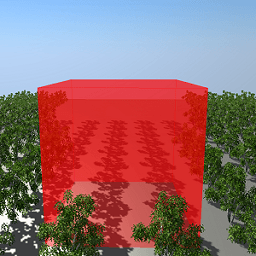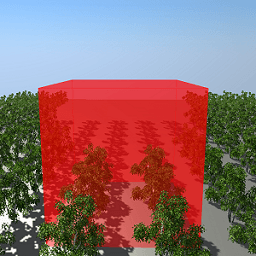Occluder
Occluder is a box-shaped object that is used to cull objects' surfaces, bounds of which are not visible behind it. The surfaces behind the Occluder are not sent to the GPU, thereby saving performance.
Notice
By default, shadows from the occluded objects remain visible. To disable shadows rendering, run the console command render_occluders_shadows 1.
Depending on the Back Face parameter value, the front or back faces of Occluder are used to cull surfaces. The front faces of Occluder are the sides of the Occluder that face the camera. The back faces of Occluder are the sides that are behind the front faces.
Schematically, the Occluder faces can be shown as follows:
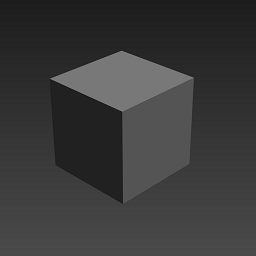
|
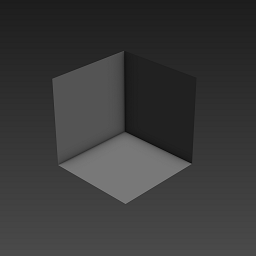
|
|
Front faces of Occluder
|
Back faces of Occluder
|
Notice
If any part of the bound of the object's surface is visible behind Occluder, the surface will not be culled.
See also#
- General information on Occluder
- The WorldOccluder class to manage Occluder via API
- The sample <UnigineSDK>/data/samples/worlds/occluder_00
Creating Occluder#
To create Occluder via UnigineEditor:
- Run the project with UnigineEditor.
-
On the Menu bar, click Create -> Optimization -> Occluder.
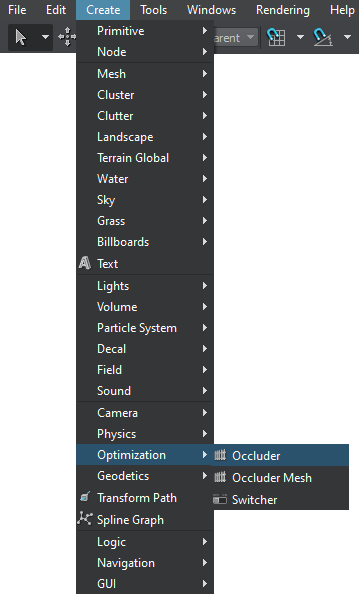
- Place the Occluder in the world and specify the required parameters for it.
Notice
To display the buffer that is used for Occluder rendered in the viewport, pass 1 to the render_show_occluder console command.
Editing Occluder#
On the Node tab of the Parameters window, you can adjust the following parameters of Occluder:
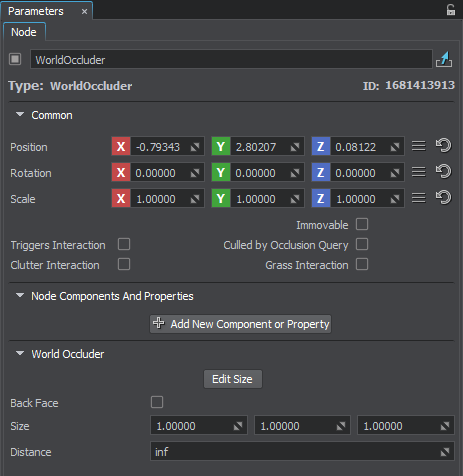
Last update:
2021-12-13
Help improve this article
Was this article helpful?
(or select a word/phrase and press Ctrl+Enter)