Projection
Output Projection is the projection to be used for the generated terrain. The set of options depends on the output format.
Object Landscape Terrain#
The generated terrain is exported to Object Landscape Terrain, which is actually a flat (i.e., not geospherical) area. Therefore, only projected coordinate systems are available for selection and can be used as export projections.
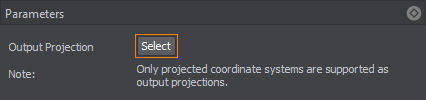
To choose a projection, click the corresponding button. The list of coordinate systems that can be used for projected output will open:
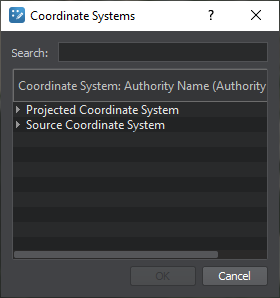
- The Projected Coordinate System list contains a wide range of coordinate reference systems for projected output.
- The Source Coordinate System list displays the coordinate systems used by your source data for convenience.
Select a projection by double click, or just select by clicking once and press the OK button.
Notice
For the proper terrain generation, the coordinate system that encompasses all data sources should be selected. If the selected coordinate system does not include any part of the source data, the part of the terrain for such fragment will not be generated.
Terrain Global#
The following types of output projections are available:
- Built-In (Geodetic Pivot) projection based on WGS-84 ellipsoid.
- Custom projection that is used for data with a custom source projection (not WGS-84 ellipsoid-based). In this case, the projection is selected the same way as for Object Landscape Terrain.
NoticeThe terrain generated using a custom projection cannot be curved.
Last update:
2021-12-13
Help improve this article
Was this article helpful?
(or select a word/phrase and press Ctrl+Enter)