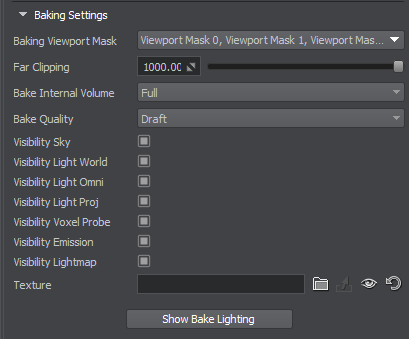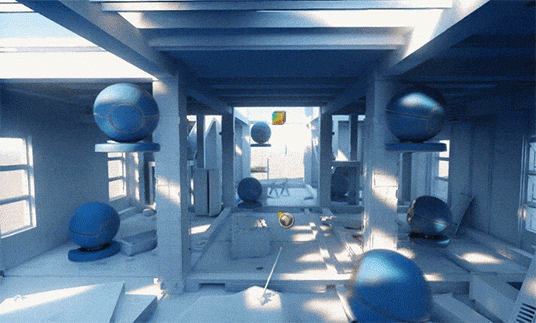Voxel Probe
Voxel Probe is a light source which provides static voxel lighting and shading on an object inside Voxel Probe by using a prebaked 3D lighting map. Unlike Environment Probe, Voxel Probe provides physically accurate light spreading inside interiors and outdoor static scenes but supports diffuse reflections only.
Also, Voxel Probe is great solution for shading dynamic objects within static areas.
See Also#
- The article on Light Sources Parameters
- The LightVoxelProbe class to manage Voxel Probe via API
Overview#
Voxel Probe provides box volume composed of voxels and contains parameters used for light baking inside it.
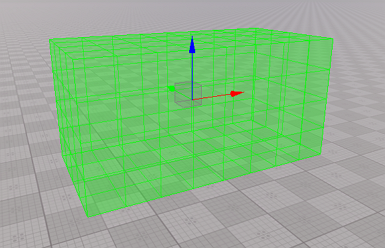
Voxel Probe projects a 3D lighting texture on objects inside it thus providing indirect lighting simulation.
The texture should have an appropriate resolution which is calculated the following way:
Resolution = Width × Height × (Depth × 6)
Each pixel of a texture defines the illuminance of a certain voxel face.
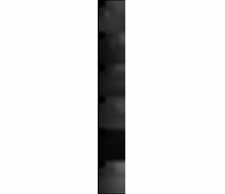
The inner space of Voxel Probe is visualized using spheres. These spheres are used to show the illumination in each voxel from all directions. The visualizer is disabled by default. To enable it, use the Helpers menu in Editor Viewport:
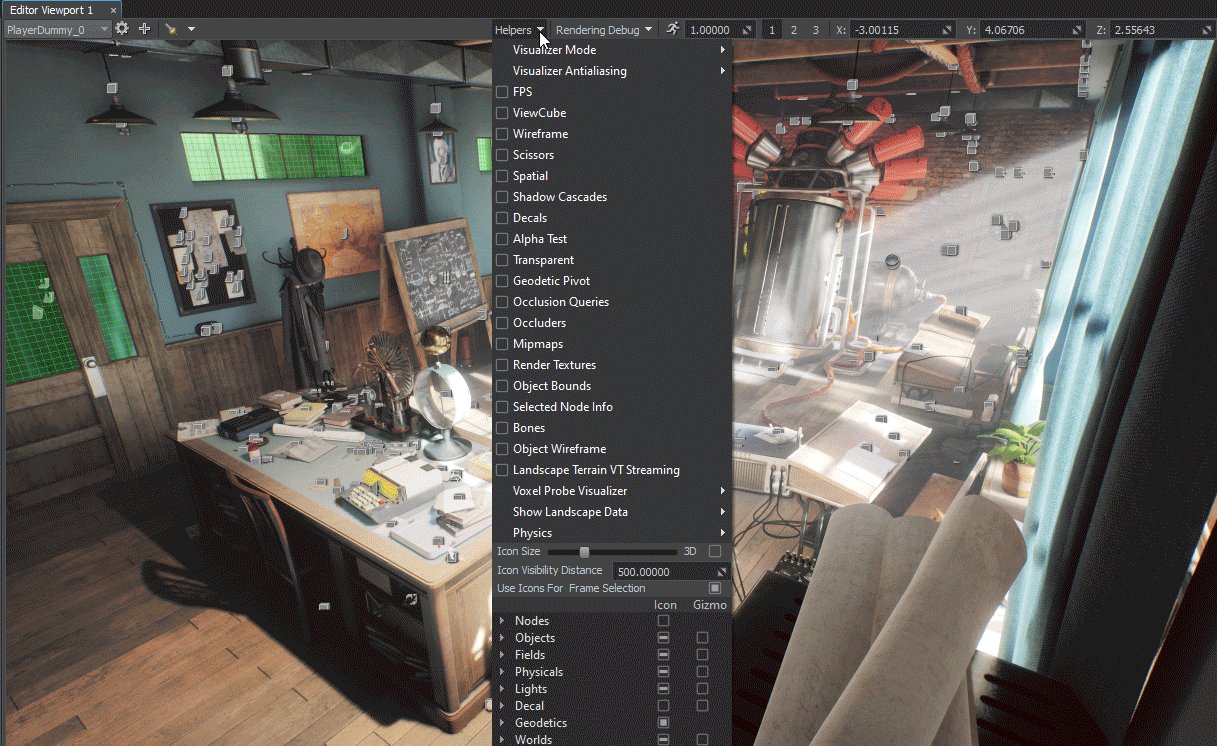
Voxel Probe Visualizer settings:
- Grid Size — number of spheres in every row/column, the value from 7 to 40.
- Sphere Scale — size of the visualizing sphere.
Voxel Probe is a required object for the Voxel-Based GI feature, which enables you to generate a lighting texture for Voxel Probe and simulate global illumination with indirect lighting for both, interiors and outdoor scenes.
Adding Voxel Probe#
To add Voxel Probe to the scene via UnigineEditor, do the following:
- On the Menu bar, click Create -> Light -> Voxel Probe.
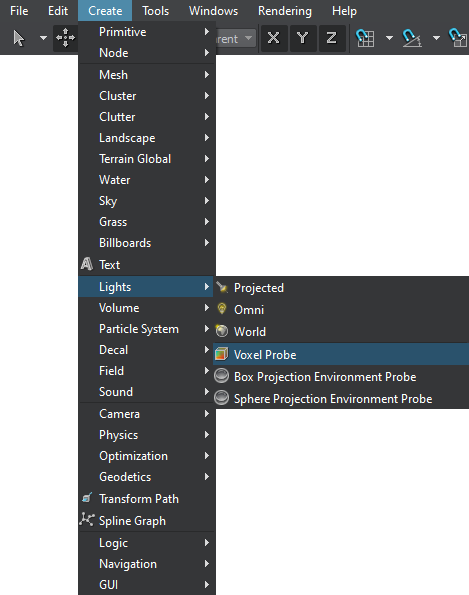
- Place Voxel Probe somewhere in the world.
- Bake Lighting or set the Texture parameter by choosing a prebaked lighting texture from assets.
Voxel Probe Settings#
Parameters of Voxel Probe are available in the Node tab of the Parameters window. It contains both the common and the specific parameters. A set of parameters specific for Voxel Probe is described below.
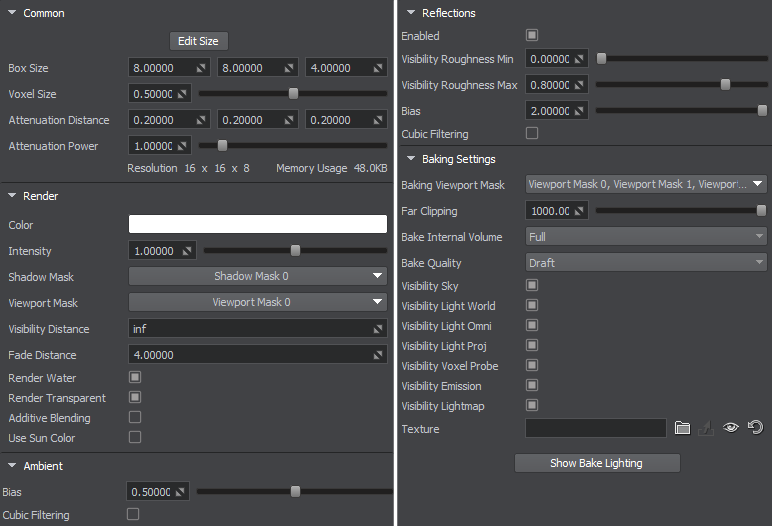
Common Parameters#
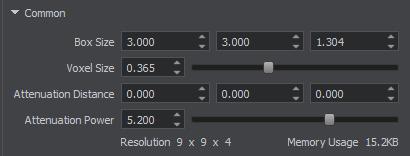
Render Parameters#
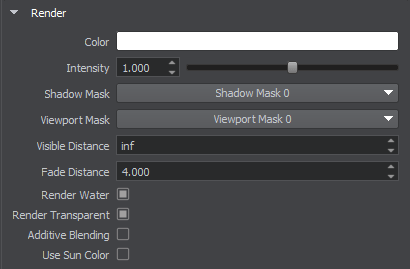
| Additive Blending |
Enables the additive blending mode for Voxel Probe. This option offers more flexibility in lighting control. You can use it to blend lighting of several Voxel Probe nodes together and control them separately (e.g. make a separate Voxel Probe for an indoor emissive light source and blend it with another Voxel Probe with lighting baked from the sky, having the ability to enable and disable them separately). Notice
Voxel Probe with additive blending enabled cannot be used as an inset to add lighting details (e.g. creating a small high-detail Voxel Probe inside a large low-detail one). Such nodes do not replace each other, as they are blended instead. |
|---|---|
| Use Sun Color |
Enables the influence of sun light color on Voxel Probe. When enabled, this option makes the Voxel Probe color black at night, or orange at sunset. Notice
To bake lighting from the sky separately with this option enabled, it is recommended to enable baking visibility for the sky only, while disabling it for other light sources. Changing this option requires the lighting to be re-baked. |
Ambient Parameters#

| Bias | Sets the bias of ambient lighting by adjusting the voxels offset for fine tuning. |
|---|---|
| Cubic Filtering |
Enables the cubic filtering of ambient lighting. Notice
When disabled, the linear filtering is used. |
Reflections Parameters#
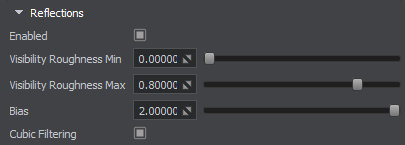
| Enabled | Enables reflections for Voxel Probe. By default, Voxel Probe is used for lighting only; as for reflectons, it is recommended to simulate them using Environment Probe. This approach ensures the best result, however you can still enable reflections for Voxel Probe via this option. |
|---|---|
| Visibility Roughness Min | Sets the lower bound of the roughness range within which the reflections of Voxel Probe are visible. |
| Visibility Roughness Max |
Sets the higher bound of the roughness range within which the reflections of Voxel Probe are visible. Notice
The roughness range helps to choose between diffuse reflection of the Voxel Probe and other ones (reflection from an environment probe, the environment cubemap) for all materials having the Roughness parameter. |
| Bias | Sets the bias of reflection by adjusting the voxels offset for fine tuning. |
| Cubic Filtering |
Enables the cubic filtering of reflection. Notice
When disabled, the linear filtering is used. |
Baking Settings#
| Baking Viewport Mask | Sets the baking Viewport mask which specifies the surfaces to be baked basing on their material's Viewport mask. |
|---|---|
| Far Clipping |
Sets the distance to the far clipping plane used for every voxel during light baking. |
| Bake Quality |
Defines the baking quality preset for Voxel Probe.
|
| Bake Internal Volume |
Defines the mode of internal volume baking of Voxel Probe.
Having baked internal volume makes it possible to realistically shade dynamic objects that move inside Voxel Probe as the lighting texture is projected onto all the geometry.
|
|
Notice
You can use the following 7 visibility options together with additive blending to provide more flexibility in light baking. Thus, you can make Voxel Probe nodes independent of each other and combine them to produce some sort of dynamic GI effect. |
|
| Visibility Sky | Enables baking of lighting from the sky to Voxel Probe. |
| Visibility Light World | Enables baking of Light World to Voxel Probe. |
| Visibility Light Omni | Enables baking of Light Omni to Voxel Probe. |
| Visibility Light Proj | Enables baking of Light Projected to Voxel Probe. |
| Visibility Voxel Probe | Enables baking of other Voxel Probe light sources to Voxel Probe. |
| Visibility Environment Probe | Enables baking of Environment Probe light sources to Voxel Probe. |
| Visibility Emission | Enables baking of emission light sources to Voxel Probe. |
| Visibility Lightmap | Enables baking of lightmapped surfaces to Voxel Probe. |
| Texture |
Notice
Every bake lighting procedure makes changes to the asset which is set for this parameter. You can leave the field empty to avoid losing content. In this case a new generated lighting texture will be set for this parameter after the bake lighting procedure. Generated textures are stored in the data/bake_lighting folder. |