Global Illumination
This section contains settings related to global illumination including SSAO (screen-space ambient occlusion), SSGI (screen-space global illumination) and bent normals.

| Lightmap Color |
The color multiplier for lightmaps. Notice Some light sources may be modified after the lightmap was baked. To make lighting in the scene consistent once again without any re-baking you can simply adjust the color multiplier for lightmaps. See the How-To video tutorial for additional information. vec4_one - default value (white) Console access: render_lightmap_color |
|---|---|
| Preset |
The index of the currently used GI (Global Illumination) preset. One of the following values:
Console access: render_gi_preset |
SSRTGI Parameters#
The SSRTGI (Screen-Space Ray-Traced Global Illumination) technology is a set of screen-space ray tracing techniques with the real-time performance level. The technology doesn't require light baking, so every object can be freely moved. In other words, SSRTGI is real-time global illumination in the screen space.
The technique implements real ray-tracing through each pixel of the screen, with a given number of rays and a specified accuracy of obstacle detection (the accuracy is set by using steps). Such ray-tracing is used for Ambient Occlusion (SSAO) to make more realistic shadows between objects, for Bent Normals to smooth ambient lighting on edges, and for SSGI to recreate light reflections from the object's surfaces.
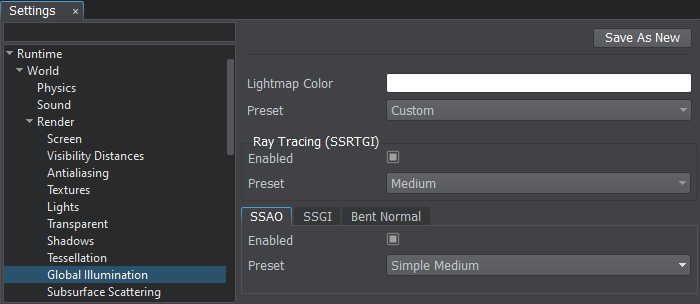
| Enabled |
The value indicating if the SSRTGI (screen space ray-traced global illumination) effect is enabled. Enabled by default.
Console access: render_ssrtgi |
|---|---|
| Preset |
The index of the currently used SSRTGI (Screen-Space Ray-Traced Global Illumination) preset. One of the following values:
Console access: render_ssrtgi_preset |
Customizable Settings#
The following settings are available when the Custom preset is selected.
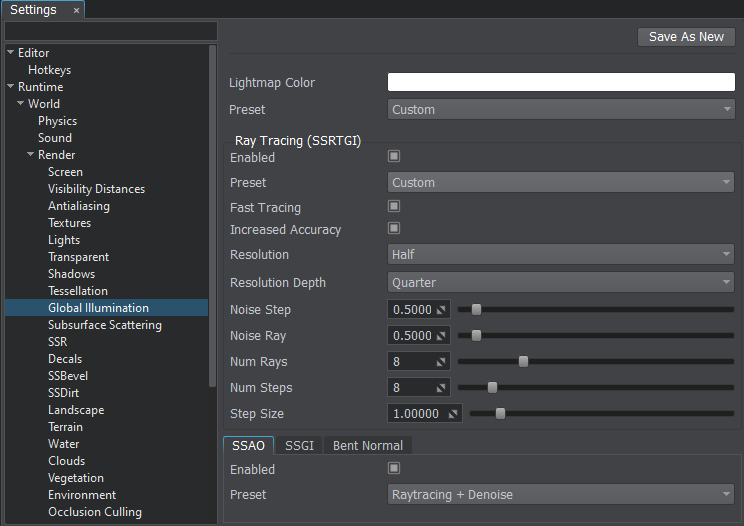
| Fast Tracing |
The value indicating if fast tracing is enabled for the SSRTGI (Screen Space Ray-Traced Global Illumination). This option dynamically changes step size to obtain indirect illumination bounces using low number of steps while keeping performance high. Disabling this option improves quality, but significantly reduces performance. SSRTGI must be enabled. Enabled by default.
Console access: render_ssrtgi_fast_tracing |
|---|---|
| Increased Accuracy |
The value indicating if increased accuracy is enabled for the SSRTGI (Screen Space Ray-Traced Global Illumination). This option reduces visual artifacts by increasing accuracy of the last step. SSRTGI must be enabled. Enabled by default.
Console access: render_ssrtgi_increased_accuracy |
| Resolution |
The resolution of the SSRTGI (screen space ray-traced global illumination) effect. This option significantly affects performance. At low values, edges of objects become blurred. SSRTGI must be enabled. One of the following values:
Console access: render_ssrtgi_resolution |
| Resolution Depth |
The resolution of the depth buffer used for SSRTGI (screen space ray-traced global illumination) calculation. This option significantly affects performance. To gain performance this option can be set to lower values while enabling the increased accuracy. SSRTGI must be enabled. One of the following values:
Console access: render_ssrtgi_resolution_depth |
| Noise Step |
The intensity of the step noise used for SSRTGI calculation. This parameter is used to reduce the banding effect of tracing by using the noise: the higher is the value, the less pronounced is the banding effect. SSRTGI must be enabled. Range of values: [0.0f, 1.0f]. The default value is 0.5f. Console access: render_ssrtgi_noise_step |
| Noise Ray |
The intensity of the ray noise used for SSRTGI calculation. This parameter is used to reduce the banding effect on the final image by using the noise: higher values make the banding effect less pronounced. SSRTGI must be enabled. Range of values: [0.0f, 1.0f]. The default value is 0.5f. Console access: render_ssrtgi_noise_ray |
| Num Rays |
The number of rays of SSRTGI per pixel that are used to calculate the final image. Using more rays provides more precise SSRTGI calculation, however, it is more expensive. SSRTGI must be enabled. Range of values: [1, 1024]. The default value is 8. Console access: render_ssrtgi_num_rays |
| Num Steps |
The number of steps of SSRTGI per ray that are used for trace calculation. The higher the value, the more accurate obstacles between objects are accounted. However, this option significantly affects performance. SSRTGI must be enabled. Range of values: [1, 256]. The default value is 8. Console access: render_ssrtgi_num_steps |
| Step Size |
The size of the trace step used for SSRTGI calculation. The higher the value, the longer the trace. However, tiny objects may be missed. The lower the value, the more detailed will be the tiny objects. The SSRTGI effect must be enabled. Range of values: [0.0f, inf]. The default value is 1.0f. Console access: render_ssrtgi_step_size |