FMOD Plugin
The FMOD plugin provides integration with FMOD library developed by Firelight Technologies. FMOD is a powerful solution that includes all the tools you need to add sound and music to video games and applications.
FMOD Plugin is compatible with the latest FMOD version 2.02.04.
Supported OS: Windows x64.
See also#
- FMOD plugin classes
- C++ API samples:
- source/samples/3rdparty/FMODCore
- source/samples/3rdparty/FMODStudio
- C# API samples:
- source/csharp/samples/3rdparty/FMODCore
- source/csharp/samples/3rdparty/FMODStudio
Installing FMOD#
To be able to use this plugin:
Download the FMOD Engine installer suitable for your computer's operating system and available on the official website (in the FMOD Studio section for Core Sample cases, in the FMOD Engine Suite section for Studio Sample cases)
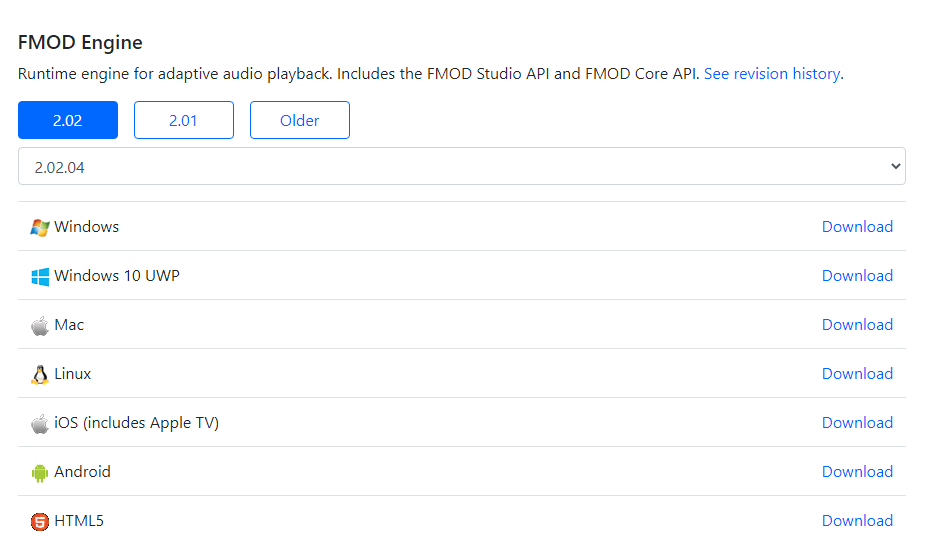
- Install the FMOD.
Go to the sample folder \source\samples\3rdparty\FMODCore for C++ sample (or \source\csharp\samples\3rdparty\FMODCore for C# sample) and copy here the following DLL’s from the FMOD installation folder:
- fmod.dll, fmodL.dll from /api/core/lib/x64/
- fmodstudio.dll, fmodstudioL.dll from /api/studio/lib/x64/
- Launch the sample from SDK Browser by clicking the Run button, or launch FMODCore.py or FMODCore.bat.
Launching FMOD Plugin#
To use FMOD Plugin, specify the extern_plugin command line option on the application start-up:
main_x64 -extern_plugin "FMOD"