Physics and Sound
Physics settings of a node can be changed on the Physics tab of the Parameters window. Here you can assign a required body to the selected node and then set it up.
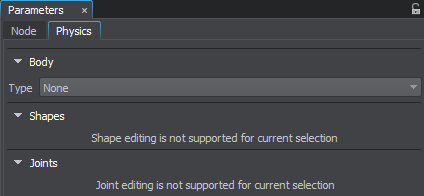
However, a node can participate in physical interactions even if it has no physical body assigned: you can enable collision and intersection detection for node's surfaces on the Node tab of the Parameters window. Some node's surfaces may not participate in collisions and intersections: these options can be enabled on a per-surface basis.
Intersection Parameters#

This section provides parameters for setting up how the selected surface participates in intersections.
| Enabled | Flag indicating if intersections are enabled for the surface. |
|---|---|
| Mask | Intersection mask of the surface. Intersections with the surface will be detected, if its intersection mask matches the intersection mask passed as a function argument, otherwise it is ignored. |
Physics Intersection Parameters#

This section provides parameters for setting up how the selected surface participates in physics intersections.
| Enabled | Flag indicating if intersections are enabled for the surface. |
|---|---|
| Mask | Physics Intersection mask of the surface. Physics intersections with the surface will be detected, if its Physics Intersection mask matches the one passed as a function argument, otherwise it is ignored. |
Collision Parameters#

This section provides parameters for setting up how the selected surface collides with other physical bodies and shapes.
| Enabled | Flag indicating if collisions with the surface are enabled. |
|---|---|
| Mask | Collision mask of the surface. The surface will collide with a shape only if their Collision masks match. |
Friction and Restitution#

This section provides parameters for setting up how the selected surface behaves when colliding with physical bodies and shapes.
| Friction | Coefficient of friction for the surface. This coefficient allows to model more rough rubbing of surfaces and is opposite to the body's movement direction. Friction parameter values of both surfaces being in contact are considered. The resulting calculated friction depends on the objects' masses and gravity, and the angle between contacting surfaces.
Friction is calculated by the contact between physical bodies. |
|---|---|
| Restitution | Coefficient of restitution for the surface. This coefficient determines the degree of relative kinetic energy retained after a collision. It defines how bouncy the object is by contacting with another object. It depends on the elasticity of the materials of colliding bodies. The simulated restitution, like friction, considers the total value for both objects being in contact.
Restitution is calculated by the contact between physical bodies. |
Sound Parameters#

This section provides parameters for setting up how the selected surface affects sound propagation.
| Occlusion | Occlusion value of the selected surface. This value determines how much the surface affects sounds in case of occlusion. Notice Source Occlusion option must be enabled in the Sound Settings window. |
|---|---|
| Occlusion Mask | Bit mask, that determines which sound sources are occluded by the selected surface.
For a sound source to be occluded by the surface, at least one bit of this mask should match the Occlusion mask of the sound source. Notice Source Occlusion must be enabled in the Sound Settings window. |