Compression
This section contains compression settings for the Landscape Layer Map, thus applicable for the Landscape Terrain object. Compression for the Terrain Global object is performed automatically.
Compression serves to reduce the size of the *.lmap file, which may also speed up asynchronous streaming of tiles. In some cases, compression ratio may exceed 100:1.
Enabling compression in this section implies that all Landscape Layer Map objects in the generated terrain will be compressed.
To enable or disable compression for an individual layer (or layers), you can use the parameters of the selected Landscape Layer Map.
Parameters#
By default, compression is disabled. The following compression options are available:
- Lossless — ensures absence of quality deterioration and decompresses graphic data to its original state.
- Lossy — provides a higher compression ratio but some information may be lost.
Custom — compression rules can be customized according to your requirements. The following options are available in this mode:
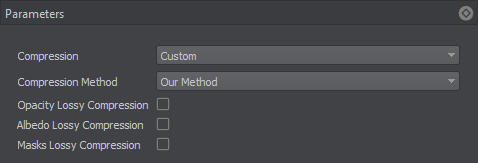
Supported compression methods:
- Our Method — recommended. UNIGINE compression method optimized for compressing 2D and 3D textures. It provides better results than LZ4 and Zlib without quality reduction.
- Zlib — for high compression ratio (can provide up to 2 times higher compression ratio, but takes up to 20 times longer).
- LZ4 — temporary option, planned to be removed in the upcoming releases.
In addition, you can enable lossy compression for individual components of Landscape Layer Maps:
- Height Opacity data
- Albedo data
- Mask data
Height data is always compressed using loseless compression.