Widget Dialog
This article describes the sample located in the <UnigineSDK>/source/csharp/samples/Api/Widgets/WidgetDialog/ directory. By using the WidgetDialog class you can create dialog windows. The article also explains how to pass user data to a callback.
See also#
- An example can be found in the <UnigineSDK>/source/csharp/samples/Api/Widgets/WidgetDialog/ directory.
- WidgetDialog Class API reference.
- Articles on UI containers and UI Widgets
WidgetDialog Class Usage Example#
Let's see how the example works:
Source code (C#)
private WidgetWindow window;
private WidgetButton button_0;
private WidgetButton button_1;
private WidgetButton button_2;
private WidgetButton button_3;
/*
* Instances for each type of WidgetDialog window
*/
private WidgetDialogMessage dialog_message;
private WidgetDialogFile dialog_file;
private WidgetDialogColor dialog_color;
private WidgetDialogImage dialog_image;
private void Init()
{
// create the main window
window = new WidgetWindow("Dialogs", 4, 4);
// create buttons
button_0 = new WidgetButton("Message");
button_0.EventClicked.Connect(() => button_message_clicked("DialogMessage", "Message"));
window.AddChild(button_0, Gui.ALIGN_EXPAND);
button_1 = new WidgetButton("File");
button_1.EventClicked.Connect(() => button_file_clicked("DialogFile", "./"));
window.AddChild(button_1, Gui.ALIGN_EXPAND);
button_2 = new WidgetButton("Color");
button_2.EventClicked.Connect(() => button_color_clicked("DialogColor", new vec4(1.0f)));
window.AddChild(button_2, Gui.ALIGN_EXPAND);
button_3 = new WidgetButton("Image");
button_3.EventClicked.Connect(() => button_image_clicked("DialogImage", "data/widget_dialog.png"));
window.AddChild(button_3, Gui.ALIGN_EXPAND);
// arrange window
window.Arrange();
Gui.GetCurrent().AddChild(window, Gui.ALIGN_OVERLAP | Gui.ALIGN_CENTER);
}
private void dialog_ok_clicked(WidgetDialog dialog, int type)
{
Log.Message("{0} ok clicked\n", dialog.Text);
if (type == 1)
Log.Message("{0}\n", (dialog as WidgetDialogFile).File);
if (type == 2)
Log.Message("{0}\n", (dialog as WidgetDialogColor).WebColor);
Gui.GetCurrent().RemoveChild(dialog);
}
private void dialog_cancel_clicked(Widget widget, WidgetDialog dialog)
{
Log.Message("{0} cancel clicked\n", dialog.Text);
Gui.GetCurrent().RemoveChild(dialog);
}
private void dialog_show(WidgetDialog dialog, int type)
{
dialog.GetOkButton().EventClicked.Connect(() => dialog_ok_clicked(dialog, type));
dialog.GetCancelButton().EventClicked.Connect(widget => dialog_cancel_clicked(widget, dialog));
Gui.GetCurrent().AddChild(dialog, Gui.ALIGN_OVERLAP | Gui.ALIGN_CENTER);
dialog.SetPermanentFocus();
}
/*
* Event handlers for buttons
*/
private void button_message_clicked(string str, string message)
{
dialog_message = new WidgetDialogMessage(Gui.GetCurrent(), str);
dialog_message.MessageText = message;
dialog_show(dialog_message, 0);
}
private void button_file_clicked(string str, string path)
{
dialog_file = new WidgetDialogFile(Gui.GetCurrent(), str);
dialog_file.Path = path;
dialog_show(dialog_file, 1);
}
private void button_color_clicked(string str, vec4 color)
{
dialog_color = new WidgetDialogColor(Gui.GetCurrent(), str);
dialog_color.Color = color;
dialog_show(dialog_color, 2);
}
private void button_image_clicked(string str, string name)
{
dialog_image = new WidgetDialogImage(Gui.GetCurrent(), str);
dialog_image.Texture = name;
dialog_show(dialog_image, 3);
}In this sample we do the following:
- Create 4 different Widget Dialog windows (all these classes inherit from the WidgetDialog class) (dialog_message, dialog_file, dialog_color, dialog_image).
- In the Init() method, create the main window and add 4 buttons to it.
- Set a callback for each button, which is executed when the button is clicked (button_message_clicked(), button_file_clicked(), button_color_clicked(), button_image_clicked()).
-
To display the dialog, create the dialog_show() method which receives a WidgetDialog object and an integer variable called type (from 0 to 3) as arguments.
- In the dialog_show() method we set callbacks for Ok and Cancel buttons and pass the integer variable called type as user data to the callback to handle specific window. Callbacks dialog_ok_clicked() and dialog_cancel_clicked() receive the type variable as an argument. According to the value of the variable the specified method is performed.
Output#
As you run the application, you'll see the following:
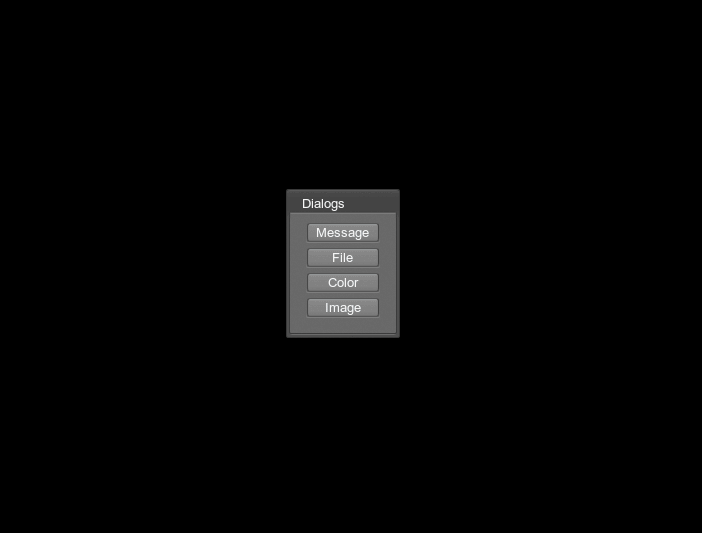
Last update:
19.12.2023
Помогите сделать статью лучше
Была ли эта статья полезной?
(или выберите слово/фразу и нажмите Ctrl+Enter