Sounds
C++ FMODCore#
UNIGINE integration with FMOD Core (before running this sample, please download FMOD x64 libraries from Engine section on the official web-site: https://www.fmod.com/download).
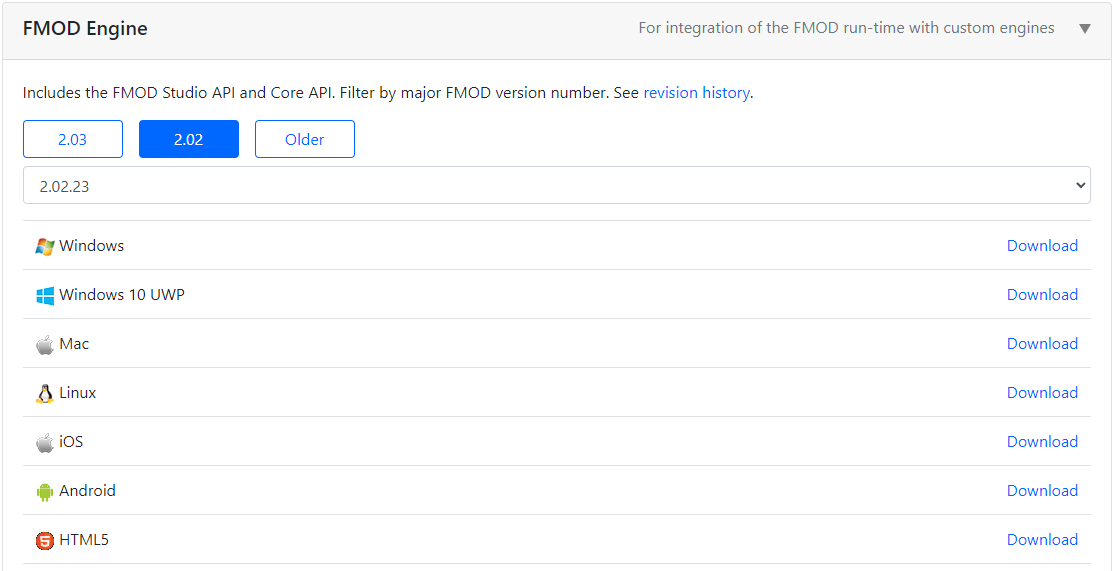
Then install FMOD Plugin depending on your computer's operating system:
For Windows:
- Install the FMOD engine.
Go to the sample folder \source\samples\3rdparty\FMODCore and copy here the following DLL’s from the FMOD installation folder:
- fmod.dll, fmodL.dll from /api/core/lib/x64/
- fmodstudio.dll, fmodstudioL.dll from /api/studio/lib/x64/
- Launch the sample from SDK Browser by clicking the Run button, or launch FMODCore.py from \source\samples\3rdparty\FMODCore or FMODCore.bat.
For Linux:
- Unzip the archive.
Go to the sample folder \source\samples\3rdparty\FMODCore and copy here the following files from the FMOD folder:
- libfmod.so, libfmod.so.13, libfmod.so.13.18, libfmodL.so, libfmodL.so.13, libfmodL.so.13.18 - everything from /api/core/lib/x84_64/
- libfmodstudio.so, libfmodstudio.so.13, libfmodstudio.so.13.18, libfmodstudioL.so, libfmodstudioL.so.13, libfmodstudioL.so.13.18 - everything from /api/studio/lib/x84_64/
- Launch the sample from SDK Browser by clicking the Run button or launch FMODCore.py from \source\samples\3rdparty\FMODCore.
C++ FMODStudio#
UNIGINE integration with FMOD Studio (before running this sample, please download FMOD x64 libraries from Studio section on the official web-site: https://www.fmod.com/download).
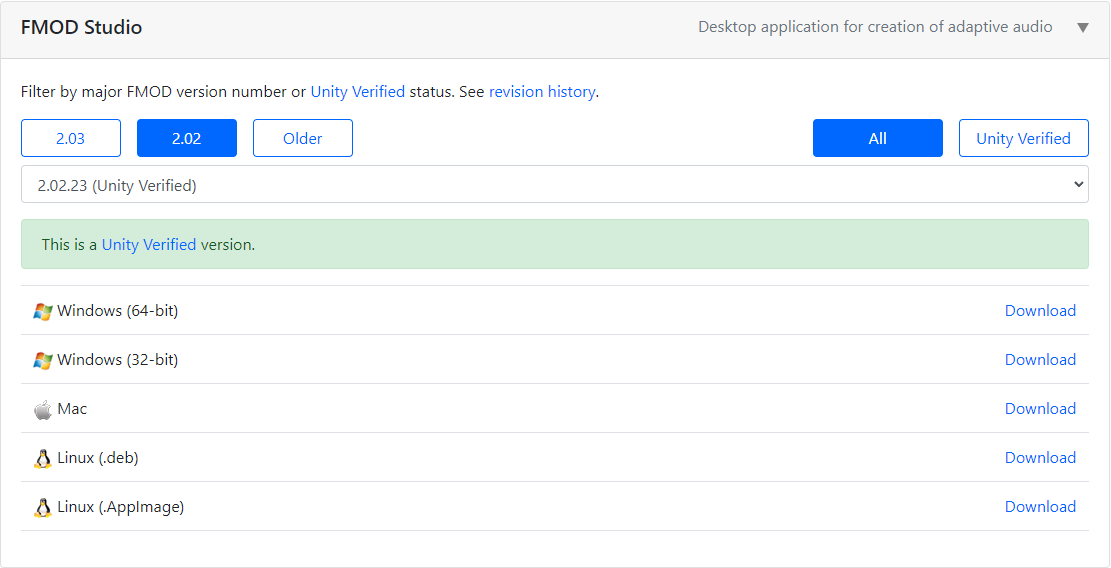
Then install FMOD Plugin depending on your computer's operating system:
For Windows:
- Install the FMOD studio.
Go to the sample folder \source\samples\3rdparty\FMODStudio and copy here the following DLL’s from the FMOD installation folder:
- fmod.dll, fmodL.dll from /api/core/lib/x64/
- fmodstudio.dll, fmodstudioL.dll from /api/studio/lib/x64/
- Launch the sample from SDK Browser by clicking the Run button, or launch FMODStudio.py from \source\samples\3rdparty\FMODStudio or FMODStudio.bat.
For Linux:
- Unzip the archive.
Go to the sample folder \source\samples\3rdparty\FMODStudio and copy here the following files from the FMOD folder:
- libfmod.so, libfmod.so.13, libfmod.so.13.18, libfmodL.so, libfmodL.so.13, libfmodL.so.13.18 - everything from /api/core/lib/x84_64/
- libfmodstudio.so, libfmodstudio.so.13, libfmodstudio.so.13.18, libfmodstudioL.so, libfmodstudioL.so.13, libfmodstudioL.so.13.18 - everything from /api/studio/lib/x84_64/
- Launch the sample from SDK Browser by clicking the Run button or launch FMODStudio.py from \source\samples\3rdparty\FMODStudio.
C# FMODCore#
UNIGINE integration with FMOD Core (before running this sample, please download FMOD x64 libraries from from Engine section on the official web-site: https://www.fmod.com/download).
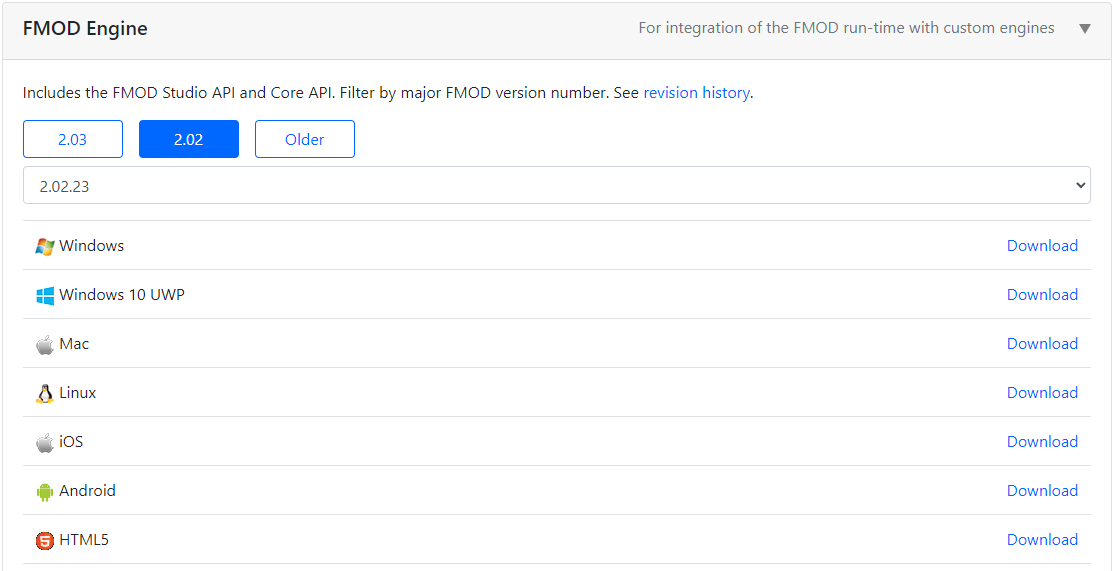
Then install FMOD Plugin depending on your computer's operating system:
For Windows:
- Install the FMOD engine.
Go to the sample folder \source\csharp\samples\3rdparty\FMODCore and copy here the following DLL’s from the FMOD installation folder:
- fmod.dll, fmodL.dll from /api/core/lib/x64/
- fmodstudio.dll, fmodstudioL.dll from /api/studio/lib/x64/
- Launch the sample from SDK Browser by clicking the Run button, or launch FMODCore.py from \source\csharp\samples\3rdparty\FMODCore or FMODCore.bat.
For Linux:
- Unzip the archive.
Go to the sample folder \source\csharp\samples\3rdparty\FMODCore and copy here the following files from the FMOD folder:
- libfmod.so, libfmod.so.13, libfmod.so.13.18, libfmodL.so, libfmodL.so.13, libfmodL.so.13.18 - everything from /api/core/lib/x84_64/
- libfmodstudio.so, libfmodstudio.so.13, libfmodstudio.so.13.18, libfmodstudioL.so, libfmodstudioL.so.13, libfmodstudioL.so.13.18 - everything from /api/studio/lib/x84_64/
- Launch the sample from SDK Browser by clicking the Run button or launch FMODCore.py from \source\csharp\samples\3rdparty\FMODCore.
C# FMODStudio#
UNIGINE integration with FMOD Studio (before running this sample, please download FMOD x64 libraries from from Studio section on the official web-site: https://www.fmod.com/download).
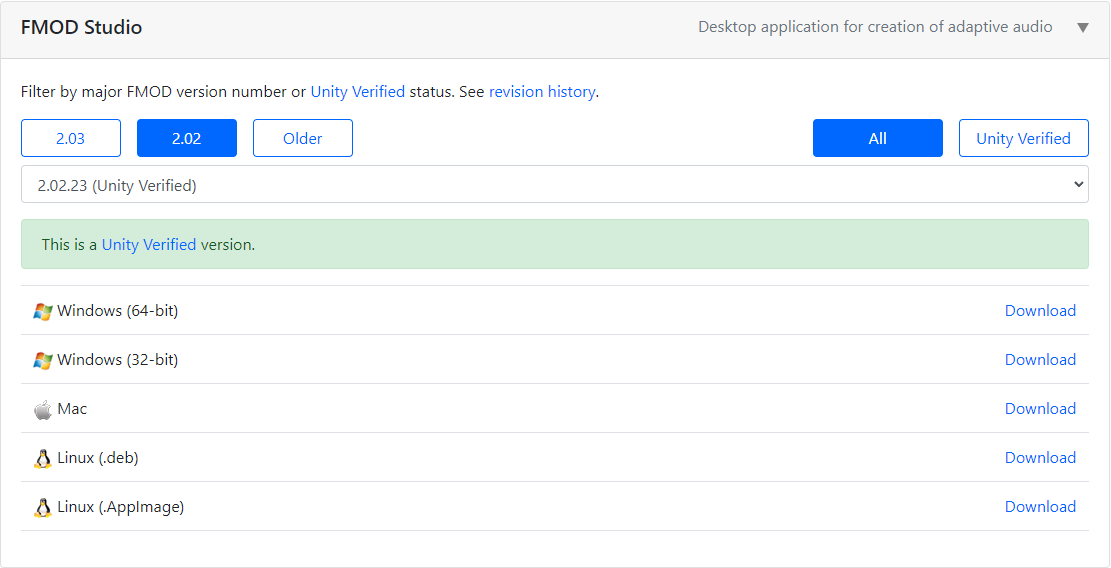
Then install FMOD Plugin depending on your computer's operating system:
For Windows:
- Install the FMOD studio.
Go to the sample folder \source\csharp\samples\3rdparty\FMODStudio and copy here the following DLL’s from the FMOD installation folder:
- fmod.dll, fmodL.dll from /api/core/lib/x64/
- fmodstudio.dll, fmodstudioL.dll from /api/studio/lib/x64/
- Launch the sample from SDK Browser by clicking the Run button, or launch FMODStudio.py from \source\csharp\samples\3rdparty\FMODStudio or FMODStudio.bat.
For Linux:
- Unzip the archive.
Go to the sample folder \source\csharp\samples\3rdparty\FMODStudio and copy here the following files from the FMOD folder:
- libfmod.so, libfmod.so.13, libfmod.so.13.18, libfmodL.so, libfmodL.so.13, libfmodL.so.13.18 - everything from /api/core/lib/x84_64/
- libfmodstudio.so, libfmodstudio.so.13, libfmodstudio.so.13.18, libfmodstudioL.so, libfmodstudioL.so.13, libfmodstudioL.so.13.18 - everything from /api/studio/lib/x84_64/
- Launch the sample from SDK Browser by clicking the Run button or launch FMODStudio.py from \source\csharp\samples\3rdparty\FMODStudio.