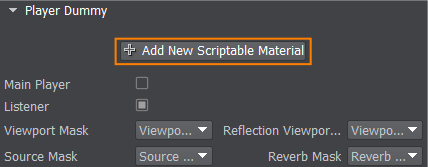Postprocess Materials
Unigine offers a number of materials to create image postprocessing effects out of the box. These effects are applied after the scene in the viewport has been rendered, but before outputting it onto the screen. (Other postprocessing effects, such as HDR and DOF, can be adjusted directly in Render settings).
How to Apply Postprocess Materials#
Postprocess materials are assigned globally or to a specific camera and affect the whole scene rendered in the viewport. To apply postprocess materials, do the following.
- In the Material Settings, select a postprocess material (you can use built-in postprocess materials, which start with post_*, or custom postprocess materials).
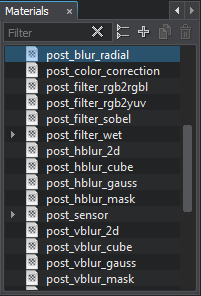
- If you want to use non-default values, inherit a new material from a selected one.
- Open Settings -> Scriptable Materials and click Add New Scriptable Material. Assign the selected material by dragging it to the field or by specifying the name of the material. If you want to use several postprocess materials at the same time, add them one by one in the list and these materials will be rendered in the order they are positioned in the section.
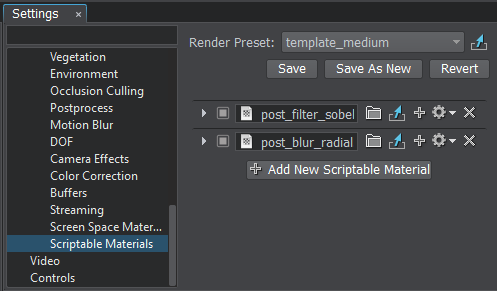
- Click create a child material to be able to specify states and parameters of the material. The new child material will be created and assigned here.
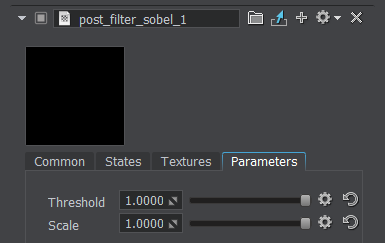
You can also apply postprocess materials as scriptables to a selected camera.
To apply the post process effect only to a specific camera, go to the Parameters tab of the corresponding Player node and assign the material to it.