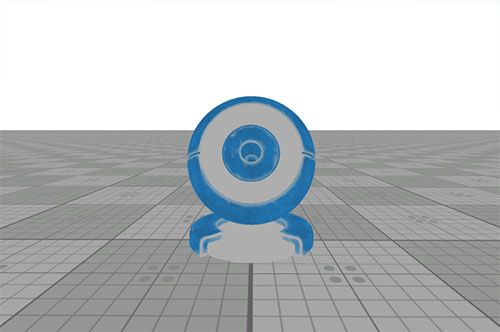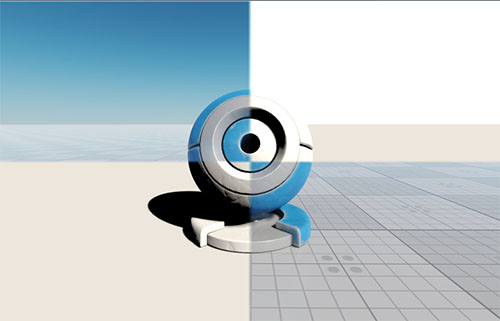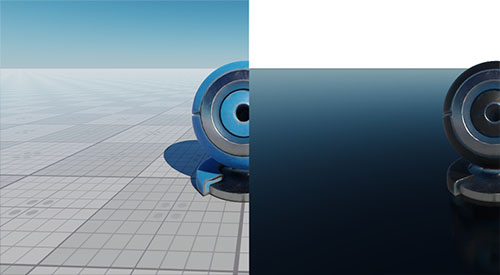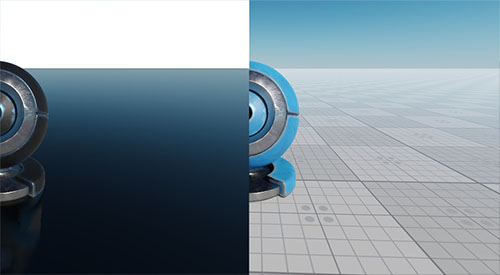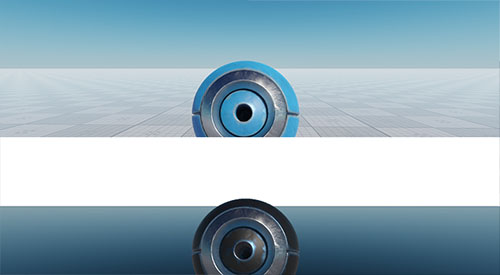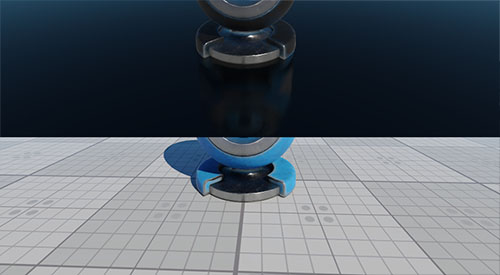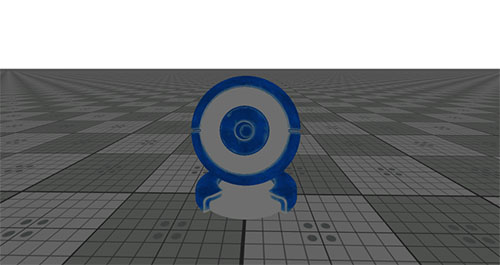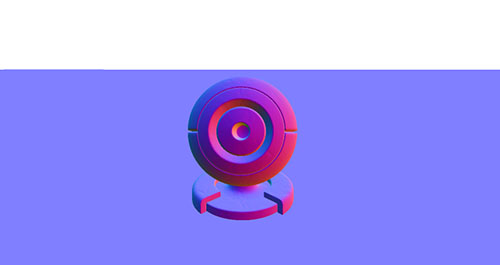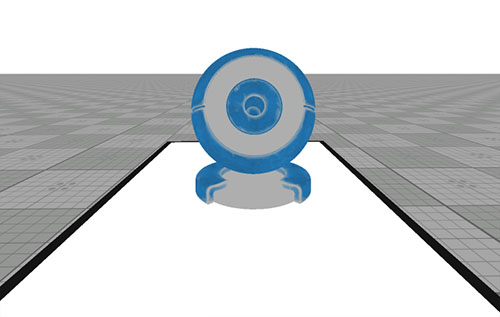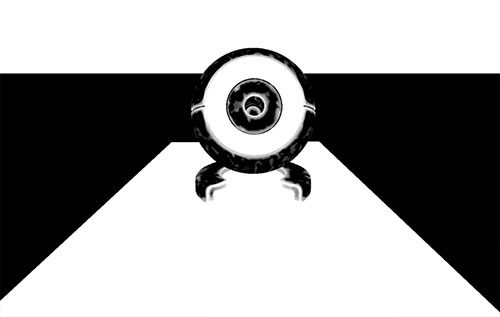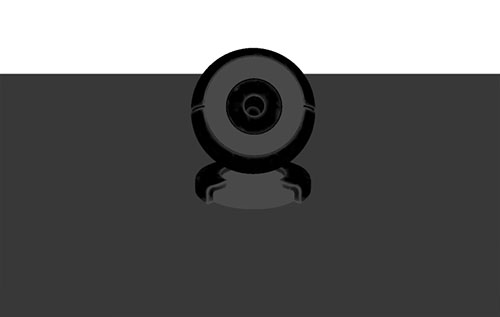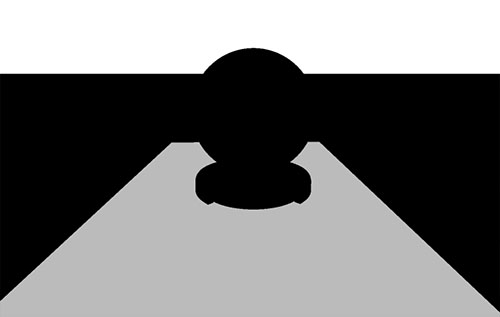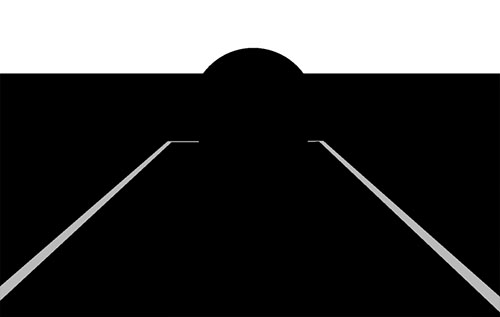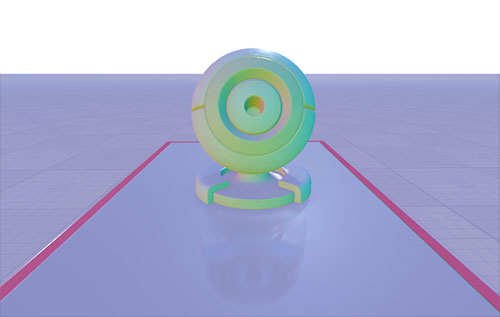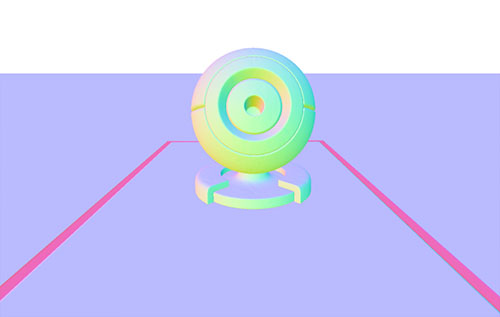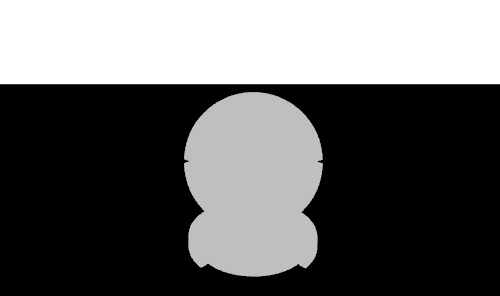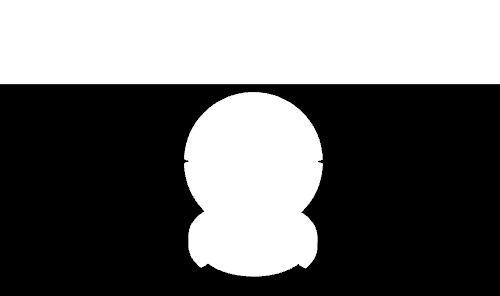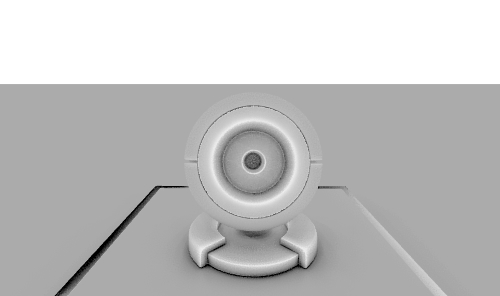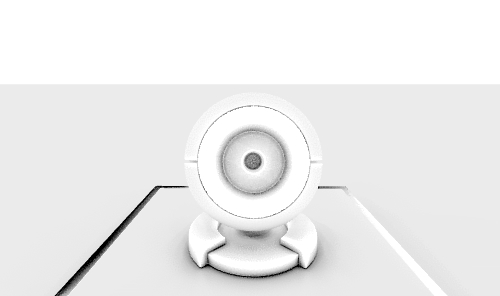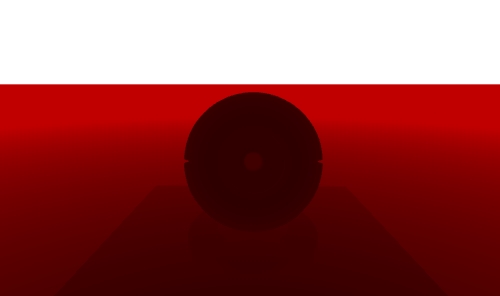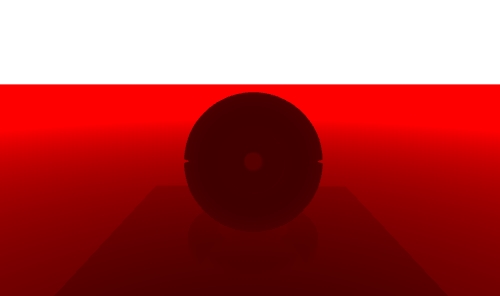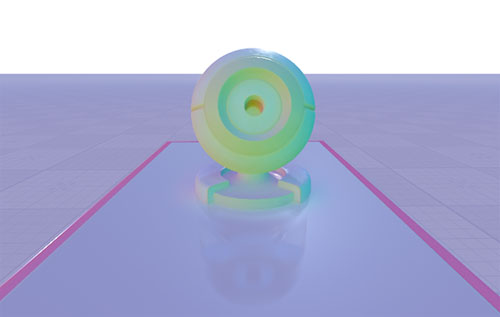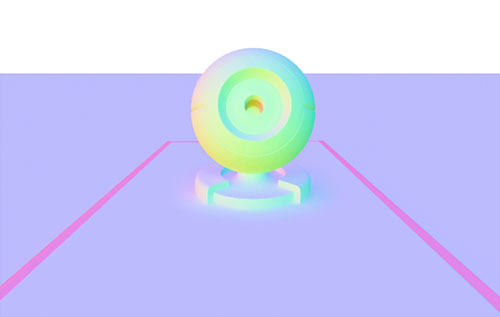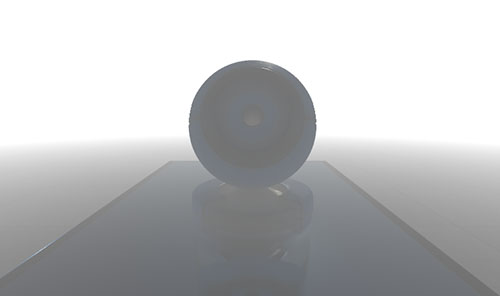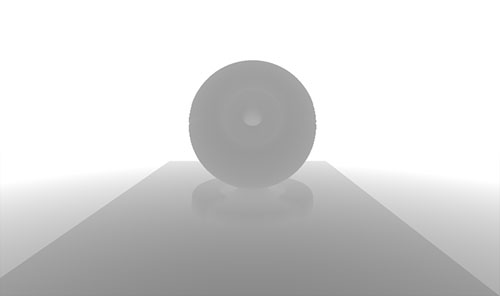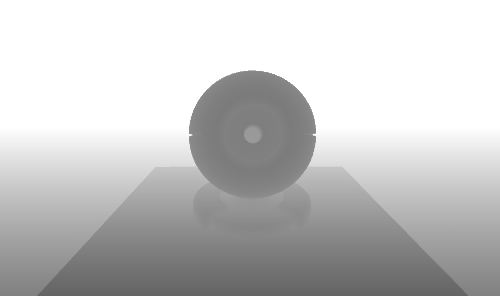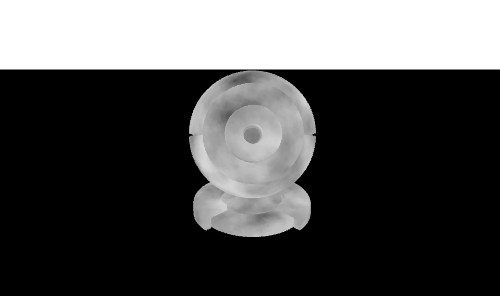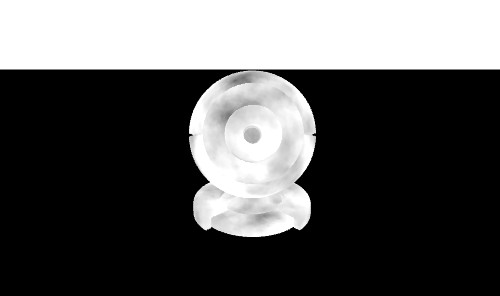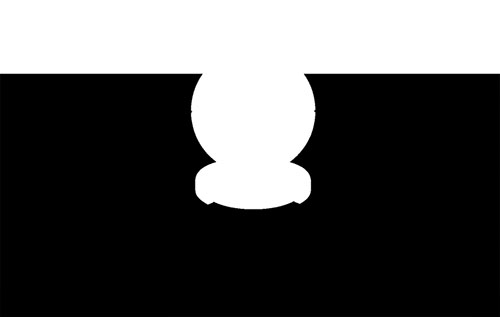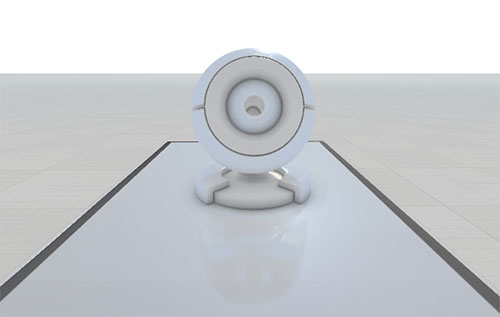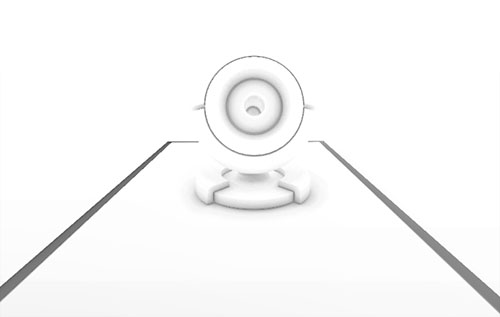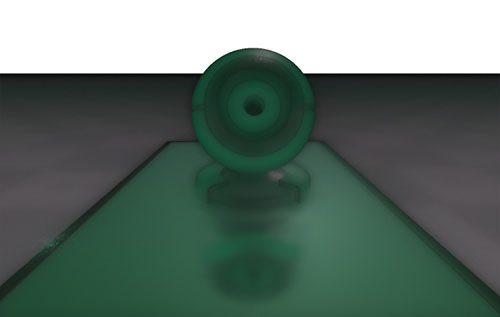debug_materials
A debug_materials material is a default debug material. By using this material, you can adjust visibility of rendering buffers, or check how the scene looks on a certain stage of image composition. For example, how it is rendered with or without reflections. The material doesn't change the image rendered in the viewport: it is rendered atop as the debug image.
States#
The states described below should be disabled in the following cases:
- If the debug material is used as a custom composite material that is used on the Deferred Composite stage of the rendering sequence.
NoticeIf the states will be enabled, sRGB correction and exposure will be rendered twice: first, on the Deferred Composite stage, and then, during the corresponding passes of the rendering sequence.The composite material can specified as an argument of the render_composite_deferred_material console command or in the Composite Materials field of the Settings window.
- If the debug material renders buffers that don't require sRGB correction or exposure (for example, the albedo colors buffer).
sRGB#
Toggles sRGB correction for the rendered image on and off.
Auto-Exposure#
Toggles automatic exposure for the rendered image on and off. When enabled, the Exposure value specified via the Settings window is applied to the debug image.
This state isn't required when the material is used to visualize the rendering buffers.
For example, if the debug material renders the albedo colors buffer, there is no need to enable Auto-Exposure, as such material should visualize the albedo colors only, not more:
Textures#
Mask Texture#
Mask texture determines the area of the debug material rendering. The mask is one-channelled (R).
Parameters#
Rendering Debug Image#
The following parameters allow changing the debug image. For example, by adjusting these parameters, you can render several debug images with different debug materials in a single viewport.
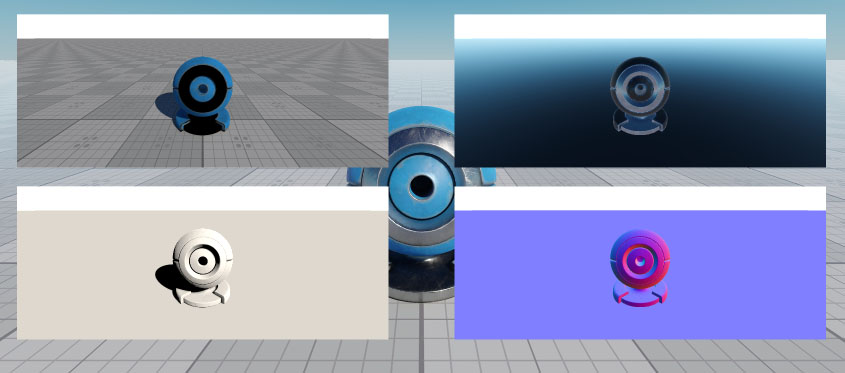
Exposure#
Exposure multiplier for the debug image.
X Offset#
Multiplier for the horizontal offset of the debug image. Changing this value leads changing the position of the debug image relative to the viewport along the X axis.
The slider that allows changing the parameter value is limited to the range [0;1]. However, you can specify any value out of this range: both positive and negative values are allowed.
Y Offset#
Multiplier for the vertical offset of the debug image. Changing this value leads changing the position of the debug image relative to the viewport along the Y axis.
The slider that allows changing the parameter value is limited to the range [0;1]. However, you can specify any value out of this range: both positive and negative values are allowed.
Width#
Multiplier for the width of the debug image.
The slider that allows changing the parameter value is limited to the range [0;1]. However, you can specify any positive value out of this range.
Height#
Multiplier for the height of the debug image.
The slider that allows changing the parameter value is limited to the range [0;1]. However, you can specify any positive value out of this range.
Intensity#
Intensity of the debug image. This is the multiplier for the color of the debug image. The higher the value, the lighter and brighter the debug image is.
The intensity may be changed, for example, if the debug image is overexposed, or if it is too dark/bright to see all details of this image.
Transparency#
Transparency of the debug image. When set to 1, the debug image is fully visible; at lower values, the debug image is blended with the final image rendered in the viewport or with the other debug material rendered before the current one (if several debug materials are used).
This parameter can be used, for example, to compare the debug image and the final image, or to create showreels.
Mask UV Transform#
Mask texture coordinates transformation.
Debug Parameters#
The parameters described below allow specifying how much a certain component of the render affects the final image rendered in the viewport.
Sky Color#
Sky color multiplier allows changing the background color. You can also adjust the alpha channel of the color to specify transparency of the sky.
Albedo Color#
Albedo color multiplier. Using this parameter in pair with Albedo Visibility allows you to get the result as if the albedo colors buffer has been actually changed.
Albedo Visibility#
Visibility factor for the albedo color multiplier that specifies how much this multiplier affects the final image.
Metalness#
Metalness multiplier. By using this parameter, you can affect metalness of the scene: make all materials to be metals (Metalness = 1) or dielectrics (Metalness = 0). Using this parameter in pair with Metalness Visibility allows you to get the result as if the metalness stored in the shading buffer has been actually changed.
For example, if Metalness Visibility = 1, the result will be the following:
Metalness Visibility#
Visibility factor for the metalness multiplier that specifies how much this multiplier affects the final image.
Baked Lightmap Visibility#
Visibility factor for baked lightmaps. This value specifies how much lightmaps affect the final image.
Baked AO Visibility#
Visibility factor for baked ambient occlusion stored in the albedo colors buffer.
SSAO Visibility#
Visibility factor for the SSAO effect.
SSR Visibility#
Visibility factor for the SSR effect.
SSGI Visibility#
Visibility factor for the SSGI effect.
Haze Visibility#
Visibility factor for the atmosphere haze.
Environment Ambient Visibility#
Visibility factor for the environment probe ambient lighting.
This parameter can be used to create a debug material that renders ambient lighting in the scene (check the preconfigured debug_ambient_light material as an example).
Environment Reflection Visibility#
Visibility factor for the environment probe reflections.
This parameter can be used to create a debug material that renders reflections in the scene (check the preconfigured debug_reflections material as an example), or that renders the environment probes cubemaps (the preconfigured debug_cubemaps material).
Diffuse Lighting Visibility#
Visibility factor for diffuse lighting.
This parameter can be used to create a debug material that renders diffuse lighting in the scene (check the preconfigured debug_diffuse_light material as an example).
Specular Lighting Visibility#
Visibility factor for specular lighting.
This parameter can be used to create a debug material that shows how highlights in the scene are rendered (check the preconfigured debug_highlights material as an example).
Rendering Buffers Parameters#
The Buffers group of the debug_material includes visibility parameters for all rendering buffers that are filled during image generation. These parameters allow specifying visibility of a rendering buffer on the current debug image.
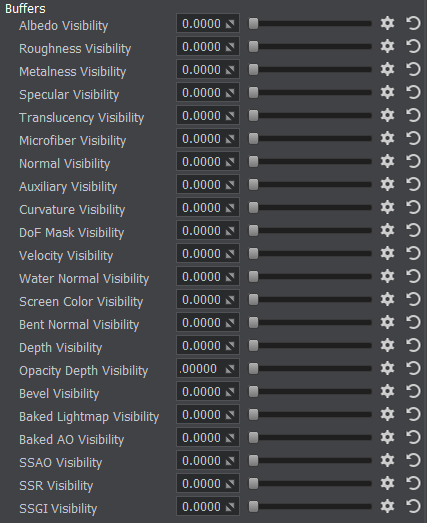
By default, all rendering buffers are invisible. By using these parameters, you can check how a certain buffer is rendered, or blend several buffers on the single debug image.
Albedo Visibility#
Visibility factor for the albedo colors buffer. By using this parameter, you can blend the albedo colors buffer with the current debug image. When set to 1, the buffer is fully visible.
Roughness Visibility#
Visibility factor for the roughness buffer. By using this parameter, you can blend the roughness buffer with the current debug image. When set to 1, the buffer is fully visible.
Check the preconfigured debug_roughness material as an example.
Metalness Visibility#
Visibility factor for the metalness buffer. By using this parameter, you can blend the metalness buffer with the current debug image. When set to 1, the buffer is fully visible.
Check the preconfigured debug_metalness material as an example.
Specular Visibility#
Visibility factor for the specular buffer. By using this parameter, you can blend the specular buffer with the current debug image. When set to 1, the buffer is fully visible.
Translucency Visibility#
Visibility factor for the translucency buffer. By using this parameter, you can blend the translucency buffer with the current debug image. When set to 1, the buffer is fully visible.
Microfiber Visibility#
Visibility factor for the microfiber buffer. By using this parameter, you can blend the microfiber buffer with the current debug image. When set to 1, the buffer is fully visible.
Normal Visibility#
Visibility factor for the normal buffer. By using this parameter, you can blend the normal buffer with the current debug image. When set to 1, the buffer is fully visible.
Check the preconfigured debug_normals material as an example.
Auxiliary Visibility#
Visibility factor for the auxiliary buffer. By using this parameter, you can blend the auxiliary buffer with the current debug image. When set to 1, the buffer is fully visible.
Check the preconfigured debug_auxiliary material as an example.
Curvature Visibility#
Visibility factor for the curvature buffer. By using this parameter, you can blend the curvature buffer with the current debug image. When set to 1, the buffer is fully visible.
Check the preconfigured debug_curvature material as an example.
DoF Mask Visibility#
Visibility factor for the DoF mask buffer. By using this parameter, you can blend the DoF mask buffer with the current debug image. When set to 1, the buffer is fully visible.
Check the preconfigured debug_dof_mask material as an example.
Velocity Visibility#
Visibility factor for the velocity buffer. By using this parameter, you can blend the velocity buffer with the current debug image. When set to 1, the buffer is fully visible.
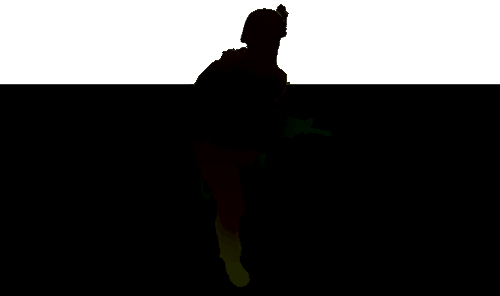
Check the preconfigured debug_velocity material as an example.
Water Normal Visibility#
Visibility factor for the water normal buffer. Enable the Is Water option on the States tab for this parameter to work properly. When set to 1, the buffer is fully visible.
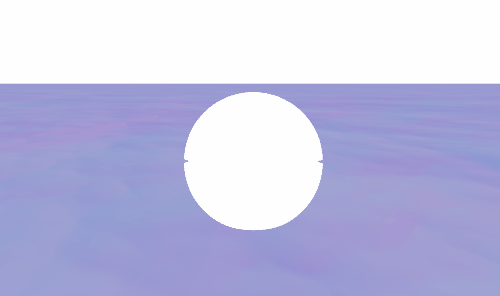
Check the preconfigured debug_water_normal material as an example.
Screen Color Visibility#
Visibility factor for the screen color buffer. By using this parameter, you can blend the screen color buffer with the current debug image. When set to 1, the buffer is fully visible.
Bent Normal Visibility#
Visibility factor for the bent normal buffer. By using this parameter, you can blend the bent normal buffer with the current debug image. When set to 1, the buffer is fully visible.
Check the preconfigured debug_bent_normals material as an example.
Depth Visibility#
Visibility factor for the depth buffer. By using this parameter, you can blend the depth buffer with the current debug image. When set to 1, the buffer is fully visible.
Opacity Depth Visibility#
Visibility factor for the opacity depth buffer. By using this parameter, you can blend the opacity depth buffer with the current debug image. When set to 1, the buffer is fully visible.
Check the preconfigured debug_opacity_depth material as an example.
Bevel Visibility#
Visibility factor for the bevel buffer. By using this parameter, you can blend the bevel buffer with the current debug image. When set to 1, the buffer is fully visible.
Check the preconfigured debug_bevel material as an example.
Baked Lightmap Visibility#
Visibility factor for the baked lightmap buffer. By using this parameter, you can blend the baked lightmap buffer with the current debug image. When set to 1, the buffer is fully visible.
Baked AO Visibility#
Visibility factor for the baked ambient occlusion buffer. By using this parameter, you can blend the baked ambient occlusion buffer with the current debug image. When set to 1, the buffer is fully visible.
SSAO Visibility#
Visibility factor for the screen space ambient occlusion buffer. By using this parameter, you can blend the SSAO buffer with the current debug image. When set to 1, the buffer is fully visible.
Check the preconfigured debug_ssao material as an example.
SSR Visibility#
Visibility factor for the screen space reflections buffer. By using this parameter, you can blend the SSR buffer with the current debug image. When set to 1, the buffer is fully visible.
Check the preconfigured debug_ssr material as an example.
SSGI Visibility#
Visibility factor for the screen space global illumination buffer. By using this parameter, you can blend the SSGI buffer with the current debug image. When set to 1, the buffer is fully visible.
Check the preconfigured debug_ssgi material as an example.