Playing Background Music
The game must output some audio besides the bullet hit sound effect. To play the background music we will use the component system once again.
Let's create the node with a Music Player component that plays the looped music from the game start.
-
Create a new C# component and call it MusicPlayer. Open your IDE and copy the code below. Save your code in the IDE to ensure it's automatic compilation on switching back to UnigineEditor.
MusicPlayer.csusing System; using System.Collections; using System.Collections.Generic; using Unigine; [Component(PropertyGuid = "AUTOGENERATED_GUID")] // <-- this line is generated automatically for a new component public class MusicPlayer : Component { public AssetLink backgroundMusic; AmbientSource music; void Init() { // check if the backgroundMusic is set and the file asset exists if (backgroundMusic.IsFileExist) { music = new AmbientSource(backgroundMusic.Path); music.Loop = 1; music.Gain = 0.5f; // start playing the music on initialization music.Play(); } } void Shutdown() { if (music.IsValidPtr) music.DeleteLater(); } } - Create a new Dummy Node, rename it to "music_player", and place it somewhere in the world.
- Add the MusicPlayer component to the music_player node.
-
Assign the imported music asset (programming_quick_start/music/ost.mp3) to the Background Music field of the MusicPlayer component.
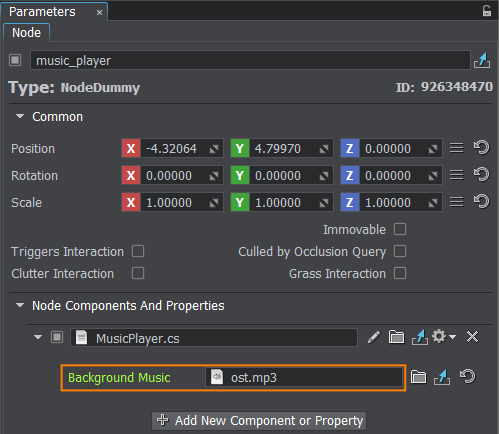
- Save changes to the world, go to File->Save World or press Ctrl+S hotkey.
-
Run the project in the UnigineEditor to check out the background music.

The information on this page is valid for UNIGINE 2.19.1 SDK.
Last update:
2024-12-13
Help improve this article
Was this article helpful?
(or select a word/phrase and press Ctrl+Enter)