Unigine.Property Class
This class provides an interface for property manipulation: it is used to modify properties that allow you to control values of the logic-related parameters. When a property is assigned to a node, an instanced internal property is created and saved into a .world or .node file. However, rather than the whole list of parameters it contains only the modified ones.
The concepts of a path and a name of the property should be distinguished:
- The path specifies where the property is stored on the disk. The path includes a property file name.
- The name specifies how the property will be displayed in the UnigineEditor (the Property Hierarchy window, the nodes surface section of the Parameters window). The name can also be used to refer to a property from the code.
By using functions of this class, you can, for example, implement a properties editor.
Properties specify the way the object will behave and interact with other objects and the scene environment.
A property is a "material" for application logic represented by a set of logic-related parameters. Properties can be used to build components to extend the functionality of nodes.
All properties in the project are organized into a hierarchy. To be modified, properties should be obtained from the hierarchy via API functions.
Property parameters are managed individually via the PropertyParameter class, to get any parameter by its name or ID you should use the GetParameterPtr() method.
PropertyParameter pPropertyParameter = pProperty.ParameterPtr; // get "root" parameter
Node pTargetNode = pPropertyParameter.GetChild(k).ValueNode; // get child with index "k", then its value
// ...
float positionFactor = pPropertyParameter.GetChild(k).ValueFloat;
// etc.
// If you know names, you can use:
pTargetNode = pProperty.GetParameterPtr("target").ValueNode;
positionFactor = pProperty.GetParameterPtr("position_factor").ValueFloat;Automatic type conversion of property parameters make them act like some universal variables i.e. you can set a new value for an integer parameter int_param and type it like this:
PropertyParameter int_param = pProperty.GetParameterPtr("my_int_param");
/* ... */
// setting a new value of integer parameter using a string
int_param.SetValue("15");
// setting a new value of integer parameter using a float
int_param.SetValue(5.0f);
// getting integer parameter's value as a string
Log.Message("Integer parameter value : %s", int_param.GetValue().String);Adding and Removing Properties#
- By creating and editing the corresponding .prop file manually. For example, in the data folder let us create the following file describing a property for a GameObjectsUnit:
Source code (XML)
<?xml version="1.0" encoding="utf-8"?> <property version="2.16.0.2" manual="1" editable="0" name="GameObjectsUnit"> <parameter name="weapon_type" type="switch" items="air,land,all_types">0</parameter> <parameter name="attack" type="toggle">1</parameter> <parameter name="damage" type="int" max="1000">1</parameter> <parameter name="velocity" type="float" max="100">30</parameter> <parameter name="material" type="string"/> </property> - By inheriting from the existing property via Properties.inheritProperty() function or inherit() function of the Property class. For example: Source code (C#)To save all properties in the hierarchy that can be saved (i.e., editable, having a path specified, and not internal or manual ones) via the Properties.saveProperties() function.
// inherit a GameObjectsUnit_0 property from the GameObjectsUnit property Property inherited_prop = Properties.FindManualProperty("GameObjectsUnit").Inherit("GameObjectsUnit_0", "game_object_unit_0.prop"); // inherit a GameObjectsUnit_1 property from the GameObjectsUnit_0 property via the Manager Properties.InheritProperty(inherited_prop.GUID, "GameObjectsUnit_1", "game_object_unit_1.prop");NoticeBy default, all parameters and states of the inherited property are the same as specified in the parent property. A child property can override some parameters of its parent or add new ones. - By editing the corresponding .prop file via API: you can open an XML file, write data into it and save it.
To delete a property, you can simply call the removeProperty() function:
// remove the property with the given name with all its children and delete the *.prop file
Properties.RemoveProperty(Properties.FindProperty("GameObjectsUnit_0").GUID, true, true);Handling Events#
You can subscribe for events to track any changes made to the property and its parameters and perform certain actions. The signature of the handler function can be one of the following:
// for the ParameterChanged event
void handler_function_name(Property property, int parameter_num){}
// for all other types
void handler_function_name(Property property){}void parameter_changed(Property property, int num)
{
Log.Message("Parameter \"%s\" of the property \"%s\" has changed its value.\n", property.GetParameterPtr(num).Name, property.Name);
// ...
}
// somewhere in the code
// getting a manual property named "my_prop" via the Property Manager
Property property = Properties.FindManualProperty("my_prop.prop");
// subscribing to the ParameterChange event and setting our handler
property.EventParameterChanged.Connect(parameter_changed);
// changing the value of the "my_int_param" parameter
property.GetParameterPtr("my_int_param").ValueInt = 3;Usage Example#
To illustrate how properties and their parameters are managed let's make a simple viewer for all properties in the project as well as for their parameters. Our viewer will have the following features:
- View the list of all properties used in the project.
- View the list of parameters of the currently selected property. Inherited, overridden and unique parameters are displayed in different colors.
- Change the value of the selected property parameter.
- Reset the value of the selected property parameter.
- Inherit a new property from the selected one.
- Clone the selected property.
- Save the currently selected property to a file.
- Reload all properties.
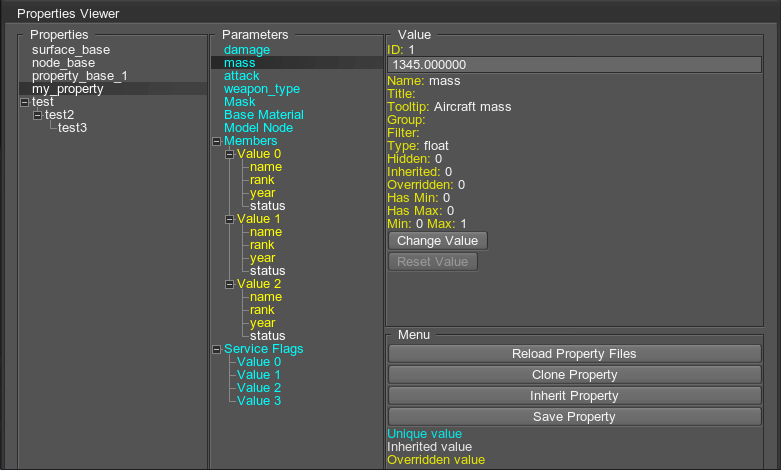
We can add the the following *.prop files to the data folder of our project to check our viewer:
- my_property.prop
my_property.prop
Source code (XML)<?xml version="1.0" encoding="utf-8"?> <property version="2.16.0.2" name="my_property" parent="node_base" manual="1"> <parameter name="damage" type="int" max="1000">1</parameter> <parameter name="mass" type="float" tooltip="Aircraft mass">1345</parameter> <parameter name="attack" type="toggle">1</parameter> <parameter name="weapon_type" type="switch" items="air,land,all_types">0</parameter> <parameter name="Mask" type="mask"/> <parameter name="Base Material" type="material"/> <parameter name="Model Node" type="node"/> <struct name="member"> <parameter name="name" type="string"></parameter> <parameter name="rank" type="switch" items="2LT,1LT,CPT,MAJ,LTC,COL,BG,MG">0</parameter> <parameter name="year" type="int"></parameter> <parameter name="status" type="toggle">1</parameter> </struct> <parameter name="Members" type="array" array_type="member" group="Crew Information"> <value> <parameter name="name">Mike Watts</parameter> <parameter name="rank" type="switch" items="2LT,1LT,CPT,MAJ,LTC,COL,BG,MG">3</parameter> <parameter name="year">1990</parameter> </value> <value> <parameter name="name">John Doe</parameter> <parameter name="rank" type="switch" items="2LT,1LT,CPT,MAJ,LTC,COL,BG,MG">2</parameter> <parameter name="year">1995</parameter> </value> <value> <parameter name="name">Vincent Preston</parameter> <parameter name="rank" type="switch" items="2LT,1LT,CPT,MAJ,LTC,COL,BG,MG">1</parameter> <parameter name="year">1997</parameter> </value> </parameter> <parameter name="Service Flags" type="array" array_type="toggle" group="Auxiliary"> <value>1</value> <value>0</value> <value>1</value> <value>0</value> </parameter> </property> - custom_prop.prop
custom_prop.prop
Source code (XML)<?xml version="1.0" encoding="utf-8"?> <property version="2.16.0.2" name="custom_prop" manual="1"> <!-- First structure declaration --> <struct name="struct1"> <parameter name="param_a" type="int">1</parameter> <parameter name="param_b" type="toggle">0</parameter> <parameter name="param_c" type="int">1</parameter> </struct> <!-- Inherited structure declaration--> <struct name="struct2" parent_name="struct1"> <parameter name="param2_a" type="toggle">0</parameter> <parameter name="param2_b" type="float">1.0</parameter> </struct> <!-- Struct parameter of struct2 type --> <parameter name="my_struct_param" type="struct2"></parameter> <!-- Nested structure declaration --> <struct name="struct3"> <parameter name="param3_a" type="struct2">0</parameter> <parameter name="param3_b" type="int">15</parameter> </struct> <!-- Declaration of a one-dimensional array of struct3 elements--> <parameter name="my_struct_array" array_type="struct3"></parameter> </property> - custom_prop_0.prop inherited from the custom_prop property.
custom_prop_0.prop
Source code (XML)<?xml version="1.0" encoding="utf-8"?> <property version="2.16.0.2" name="custom_prop_0" manual="1" parent_name="custom_prop"> <!-- Declaration of a 2-dimensional array (matrix) of integer elements--> <parameter name="my_int_array" array_type="int" array_dim="2"></parameter> </property>
Below is the source code in C# implementing our Property Viewer as a PropertyViewer component. You can copy and paste it to the corresponding file of your project.
AppSystemLogic.cs
using System;
using System.Collections;
using System.Collections.Generic;
using Unigine;
[Component(PropertyGuid = "AUTOGENERATED_GUID")] // <-- this line is generated automatically for a new component
public class PropertyViewer : Component
{
WidgetWindow window;
WidgetHBox hbox;
WidgetGroupBox properties_gb;
WidgetTreeBox properties;
WidgetGroupBox parameters_gb;
WidgetTreeBox parameters;
WidgetGroupBox value_gb;
WidgetGroupBox menu_gb;
WidgetVBox vbox2, vbox3;
WidgetButton reload;
WidgetButton clone;
WidgetButton inherit;
WidgetButton save_prop;
// values
List <WidgetLabel> label;
WidgetEditLine value;
WidgetButton change;
WidgetButton reset;
WidgetLabel info;
WidgetLabel prop_info;
Dictionary<int, Property> item_prop;
Dictionary<int, PropertyParameter> item_param;
/// method refreshing properties
void refresh_properties()
{
properties.EventChanged.Enabled = false;
properties.Clear();
item_prop.Clear();
// recursive function iterating through all children properties and building property hierarchy
Action<int, Property> attach_children = null;
attach_children = new Action<int, Property>((int parent, Property prop_parent) =>
{
for (int k = 0; k < prop_parent.NumChildren; k++)
{
Property prop = prop_parent.GetChild(k);
if ((prop.Parent != null) && (prop != prop_parent) && (prop.Parent.GUID.ToString() == prop_parent.GUID.ToString()))
{
int child = properties.AddItem(prop.Name);
properties.AddItemChild(parent, child);
item_prop.Add(child, prop);
attach_children(child, prop);
}
}
});
// building property hierarchy
for (int i = 0; i < Properties.NumProperties; i++)
{
Property prop_base = Properties.GetProperty(i);
if (prop_base.IsBase)
{
int parent = properties.AddItem(prop_base.Name);
item_prop.Add(parent, prop_base);
attach_children(parent, prop_base);
}
}
properties.EventChanged.Enabled = true;
}
/// method refreshing property parameters
void properties_changed()
{
parameters.EventChanged.Enabled = false;
// clearing the list of property parameters and updating values displayed
parameters.Clear();
value_gb.Enabled = false;
for (int i = 0; i <= 12; i++)
label[i].Text = "";
item_param.Clear();
int item = properties.CurrentItem;
if (item == -1)
{
parameters.EventChanged.Enabled = true;
return;
}
// getting a property from the list in accordance with current selection
Property prop = item_prop[item];
// getting a root parameter of the selected property
PropertyParameter pp = prop.ParameterPtr;
// recursive function iterating through all parameters of a property
Action<int, PropertyParameter> add_parameters = null;
add_parameters = new Action<int, PropertyParameter>((parent, p) =>
{
for (int i = 0; i < p.NumChildren; i++)
{
PropertyParameter child = p.GetChild(i);
int child_index = parameters.AddItem(child.Name);
parameters.SetItemColor(child_index,
new vec4(
MathLib.ToFloat(child.IsInherited),
1,
MathLib.ToFloat(!child.IsOverridden),
(child.IsHidden) ? 0.5f : 1.0f));
item_param.Add(child_index, child);
if (parent != -1)
parameters.AddItemChild(parent, child_index);
add_parameters(child_index, child);
}
});
// building the hierarchy of parameters for the selected property
add_parameters(-1, pp);
// preparing property information
String pi = String.Format("\nName: {0}\nPath: {1}\nInternal: {2}\nStructs: {3}\n", prop.Name, prop.FilePath, prop.IsInternal, prop.NumStructs);
// adding all structures defined in the property (if any)
for (int i = 0; i < prop.NumStructs; i++)
pi += String.Format("{0}) {1}\n", i, prop.GetStructName(i));
// displaying property information
prop_info.Text = pi;
parameters.EventChanged.Enabled = true;
parameters.CurrentItem =-1;
}
/// method refreshing information about the currently selected property parameter
void parameters_changed()
{
// checking if any property parameter is selected
int item = parameters.CurrentItem;
if (item == -1)
return;
value_gb.Enabled = true;
// getting the parameter from the list in accordance with current selection
PropertyParameter p = item_param[item];
int i = 0;
label[i++].Text = String.Format("<font color=ffff00>ID:</font> {0}", p.ID);
label[i++].Text = String.Format("<font color=ffff00>Name:</font> {0}", p.Name);
label[i++].Text = String.Format("<font color=ffff00>Title:</font> {0}", p.Title);
label[i++].Text = String.Format("<font color=ffff00>Tooltip:</font> {0}", p.Tooltip);
label[i++].Text = String.Format("<font color=ffff00>Group:</font> {0}", p.Group);
label[i++].Text = String.Format("<font color=ffff00>Filter:</font> {0}", p.Filter);
String s;
// displaying parameter's type
if (p.Type == Property.PARAMETER_ARRAY)
s = String.Format("<font color=ffff00>Type:</font> array [<font color=ffff00>Size:</font> {0}, <font color=ffff00>Type:</font> {1}]", p.ArraySize, p.ArrayTypeName);
else if (p.Type == Property.PARAMETER_STRUCT)
s = String.Format("<font color=ffff00>Type:</font> struct [<font color=ffff00>Struct Name:</font> {0}]", p.StructName);
else
s = String.Format("<font color=ffff00>Type:</font> {0}", p.Property.ParameterNameByType(p.Type));
label[i++].Text = s;
label[i++].Text = String.Format("<font color=ffff00>Hidden:</font> {0}", p.IsHidden);
label[i++].Text = String.Format("<font color=ffff00>Inherited:</font> {0}", p.IsInherited);
label[i++].Text = String.Format("<font color=ffff00>Overridden:</font> {0}", p.IsOverridden);
label[i++].Text = String.Format("<font color=ffff00>Has Min:</font> {0}", p.HasSliderMinValue());
label[i++].Text = String.Format("<font color=ffff00>Has Max:</font> {0}", p.HasSliderMaxValue());
s = "";
if (p.Type == Property.PARAMETER_INT)
s = String.Format("<font color=ffff00>Min:</font> {0} <font color=ffff00>Max:</font> {1}", p.IntMinValue, p.IntMaxValue);
else if (p.Type == Property.PARAMETER_FLOAT)
s = String.Format("<font color=ffff00>Min:</font> {0} <font color=ffff00>Max:</font> {1}", p.FloatMinValue, p.FloatMaxValue);
else if (p.Type == Property.PARAMETER_DOUBLE)
s = String.Format("<font color=ffff00>Min:</font> {0} <font color=ffff00>Max:</font> {1}", p.DoubleMinValue, p.DoubleMaxValue);
else if (p.Type == Property.PARAMETER_SWITCH)
s = String.Format("<font color=ffff00>Switch Num Items:</font> {0}", p.SwitchNumItems);
label[i++].Text = s;
value.Text = p.ValueString;
reset.Enabled = p.IsOverridden;
}
/// change button on_click event handler
void change_clicked()
{
// checking if any property parameter is currently selected
int item = parameters.CurrentItem;
if (item == -1)
return;
// setting the value of the currently selected property parameter and refreshing information
PropertyParameter pp = item_param[item];
pp.SetValue(value.Text);
refresh_info();
}
/// reset button on_click event handler
void reset_clicked()
{
// checking if any property parameter is currently selected
int item = parameters.CurrentItem;
if (item == -1)
return;
// resetting the value of the currently selected property parameter and refreshing information
PropertyParameter pp = item_param[item];
pp.ResetValue();
refresh_info();
}
/// reload button on_click event handler
void reload_clicked()
{
// reload all properties and refreshing information
Properties.ReloadProperties();
refresh_info();
}
/// method refreshing property and parameter information
void refresh_info()
{
// getting current indices of property and parameter selection
int item_pr = properties.CurrentItem;
int item_pa = parameters.CurrentItem;
refresh_properties();
// setting current items and updating information displayed
properties.CurrentItem = MathLib.Clamp(item_pr, -1, properties.NumItems - 1);
properties_changed();
parameters.CurrentItem =MathLib.Clamp(item_pa, -1, parameters.NumItems - 1);
parameters_changed();
}
/// clone button on_click event handler
void clone_clicked()
{
// checking if any property is selected in the hierarchy
int item = properties.CurrentItem;
if (item == -1)
return;
// cloning the selected property
Property p = item_prop[item];
Property p_clone = p.Clone();
p_clone.Name =String.Format("{0}_cloned", p.Name);
// refreshing information displayed
refresh_info();
}
/// inherit button on_click event handler
void inherit_clicked()
{
// checking if any property is selected in the hierarchy
int item = properties.CurrentItem;
if (item == -1)
return;
// inheriting a new property from the selected one
Property p = item_prop[item];
p.Inherit().Name = String.Format("{0}_inherited", p.Name);
// refreshing information displayed
refresh_info();
}
/// method saving the currently selected property to the "my_test_prop.prop" file
void save_prop_clicked()
{
// checking if any property is selected in the hierarchy
int item = properties.CurrentItem;
if (item == -1)
return;
// saving a property to the specified file
Property p = item_prop[item];
p.Save("my_test_prop.prop");
}
private void Init()
{
// write here code to be called on component initialization
Engine.BackgroundUpdate = Engine.BACKGROUND_UPDATE.BACKGROUND_UPDATE_RENDER_NON_MINIMIZED;
label = new List<WidgetLabel>();
item_prop = new Dictionary<int, Property>();
item_param = new Dictionary<int, PropertyParameter>();
// creating user interface
Gui gui = Gui.GetCurrent();
window = new WidgetWindow(gui, "Properties Viewer");
window.Sizeable = true;
window.Width = WindowManager.MainWindow.Size.x;
window.Height = WindowManager.MainWindow.Size.y;
gui.AddChild(window, Gui.ALIGN_OVERLAP);
vbox2 = new WidgetVBox(gui);
window.AddChild(vbox2, Gui.ALIGN_EXPAND);
hbox = new WidgetHBox(gui);
vbox2.AddChild(hbox, Gui.ALIGN_EXPAND);
properties_gb = new WidgetGroupBox(gui, "Properties");
parameters_gb = new WidgetGroupBox(gui, "Parameters");
hbox.AddChild(properties_gb, Gui.ALIGN_EXPAND);
hbox.AddChild(parameters_gb, Gui.ALIGN_EXPAND);
properties = new WidgetTreeBox(gui);
parameters = new WidgetTreeBox(gui);
properties_gb.AddChild(properties, Gui.ALIGN_EXPAND);
parameters_gb.AddChild(parameters, Gui.ALIGN_EXPAND);
vbox3 = new WidgetVBox(gui);
hbox.AddChild(vbox3, Gui.ALIGN_EXPAND);
value_gb = new WidgetGroupBox(gui, "Value");
value_gb.Width = 300;
value_gb.Height = 300;
value_gb.Arrange();
menu_gb = new WidgetGroupBox(gui, "Menu");
vbox3.AddChild(value_gb, Gui.ALIGN_LEFT);
vbox3.AddChild(menu_gb, Gui.ALIGN_EXPAND);
label.Add(new WidgetLabel(gui, ""));
label[label.Count-1].FontRich = 1;
value_gb.AddChild(label[label.Count-1], Gui.ALIGN_LEFT);
value = new WidgetEditLine(gui);
value_gb.AddChild(value, Gui.ALIGN_EXPAND);
for (int i = 0; i < 12; i++)
{
label.Add(new WidgetLabel(gui, ""));
label[label.Count-1].FontRich = 1;
value_gb.AddChild(label[label.Count-1], Gui.ALIGN_LEFT);
}
change = new WidgetButton(gui, "Change Value");
value_gb.AddChild(change, Gui.ALIGN_LEFT);
reset = new WidgetButton(gui, "Reset Value");
value_gb.AddChild(reset, Gui.ALIGN_LEFT);
reload = new WidgetButton(gui, "Reload Property Files");
clone = new WidgetButton(gui, "Clone Property");
inherit = new WidgetButton(gui, "Inherit Property");
save_prop = new WidgetButton(gui, "Save Property");
menu_gb.AddChild(reload, Gui.ALIGN_EXPAND);
menu_gb.AddChild(clone, Gui.ALIGN_EXPAND);
menu_gb.AddChild(inherit, Gui.ALIGN_EXPAND);
menu_gb.AddChild(save_prop, Gui.ALIGN_EXPAND);
info = new WidgetLabel(gui);
info.FontRich = 1;
info.Text = "<font color=00ffff>Unique value</font><br><font color=ffffff>Inherited value</font><br><font color=ffff00>Overridden value</font><br>";
menu_gb.AddChild(info, Gui.ALIGN_LEFT);
prop_info = new WidgetLabel(gui);
menu_gb.AddChild(prop_info, Gui.ALIGN_LEFT);
// subscriptions to events for UI elements
properties.EventChanged.Connect(properties_changed);
parameters.EventChanged.Connect(parameters_changed);
change.EventClicked.Connect(change_clicked);
reset.EventClicked.Connect(reset_clicked);
reload.EventClicked.Connect(reload_clicked);
clone.EventClicked.Connect(clone_clicked);
inherit.EventClicked.Connect(inherit_clicked);
save_prop.EventClicked.Connect(save_prop_clicked);
refresh_properties();
}
private void Update()
{
// write here code to be called before updating each render frame
}
}Property Class
Properties
Node Node#
int NumStructs#
PropertyParameter ParameterPtr#
You can't iterate through all parameters of the property in a single loop, a recursive function should be used instead:
public void recursive_func (PropertyParameter p)
{
for (int i = 0; i < p.getNumChildren(); i++)
{
PropertyParameter child = p.getChild(i);
// do something... e.g. print parameter names and values
Log.Message("- {0}: {1} \n", child.getName(), child.getValueString());
recursive_func(child);
}
}
/* ... */
public override bool Init()
{
/* ... */
// getting the root parameter of the property
PropertyParameter root_parameter = property.getParameterPtr();
// iterating through all parameters of the property
recursive_func(root_parameter);
return 1;
}int NumChildren#
bool IsHierarchyValid#
UGUID FileGUID#
string FilePath#
UGUID GUID#
string Name#
bool IsEngine#
bool IsManual#
bool IsInternal#
bool IsEditable#
bool IsHidden#
bool IsBase#
int ID#
Property Parent#
string Tooltip#
Event<Property> EventDestroy#
Usage Example
// implement the Destroy event handler
void destroy_event_handler(Property property)
{
Log.Message("\Handling Destroy event\n");
}
//////////////////////////////////////////////////////////////////////////////
// 1. Multiple subscriptions can be linked to an EventConnections instance
// class that you can use later to remove all these subscriptions at once
//////////////////////////////////////////////////////////////////////////////
// create an instance of the EventConnections class
EventConnections destroy_event_connections = new EventConnections();
// link to this instance when subscribing to an event (subscription to various events can be linked)
publisher.EventDestroy.Connect(destroy_event_connections, destroy_event_handler);
// other subscriptions are also linked to this EventConnections instance
// (e.g. you can subscribe using lambdas)
publisher.EventDestroy.Connect(destroy_event_connections, (Property property) => {
Log.Message("Handling Destroy event lambda\n");
}
);
// later all of these linked subscriptions can be removed with a single line
destroy_event_connections.DisconnectAll();
//////////////////////////////////////////////////////////////////////////////
// 2. You can subscribe and unsubscribe via the handler function directly
//////////////////////////////////////////////////////////////////////////////
// subscribe to the Destroy event with a handler function
publisher.EventDestroy.Connect(destroy_event_handler);
// remove subscription to the Destroy event later by the handler function
publisher.EventDestroy.Disconnect(destroy_event_handler);
//////////////////////////////////////////////////////////////////////////////
// 3. Subscribe to an event and unsubscribe later via an EventConnection instance
//////////////////////////////////////////////////////////////////////////////
// define a connection to be used to unsubscribe later
EventConnection destroy_event_connection;
// subscribe to the Destroy event with a lambda handler function and keeping the connection
destroy_event_connection = publisher.EventDestroy.Connect((Property property) => {
Log.Message("Handling Destroy event lambda\n");
}
);
// ...
// you can temporarily disable a particular event connection
destroy_event_connection.Enabled = false;
// ... perform certain actions
// and enable it back when necessary
destroy_event_connection.Enabled = true;
// ...
// remove the subscription later using the saved connection
destroy_event_connection.Disconnect();
//////////////////////////////////////////////////////////////////////////////
// 4. Ignoring Destroy events when necessary
//////////////////////////////////////////////////////////////////////////////
// you can temporarily disable the event to perform certain actions without triggering it
publisher.EventDestroy.Enabled = false;
// ... actions to be performed
// and enable it back when necessary
publisher.EventDestroy.Enabled = true;Event<Property, int> EventParameterChanged#
Usage Example
// implement the ParameterChanged event handler
void parameterchanged_event_handler(Property property, int param_index)
{
Log.Message("\Handling ParameterChanged event\n");
}
//////////////////////////////////////////////////////////////////////////////
// 1. Multiple subscriptions can be linked to an EventConnections instance
// class that you can use later to remove all these subscriptions at once
//////////////////////////////////////////////////////////////////////////////
// create an instance of the EventConnections class
EventConnections parameterchanged_event_connections = new EventConnections();
// link to this instance when subscribing to an event (subscription to various events can be linked)
publisher.EventParameterChanged.Connect(parameterchanged_event_connections, parameterchanged_event_handler);
// other subscriptions are also linked to this EventConnections instance
// (e.g. you can subscribe using lambdas)
publisher.EventParameterChanged.Connect(parameterchanged_event_connections, (Property property, int param_index) => {
Log.Message("Handling ParameterChanged event lambda\n");
}
);
// later all of these linked subscriptions can be removed with a single line
parameterchanged_event_connections.DisconnectAll();
//////////////////////////////////////////////////////////////////////////////
// 2. You can subscribe and unsubscribe via the handler function directly
//////////////////////////////////////////////////////////////////////////////
// subscribe to the ParameterChanged event with a handler function
publisher.EventParameterChanged.Connect(parameterchanged_event_handler);
// remove subscription to the ParameterChanged event later by the handler function
publisher.EventParameterChanged.Disconnect(parameterchanged_event_handler);
//////////////////////////////////////////////////////////////////////////////
// 3. Subscribe to an event and unsubscribe later via an EventConnection instance
//////////////////////////////////////////////////////////////////////////////
// define a connection to be used to unsubscribe later
EventConnection parameterchanged_event_connection;
// subscribe to the ParameterChanged event with a lambda handler function and keeping the connection
parameterchanged_event_connection = publisher.EventParameterChanged.Connect((Property property, int param_index) => {
Log.Message("Handling ParameterChanged event lambda\n");
}
);
// ...
// you can temporarily disable a particular event connection
parameterchanged_event_connection.Enabled = false;
// ... perform certain actions
// and enable it back when necessary
parameterchanged_event_connection.Enabled = true;
// ...
// remove the subscription later using the saved connection
parameterchanged_event_connection.Disconnect();
//////////////////////////////////////////////////////////////////////////////
// 4. Ignoring ParameterChanged events when necessary
//////////////////////////////////////////////////////////////////////////////
// you can temporarily disable the event to perform certain actions without triggering it
publisher.EventParameterChanged.Enabled = false;
// ... actions to be performed
// and enable it back when necessary
publisher.EventParameterChanged.Enabled = true;Event<Property> EventReparented#
Usage Example
// implement the Reparented event handler
void reparented_event_handler(Property property)
{
Log.Message("\Handling Reparented event\n");
}
//////////////////////////////////////////////////////////////////////////////
// 1. Multiple subscriptions can be linked to an EventConnections instance
// class that you can use later to remove all these subscriptions at once
//////////////////////////////////////////////////////////////////////////////
// create an instance of the EventConnections class
EventConnections reparented_event_connections = new EventConnections();
// link to this instance when subscribing to an event (subscription to various events can be linked)
publisher.EventReparented.Connect(reparented_event_connections, reparented_event_handler);
// other subscriptions are also linked to this EventConnections instance
// (e.g. you can subscribe using lambdas)
publisher.EventReparented.Connect(reparented_event_connections, (Property property) => {
Log.Message("Handling Reparented event lambda\n");
}
);
// later all of these linked subscriptions can be removed with a single line
reparented_event_connections.DisconnectAll();
//////////////////////////////////////////////////////////////////////////////
// 2. You can subscribe and unsubscribe via the handler function directly
//////////////////////////////////////////////////////////////////////////////
// subscribe to the Reparented event with a handler function
publisher.EventReparented.Connect(reparented_event_handler);
// remove subscription to the Reparented event later by the handler function
publisher.EventReparented.Disconnect(reparented_event_handler);
//////////////////////////////////////////////////////////////////////////////
// 3. Subscribe to an event and unsubscribe later via an EventConnection instance
//////////////////////////////////////////////////////////////////////////////
// define a connection to be used to unsubscribe later
EventConnection reparented_event_connection;
// subscribe to the Reparented event with a lambda handler function and keeping the connection
reparented_event_connection = publisher.EventReparented.Connect((Property property) => {
Log.Message("Handling Reparented event lambda\n");
}
);
// ...
// you can temporarily disable a particular event connection
reparented_event_connection.Enabled = false;
// ... perform certain actions
// and enable it back when necessary
reparented_event_connection.Enabled = true;
// ...
// remove the subscription later using the saved connection
reparented_event_connection.Disconnect();
//////////////////////////////////////////////////////////////////////////////
// 4. Ignoring Reparented events when necessary
//////////////////////////////////////////////////////////////////////////////
// you can temporarily disable the event to perform certain actions without triggering it
publisher.EventReparented.Enabled = false;
// ... actions to be performed
// and enable it back when necessary
publisher.EventReparented.Enabled = true;Event<Property> EventRenamed#
Usage Example
// implement the Renamed event handler
void renamed_event_handler(Property property)
{
Log.Message("\Handling Renamed event\n");
}
//////////////////////////////////////////////////////////////////////////////
// 1. Multiple subscriptions can be linked to an EventConnections instance
// class that you can use later to remove all these subscriptions at once
//////////////////////////////////////////////////////////////////////////////
// create an instance of the EventConnections class
EventConnections renamed_event_connections = new EventConnections();
// link to this instance when subscribing to an event (subscription to various events can be linked)
publisher.EventRenamed.Connect(renamed_event_connections, renamed_event_handler);
// other subscriptions are also linked to this EventConnections instance
// (e.g. you can subscribe using lambdas)
publisher.EventRenamed.Connect(renamed_event_connections, (Property property) => {
Log.Message("Handling Renamed event lambda\n");
}
);
// later all of these linked subscriptions can be removed with a single line
renamed_event_connections.DisconnectAll();
//////////////////////////////////////////////////////////////////////////////
// 2. You can subscribe and unsubscribe via the handler function directly
//////////////////////////////////////////////////////////////////////////////
// subscribe to the Renamed event with a handler function
publisher.EventRenamed.Connect(renamed_event_handler);
// remove subscription to the Renamed event later by the handler function
publisher.EventRenamed.Disconnect(renamed_event_handler);
//////////////////////////////////////////////////////////////////////////////
// 3. Subscribe to an event and unsubscribe later via an EventConnection instance
//////////////////////////////////////////////////////////////////////////////
// define a connection to be used to unsubscribe later
EventConnection renamed_event_connection;
// subscribe to the Renamed event with a lambda handler function and keeping the connection
renamed_event_connection = publisher.EventRenamed.Connect((Property property) => {
Log.Message("Handling Renamed event lambda\n");
}
);
// ...
// you can temporarily disable a particular event connection
renamed_event_connection.Enabled = false;
// ... perform certain actions
// and enable it back when necessary
renamed_event_connection.Enabled = true;
// ...
// remove the subscription later using the saved connection
renamed_event_connection.Disconnect();
//////////////////////////////////////////////////////////////////////////////
// 4. Ignoring Renamed events when necessary
//////////////////////////////////////////////////////////////////////////////
// you can temporarily disable the event to perform certain actions without triggering it
publisher.EventRenamed.Enabled = false;
// ... actions to be performed
// and enable it back when necessary
publisher.EventRenamed.Enabled = true;Event<Property> EventMoved#
Usage Example
// implement the Moved event handler
void moved_event_handler(Property property)
{
Log.Message("\Handling Moved event\n");
}
//////////////////////////////////////////////////////////////////////////////
// 1. Multiple subscriptions can be linked to an EventConnections instance
// class that you can use later to remove all these subscriptions at once
//////////////////////////////////////////////////////////////////////////////
// create an instance of the EventConnections class
EventConnections moved_event_connections = new EventConnections();
// link to this instance when subscribing to an event (subscription to various events can be linked)
publisher.EventMoved.Connect(moved_event_connections, moved_event_handler);
// other subscriptions are also linked to this EventConnections instance
// (e.g. you can subscribe using lambdas)
publisher.EventMoved.Connect(moved_event_connections, (Property property) => {
Log.Message("Handling Moved event lambda\n");
}
);
// later all of these linked subscriptions can be removed with a single line
moved_event_connections.DisconnectAll();
//////////////////////////////////////////////////////////////////////////////
// 2. You can subscribe and unsubscribe via the handler function directly
//////////////////////////////////////////////////////////////////////////////
// subscribe to the Moved event with a handler function
publisher.EventMoved.Connect(moved_event_handler);
// remove subscription to the Moved event later by the handler function
publisher.EventMoved.Disconnect(moved_event_handler);
//////////////////////////////////////////////////////////////////////////////
// 3. Subscribe to an event and unsubscribe later via an EventConnection instance
//////////////////////////////////////////////////////////////////////////////
// define a connection to be used to unsubscribe later
EventConnection moved_event_connection;
// subscribe to the Moved event with a lambda handler function and keeping the connection
moved_event_connection = publisher.EventMoved.Connect((Property property) => {
Log.Message("Handling Moved event lambda\n");
}
);
// ...
// you can temporarily disable a particular event connection
moved_event_connection.Enabled = false;
// ... perform certain actions
// and enable it back when necessary
moved_event_connection.Enabled = true;
// ...
// remove the subscription later using the saved connection
moved_event_connection.Disconnect();
//////////////////////////////////////////////////////////////////////////////
// 4. Ignoring Moved events when necessary
//////////////////////////////////////////////////////////////////////////////
// you can temporarily disable the event to perform certain actions without triggering it
publisher.EventMoved.Enabled = false;
// ... actions to be performed
// and enable it back when necessary
publisher.EventMoved.Enabled = true;Event<Property> EventReloaded#
Usage Example
// implement the Reloaded event handler
void reloaded_event_handler(Property property)
{
Log.Message("\Handling Reloaded event\n");
}
//////////////////////////////////////////////////////////////////////////////
// 1. Multiple subscriptions can be linked to an EventConnections instance
// class that you can use later to remove all these subscriptions at once
//////////////////////////////////////////////////////////////////////////////
// create an instance of the EventConnections class
EventConnections reloaded_event_connections = new EventConnections();
// link to this instance when subscribing to an event (subscription to various events can be linked)
publisher.EventReloaded.Connect(reloaded_event_connections, reloaded_event_handler);
// other subscriptions are also linked to this EventConnections instance
// (e.g. you can subscribe using lambdas)
publisher.EventReloaded.Connect(reloaded_event_connections, (Property property) => {
Log.Message("Handling Reloaded event lambda\n");
}
);
// later all of these linked subscriptions can be removed with a single line
reloaded_event_connections.DisconnectAll();
//////////////////////////////////////////////////////////////////////////////
// 2. You can subscribe and unsubscribe via the handler function directly
//////////////////////////////////////////////////////////////////////////////
// subscribe to the Reloaded event with a handler function
publisher.EventReloaded.Connect(reloaded_event_handler);
// remove subscription to the Reloaded event later by the handler function
publisher.EventReloaded.Disconnect(reloaded_event_handler);
//////////////////////////////////////////////////////////////////////////////
// 3. Subscribe to an event and unsubscribe later via an EventConnection instance
//////////////////////////////////////////////////////////////////////////////
// define a connection to be used to unsubscribe later
EventConnection reloaded_event_connection;
// subscribe to the Reloaded event with a lambda handler function and keeping the connection
reloaded_event_connection = publisher.EventReloaded.Connect((Property property) => {
Log.Message("Handling Reloaded event lambda\n");
}
);
// ...
// you can temporarily disable a particular event connection
reloaded_event_connection.Enabled = false;
// ... perform certain actions
// and enable it back when necessary
reloaded_event_connection.Enabled = true;
// ...
// remove the subscription later using the saved connection
reloaded_event_connection.Disconnect();
//////////////////////////////////////////////////////////////////////////////
// 4. Ignoring Reloaded events when necessary
//////////////////////////////////////////////////////////////////////////////
// you can temporarily disable the event to perform certain actions without triggering it
publisher.EventReloaded.Enabled = false;
// ... actions to be performed
// and enable it back when necessary
publisher.EventReloaded.Enabled = true;Members
Property ( ) #
Constructor. Creates a new property instance.Property GetChild ( int num ) #
Returns the child property of the current property.Arguments
- int num - The number of the target child property.
Return value
Child property.void SetEditable ( int editable ) #
Sets a value indicating if the property can be edited.Arguments
- int editable - 1 to make the property editable; 0 to make it read-only.
bool HasOverrides ( ) #
Returns a value indicating if the property has at least one overridden parameter.Return value
true if the property has at least one overridden parameter; otherwise, false.bool IsParent ( string name ) #
Returns a value indicating if the property with the given name is a parent of this property.Suppose we have the following two manual properties in our project:
-
Source code (XML)
<?xml version="1.0" encoding="utf-8"?> <property version="2.7.3" name="my_prop" parent_name="surface_base" manual="1"> <parameter name="my_parameter">100</parameter> </property> -
Source code (XML)
<?xml version="1.0" encoding="utf-8"?> <property version="2.7.3" name="my_prop_0" parent_name="my_prop" manual="1"> <parameter name="my_parameter1">101</parameter> <parameter name="my_parameter2">101</parameter> </property>
The following code will return 1 as the my_prop property is the parent of the my_prop_0 property:
// get a property named my_prop_0
Property property = Properties.findManualProperty("my_prop_0");
// perform parent check
Log.Message("{0}\n",property.isParent("my_prop"));Arguments
- string name - Parent property name.
Return value
true if the property with the given name is a parent of this property; otherwise, false.bool IsParent ( UGUID guid ) #
Returns a value indicating if the property with the given GUID is a parent of this property.Arguments
- UGUID guid - Parent property GUID.
Return value
true if the property with the given GUID is a parent of this property; otherwise, false.int SetParent ( Property property, bool save_all_values = 0 ) #
Sets the given property as the parent for this property and saves the parameter values of the property (if the corresponding flag is set).Arguments
- Property property - Property to be set as the parent for this property.
- bool save_all_values - Flag indicating if parameter values of the property will be saved after reparenting.
Return value
1 if the given property was successfully set as the parent for this property; otherwise, 0.Property Clone ( ) #
Clones the property. The cloned property won't have a name, a path and won't be displayed in the properties hierarchy.Return value
Cloned property.Property Clone ( string name, string path ) #
Clones the property and assigns the specified name and path to the clone. The cloned property will be saved to the specified path on saveProperties() call. This method may be used, for example, to create a property missed during project's migration.Arguments
- string name - Cloned property name.
- string path - Path to save the cloned property.
Return value
Cloned property.Property Clone ( string name, string path, UGUID guid ) #
Clones the property and assigns the specified name, GUID and path to the clone. The cloned property will be saved to the specified path on saveProperties() call. This method may be used, for example, to create a property missed during project's migration.Arguments
- string name - Cloned property name.
- string path - Path to save the cloned property.
- UGUID guid - Cloned property GUID.
Return value
Cloned property.Property Clone ( string name ) #
Clones the property.Property property = Properties.findProperty("surface_base_0");
// clone the property
Property cloned = property.clone("cloned_surface_base_0");
// perform something on the cloned pointer
// ...
// delete the pointer
cloned.grab();
cloned.destroyPtr();Arguments
- string name - Cloned property name.
Return value
Cloned property.Property Inherit ( ) #
Inherits a new property from this one. The inherited property will be empty: it won't have a name, a path and won't be displayed in the properties hierarchy.Return value
Inherited property.Property Inherit ( string name ) #
Inherits a new property from this one and assigns the specified name to it.Arguments
- string name - Inherited property name.
Return value
Inherited property smart pointer.Property Inherit ( string name, string path ) #
Inherits a new property from this one and assigns the specified name and path to it. The inherited property will be saved to the specified path on saveProperties() call.Arguments
- string name - Inherited property name.
- string path - Path to save the inherited property.
Return value
Inherited property.Property Inherit ( string name, string path, UGUID guid ) #
Inherits a new property from this one and assigns the specified name, GUID and path to it. The inherited property will be saved to the specified path on saveProperties() call.Arguments
- string name - Inherited property name.
- string path - Path to save the inherited property.
- UGUID guid - Inherited property GUID.
Return value
Inherited property.bool Load ( ) #
Loads the property from the file specified by the setFilePath() function.Return value
true if the property data is loaded successfully; otherwise, false.bool Load ( string path ) #
Loads the property from the specified *.prop file.Arguments
- string path - Path to the *.prop file to load the property data from.
Return value
true if the property data is loaded successfully; otherwise, false.bool LoadXml ( Xml xml ) #
Loads data of the property (all its parameters) from the given instance of the Xml class.Arguments
Return value
true if the property data is loaded successfully; otherwise, false.bool LoadWorld ( Xml xml ) #
Loads data of the current property (all its options, states and parameters) from the given instance of the Xml class.Arguments
Return value
true if the property data is loaded successfully; otherwise, false.bool Reload ( ) #
Reloads the property and all its children.Return value
true if the property is reloaded successfully; otherwise, false.bool CanSaveInFile ( ) #
Returns a value indicating if the property can be saved to a file. For example, this function will return 0 for an internal or manual property.Return value
true if the property can be saved to a file; otherwise, false.bool SaveState ( Stream stream ) #
Saves data of the current property (all its parameters) into a binary stream.Example using saveState() and restoreState() methods:
// somewhere in code
// getting a manual property named "my_prop" via the Property Manager
Property property = Properties.findManualProperty("my_prop");
property.setParameterInt(property.findParameter("my_int_param"), 3);
// save state
Blob blob_state = new Blob();
property.SaveState(blob_state);
// change the state
property.setParameterInt(property.findParameter("my_int_param"), 4);
// restore state
blob_state.SeekSet(0); // returning the carriage to the start of the blob
property.RestoreState(blob_state, 0);Arguments
- Stream stream - Stream into which the property data will be saved.
Return value
true if the property data is saved successfully; otherwise, false.bool RestoreState ( Stream stream, int restore_mode = 0 ) #
Restores the data of the property (all its parameters) from a binary stream in the specified mode.Example using saveState() and restoreState() methods:
// somewhere in code
// getting a manual property named "my_prop" via the Property Manager
Property property = Properties.findManualProperty("my_prop");
property.setParameterInt(property.findParameter("my_int_param"), 3);
// save state
Blob blob_state = new Blob();
property.SaveState(blob_state);
// change the state
property.setParameterInt(property.findParameter("my_int_param"), 4);
// restore state
blob_state.SeekSet(0); // returning the carriage to the start of the blob
property.RestoreState(blob_state, 0);Arguments
- Stream stream - Stream in which the saved property parameter data is stored.
- int restore_mode - Restore mode. One of the Property.RESTORE_MODE_* values. The default value is Property.RESTORE_MODE_REPLACE.
Return value
true on success; otherwise, false.bool Save ( ) #
Saves the property data to the file specified by the setFilePath() function.Return value
true if the property data is saved successfully; otherwise, false.bool Save ( string path ) #
Saves the property data to the specified *.prop file.Arguments
- string path - Path to the *.prop file to save the property data to.
Return value
true if the property data is saved successfully; otherwise, false.bool SaveXml ( Xml xml ) #
Saves data of the property (all its parameters) to the given instance of the Xml class.Arguments
Return value
true if the property data is saved successfully; otherwise, false.bool SaveWorld ( Xml xml, int force = 0 ) #
Saves data of the current property (all its parameters) into the given instance of the Xml class.Arguments
- Xml xml - Xml class instance into which the property data will be saved.
- int force - A value indicating if forced saving of property data is used: 1 to enable forced saving, 0 to disable it.
Return value
true if the property data is saved successfully; otherwise, false.int ParameterTypeByName ( string param_type ) #
Returns parameter type identifier by the type name specified.Arguments
- string param_type - Parameter type name.
Return value
Parameter type identifier, one of the PARAMETER_* variables.string ParameterNameByType ( int param_type ) #
Returns parameter type name by the type identifier specified.Arguments
- int param_type - Parameter type identifier, one of the PARAMETER_* variables.
Return value
Parameter type name.PropertyParameter GetParameterPtr ( string name ) #
Returns a property parameter by its name.Arguments
- string name - Property parameter name.
Return value
Property parameter instance.// getting some property named "my_property"
Property pProperty = Properties.findManualProperty("my_property");
// trying to get a property parameter named "some_parameter"
PropertyParameter param = pProperty.getParameterPtr("some_parameter");
// checking if such parameter exists and displaying a message
if (param.isExist() == 1)
Log.Message("Specified property parameter exists!\n");
else
Log.Message("No such parameter!\n");PropertyParameter GetParameterPtr ( int id ) #
Returns a property parameter by its ID.Arguments
- int id - Property parameter ID.
Return value
Property parameter instance.// getting some property named "my_property"
Property pProperty = Properties.findManualProperty("my_property");
// trying to get a property parameter having the ID=30
PropertyParameter param = pProperty.getParameterPtr(30);
// checking if such parameter exists and displaying a message
if (param.isExist() == 1)
Log.Message("Property parameter with the specified ID exists!\n");
else
Log.Message("No such parameter!\n");int FindStruct ( string name ) #
Returns the number of the structure with the specified name.Arguments
- string name - Name of the structure to be found.
Return value
Number of the structure with the specified name, if it exists; otherwise, -1.string GetStructName ( int num ) #
Returns the name of the structure with the specified number.Arguments
- int num - Structure number.
Return value
Structure name, if such structure exists, otherwise nullptr.The information on this page is valid for UNIGINE 2.19.1 SDK.