Customizing Mouse Cursor and Behavior
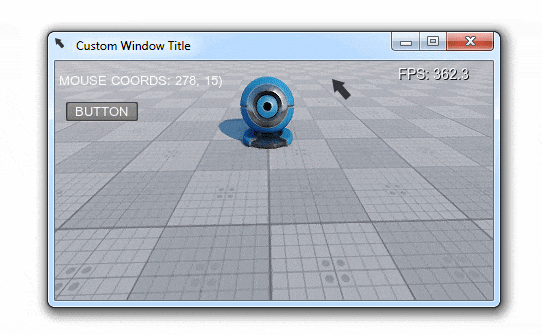
This example shows how to customize the mouse cursor appearance and change default mouse behavior in your application. It will help you to solve the following tasks:
- Changing the default mouse cursor image.
- Toggling mouse cursor's handling modes.
- Customizing your application's icon and title.
Defining Mouse Behavior#
The mouse behavior is defined by assigning any of the following modes:
- Grab - the mouse is grabbed when clicked (the cursor disappears and camera movement is controlled by the mouse). This mode is set by default.
- Soft - the mouse cursor disappears after being idle for a short time period.
- User - the mouse is not handled by the system (allows input handling by some custom module).
There are two ways to set the required mouse behavior mode:
- In the Editor, by selecting the corresponding option in the Controls Settings
- Via code by adding the corresponding line to the logic (world or system logic, components, expressions, etc.)
ControlsApp.MouseHandle = Input.MOUSE_HANDLE.SOFT;
//or
ControlsApp.MouseHandle = Input.MOUSE_HANDLE.USER;Customizing Mouse Cursor#
You can change the look of the mouse cursor in your application using any square RGBA8 image you want. This can be done by simply adding the following lines to your code (e.g. the world's init() method):
// loading an image for the mouse cursor
Image mouse_cursor = new Image("textures/cursor.png");
// resize the image to make it square
mouse_cursor.Resize(mouse_cursor.Width, mouse_cursor.Width);
// checking if our image is loaded successfully and has the appropriate format
if ((mouse_cursor.IsLoaded) && (mouse_cursor.Format == Image.FORMAT_RGBA8))
{
// set the image for the OS mouse pointer
Input.SetMouseCursorCustom(mouse_cursor);
// show the OS mouse pointer
Input.MouseCursorSystem = true;
}Here is a sample RGBA8 image (32x32) you can use for your mouse cursor (download it and put it to the data/textures folder of your project):

Example Code#
Below you'll find the code that performs the following:
- Sets a custom icon and title for the application window.
- Sets a custom mouse cursor.
- Switches between the three handling modes on pressing the ENTER key.
You can use the following C# component:
AppMouseCustomizer.cs
using System;
using System.Collections;
using System.Collections.Generic;
using Unigine;
[Component(PropertyGuid = "AUTOGENERATED_GUID")] // <-- this line is generated automatically for a new component
public class AppMouseCustomizer : Component
{
// widgets
WidgetLabel label1;
WidgetLabel label2;
WidgetButton button;
private void Init()
{
// preparing UI: creating a label and a button and adding them to the GUI
label1 = new WidgetLabel(Gui.GetCurrent());
label2 = new WidgetLabel(Gui.GetCurrent());
button = new WidgetButton(Gui.GetCurrent(), "BUTTON");
label1.SetPosition(10, 20);
label2.SetPosition(10, 40);
button.SetPosition(10, 80);
Gui.GetCurrent().AddChild(label1, Gui.ALIGN_OVERLAP | Gui.ALIGN_TOP | Gui.ALIGN_LEFT);
Gui.GetCurrent().AddChild(label2, Gui.ALIGN_OVERLAP | Gui.ALIGN_TOP | Gui.ALIGN_LEFT);
Gui.GetCurrent().AddChild(button, Gui.ALIGN_OVERLAP | Gui.ALIGN_TOP | Gui.ALIGN_LEFT);
EngineWindow MWindow = WindowManager.MainWindow;
// setting a custom icon for the application window
Image icon = new Image("textures/cursor.png");
if ((icon.IsLoaded) && (icon.Format == Image.FORMAT_RGBA8))
MWindow.SetIcon(icon);
// set a custom title for the application window
MWindow.Title = "Custom Window Title";
// loading an image for the mouse cursor
Image mouse_cursor = new Image("textures/cursor.png");
// resize the image to make it square
mouse_cursor.Resize(mouse_cursor.Width, mouse_cursor.Width);
// checking if our image is loaded successfully and has the appropriate format
if ((mouse_cursor.IsLoaded) && (mouse_cursor.Format == Image.FORMAT_RGBA8))
{
// set the image for the OS mouse pointer
Input.SetMouseCursorCustom(mouse_cursor);
// show the OS mouse pointer
Input.MouseCursorSystem = true;
}
}
private void Update()
{
// checking for STATE_USE (ENTER key by default) and toggling mouse handling mode
if (Game.Player.Controls.ClearState(Controls.STATE_USE) == 1)
switch (ControlsApp.MouseHandle)
{
case Input.MOUSE_HANDLE.GRAB:
// if the mouse is currently grabbed, we disable grabbing and restore GUI interaction
if (Input.MouseGrab)
{
Input.MouseGrab = false;
Gui.GetCurrent().MouseEnabled = true;
}
Input.MouseHandle = Input.MOUSE_HANDLE.SOFT;
Log.Message($"MOUSE_HANDLE switch from GRAB to SOFT\n");
break;
case Input.MOUSE_HANDLE.SOFT:
Input.MouseHandle = Input.MOUSE_HANDLE.USER;
Log.Message($"MOUSE_HANDLE switch from SOFT to USER\n");
break;
case Input.MOUSE_HANDLE.USER:
Input.MouseHandle = Input.MOUSE_HANDLE.GRAB;
Log.Message($"MOUSE_HANDLE switch from USER to GRAB\n");
break;
default:
break;
}
// updating info on the current cursor position and mouse handling mode
label1.Text = $"MOUSE COORDS: ({Input.MousePosition})";
label2.Text = $"MOUSE MODE: {Input.MouseHandle}";
}
}The information on this page is valid for UNIGINE 2.19.1 SDK.