Field Spacer
A Field Spacer is an object, specifying geometry areas of grass and water that should not be rendered. Inside the Field Spacer, geometry is cut off gradually starting from the center of the field.
The Field Spacer allows you to dynamically adapt grass and water surface to other objects in the scene. For example:
- A Field Spacer can be used to specify area under a building and around it where grass should not grow. Moreover, by using the attenuation factor, it is possible to create thinner grass around the building.
- A Field Spacer can be set for a boat so that water is not rendered inside it.

|

|
|
Boat without the Field Spacer: water is inside the boat
|
Boat with the Field Spacer: the Field Spacer cuts water off
|
- 341 (DirectX)
See also#
- The FieldSpacer class to manage spacer fields via API
- A set of samples located in the data/samples/fields/ folder:
- spacer_00
- spacer_01
- spacer_02
Adding Field Spacer#
To add a Field Spacer in the world via UnigineEditor, do the following:
- On the Menu bar, choose Create -> Field -> Spacer.
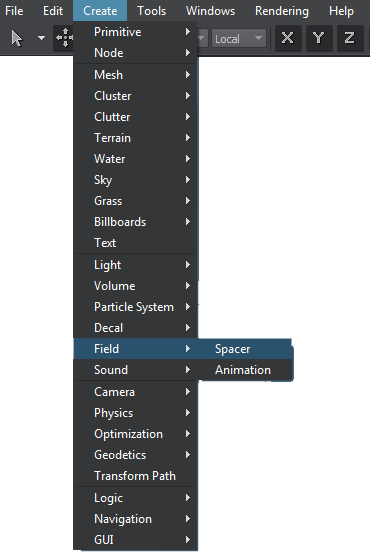
- Place the spacer field in the world so that it intersects geometry required to be cut off:
NoticeMake sure that the Spacer interaction flag is set for materials applied to grass or water.
- In case of grass, the Field Spacer should intersect the surface, on which grass grows.
- In case of water, the Field Spacer should intersect the water surface:
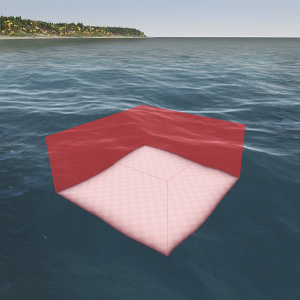
If you are going to use the Field Spacer with dynamic objects, it is better to add the field as a child node to this object so that it can correctly affect grass or water geometry.
Editing Field Spacer#
In the Field Spacer section (Parameters window -> Node tab), the following parameters of the Field Spacer can be adjusted:
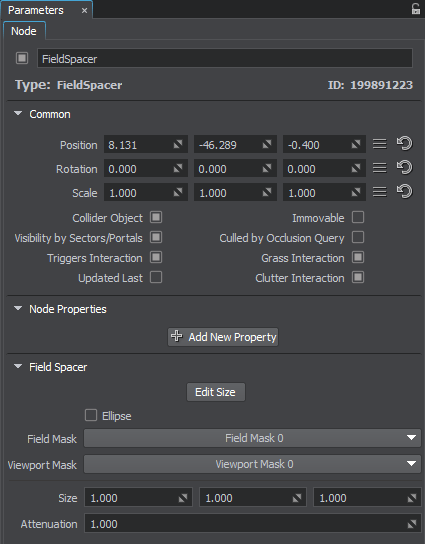
Setting Form of Spacer#
| Ellipse | Indicates whether the Field Spacer is ellipsoid-shaped. If unchecked, the Field Spacer has a form of a cube. |
|---|
Setting Bit Masks#
| Field Mask | A field mask. A bit mask that specifies an area of the Field Spacer to be applied to grass or water. The Field Spacer will be applied to grass or water only if they have matching masks. |
|---|---|
| Viewport Mask | A Viewport mask. A bit mask for rendering the Field Spacer into the current viewport. For the Field Spacer to be rendered into the viewport, its mask should match the camera viewport mask. |
Setting Size and Attenuation#
The information on this page is valid for UNIGINE 2.19.1 SDK.

