Window Management
UNIGINE provides an advanced toolkit simplifying development of various visual tools, with a large number of widgets and capabilities.
You can easily create and adjust window viewports and window groups, control their behavior and rendering order, stack them, handle events, check window intersections, and so on via API:
- All window management operations are performed via the WindowManager class, enabling you to access any application window, group or stack windows, create various dialogs, and so on.
- Window components, relations with other windows, size, position, order, window events and intersections are managed by the base EngineWindow class.
- For window viewport creation, the EngineWindowViewport class is used. It inherits from EngineWindow class and allows managing window viewports: setting cameras, specifying engine tools available (console, profiler, visualizer, etc.), adding widgets to the client area.
- For window groups, there is the EngineWindowGroup class. It also inherits from EngineWindow class and allows implementing custom grouping logic.
- Both a window viewport and a window group are engine windows.
- Usually the engine windows stay available during the whole UNIGINE Engine runtime, so their creation and management should be implemented as a part of the System Logic.
Creating a Window Viewport#
To create the engine window viewport, one of the EngineWindowViewport class constructors is used.
// create an engine window of the specified size with the specified name
EngineWindowViewport window = new EngineWindowViewport("Window", 580, 300);When the window viewport is created, you can change its settings: specify the engine tools available, set the viewport as the main one, specify the camera the image from which is rendered into the viewport, and so on. All these operations are provided by the EngineWindowViewport class. For example:
// set the window viewport as the main one
window.Main = true;
// enable the console, profiler and visualizer for the window viewport
window.ConsoleUsage = true;
window.ProfilerUsage = true;
window.VisualizerUsage = true;You can also add widgets to the client area of the window:
// add widgets to the client area
window.AddChild(new WidgetLabel(window.SelfGui, String.Format("This is {0} window.", window.Title)));
window.AddChild(new WidgetButton(window.SelfGui, window.Title), Gui.ALIGN_CENTER);To control window components, its behaviour, visual representaion, and style, use the EngineWindow class functionality. The corresponding article contains short samples that cover most of the available functions.
Creating a Window Group#
When the engine windows are grouped, a new window containing these windows is created. This new window is called a group, and the windows in the group - nested. The number of windows in the group is unlimited. Moreover, you can group both the separate engine windows and the existing window groups.
There are three types of the window groups:
- Vertical
- Horizontal
- Group of tabs
Within the group, all windows are stacked according to one of these types.
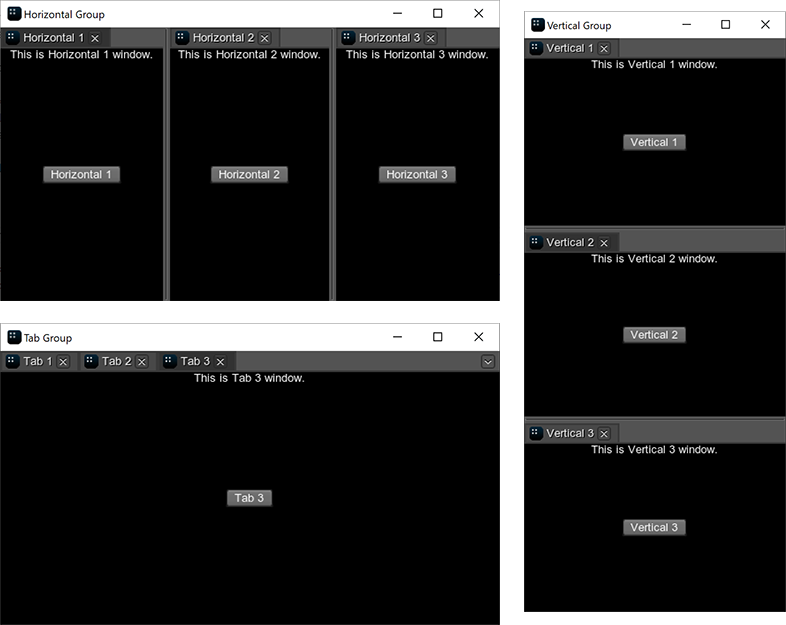
Grouping via Code#
A window group is an instance of the EngineWindowGroup class that can be created in one of the following ways:
-
You can create an empty group using one of the EngineWindowGroup class constructors and then add windows or other groups to it.
Source code (C#)// create separate windows that will be grouped EngineWindowViewport horizontal_1 = new EngineWindowViewport("Horizontal 1", 512, 256); EngineWindowViewport horizontal_2 = new EngineWindowViewport("Horizontal 2", 512, 256); EngineWindowViewport horizontal_3 = new EngineWindowViewport("Horizontal 3", 512, 256); // create a horizontal group EngineWindowGroup horizontal_group = new EngineWindowGroup(EngineWindowGroup.GROUP_TYPE.HORIZONTAL, "Horizontal Group", 565, 310); // add windows to the group horizontal_group.Add(horizontal_1); horizontal_group.Add(horizontal_2); horizontal_group.Add(horizontal_3); // set a position of the group horizontal_group.Position = new ivec2(50, 60);NoticeThis approach implies that you implement custom grouping and ungrouping logic: check if the windows can be nested or produce a group, set the automatic deletion mode, and so on. The EngineWindow and EngineWindowGroup classes provide the required funtionality for controlling the engine windows stacking. - You can stack windows using WindowManager class functionality. In this case, the manager will automatically validate windows before adding them to the group and manage the group after removing a window from it.
When the window group is created, you can adjust its elements: set titles and icons for tabs, change its width or height, adjust separators. All these operations are provided by the EngineWindowGroup class.
For example, to change the first tab in the group, you can do the following:
// update a hierarchy in self gui of the group
horizontal_group.UpdateGuiHierarchy();
int position_offset = 100;
float value_offset = 0.2f;
for (int i = 0; i < horizontal_group.NumNestedWindows; i++)
{
// change a tab
horizontal_group.SetTabTitle(i, "New name " + i.ToString());
if (i == 0) horizontal_group.SetHorizontalTabWidth(i, position_offset);
// change a separator
horizontal_group.SetSeparatorValue(i, horizontal_group.GetSeparatorValue(i) + value_offset);
}UNIGINE SDK provides several samples (source/samples/Api/WindowManager) on the window groups: you can check different group types in the GroupTypes sample or create a new window group and try to adjust it in the WindowSandbox sample. Also the article on the EngineWindowGroup class contains short samples demonstrating the available functions.
Grouping Using the Mouse#
While the application is running, you can group and ungroup the existing windows by using the mouse.
To group two separate windows, do the following:
- Hold the mouse button while moving the window to the destination one. The destination window will be divided into 9 sectors.
- Choose the required sector and release the mouse button — the windows will be grouped.
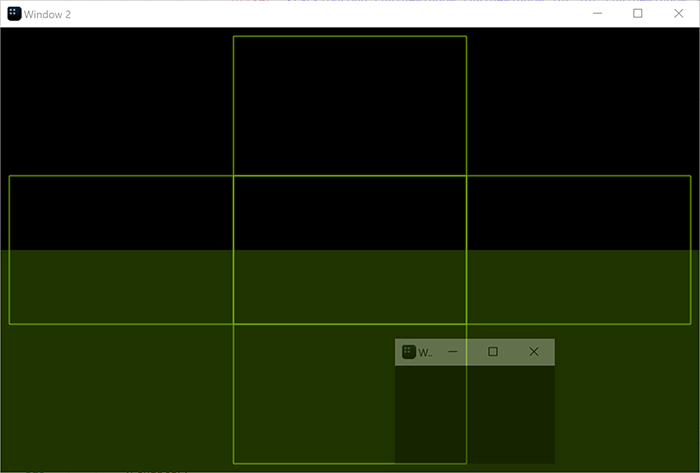
To add the window to the existing group, you should hold the mouse button while moving the window and release it in one of the following areas:
-
For the horizontal group:
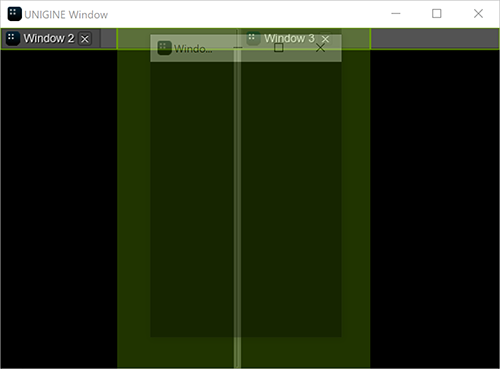
-
For the vertical group:
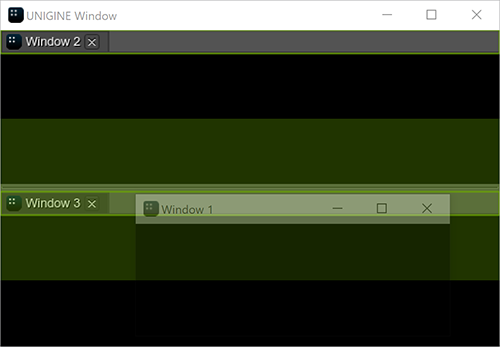
-
For the group of tabs:
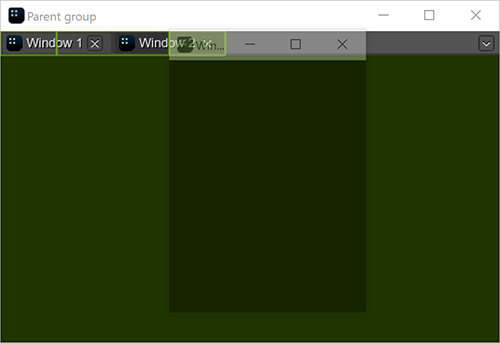
To ungroup the window, move it outside the group by dragging the title bar.
Accessing Windows#
The engine window can be accessed via the WindowManager.GetWindow() function.
// get the number of windows
int num = WindowManager.NumWindows;
// check each window
for (int i = 0; i < num; i++)
{
// get the window with the current index
EngineWindow window = WindowManager.GetWindow(i);
// change its position and size if it is main
if (window == WindowManager.MainWindow)
{
window.Position = new ivec2(1020, 60);
window.Size = new ivec2(305, 670);
}
}There are also some functions (like WindowManager.MainWindow) that allow accessing the specific windows (the main, focused, fullscreen window and so on). For example:
// get the main window
EngineWindow main_window = WindowManager.MainWindow;
// change its position and size
if (main_window)
{
main_window.Position = new ivec2(1020, 60);
main_window.Size = new ivec2(305, 670);
}Managing Window Groups#
As it was mentioned above, you can implement custom logic for grouping and ungrouping windows or use functionality provided by the WindowManager class. Here we will consider the latter.
In the WindowManager class, there are two main functions for grouping windows:
- WindowManager.Stack() creates a group of two windows.
- WindowManager.StackGroups() creates a group of two window groups.
// create separate windows
EngineWindowViewport horizontal_1 = new EngineWindowViewport("Horizontal 1", 512, 256);
EngineWindowViewport horizontal_2 = new EngineWindowViewport("Horizontal 2", 512, 256);
EngineWindowViewport horizontal_3 = new EngineWindowViewport("Horizontal 3", 512, 256);
EngineWindowViewport horizontal_4 = new EngineWindowViewport("Horizontal 4", 512, 256);
// create 2 horizontal window groups
EngineWindowGroup horizontal_group_1 = WindowManager.Stack(horizontal_1, horizontal_2, EngineWindowGroup.GROUP_TYPE.HORIZONTAL);
EngineWindowGroup horizontal_group_2 = WindowManager.Stack(horizontal_3, horizontal_4, EngineWindowGroup.GROUP_TYPE.HORIZONTAL);
// create a vertical group of 2 horizontal groups
EngineWindowGroup vertical_group = WindowManager.StackGroups(horizontal_group_1, horizontal_group_2, EngineWindowGroup.GROUP_TYPE.VERTICAL);
// specify position, size, title of the verical window group
vertical_group.Position = new ivec2(50, 60);
vertical_group.Size = new ivec2(565, 310);
vertical_group.Title = "Vertical Group";
// render the window group
vertical_group.Show();Each window or window group has a state, so it changes after stacking.
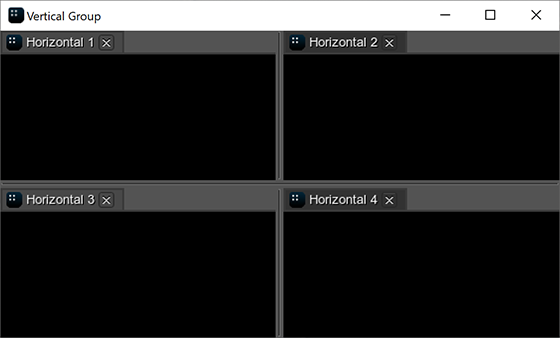
There are also functions based on the WindowManager.Stack() function that should be used in specific cases to avoid additional checking of arguments:
-
WindowManager.StackToParentGroup() stacks the second window to the parent group of the first window. In the result, both windows passed as arguments will be on the same level in the group hierarchy.
Source code (C#)// create separate windows EngineWindowViewport window_1 = new EngineWindowViewport("Window 1", 512, 256); EngineWindowViewport window_2 = new EngineWindowViewport("Window 2", 512, 256); EngineWindowViewport window_3 = new EngineWindowViewport("Window 3", 512, 256); // stack 2 separate windows EngineWindowGroup group_0 = WindowManager.StackWindows(window_1, window_2, EngineWindowGroup.GROUP_TYPE.HORIZONTAL); // stack a separate window to the parent group of "window_1" WindowManager.StackToParentGroup(window_1, window_3);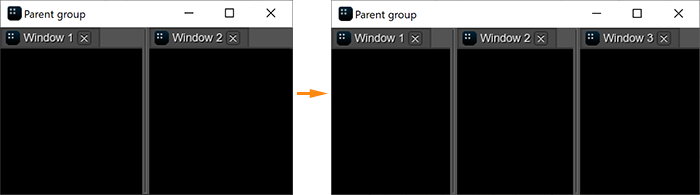
-
WindowManager.StackWithWindow() stacks the window to the other window. If the first argument is the separate window, a new window group is returned. If the first argument is the nested window, the window is added to its group.
Source code (C#)// create a group of 2 windows EngineWindowGroup group_1 = WindowManager.Stack(window_1, window_2, EngineWindowGroup.GROUP_TYPE.HORIZONTAL); // stack a separate window to the window from the window group WindowManager.StackWithWindow(window_1, window_3, EngineWindowGroup.GROUP_TYPE.VERTICAL);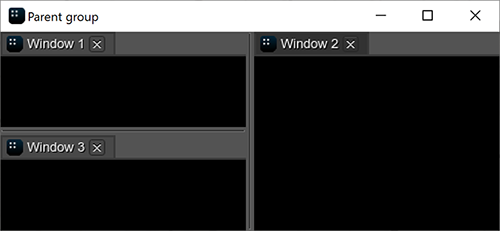
- WindowManager.StackWindows() creates a group of the separate/nested windows. The windows are stacked in the default order.
- WindowManager.StackToGroup() stacks the window or window group to another window group.
For ungrouping, the WindowManager.Unstack() function is used: it removes the window or the window group from the parent group. If only one window remains in the group, it is automatically removed from the group and the group is deleted.
Working with Dialogs#
To create a dialog window, use the corresponding functions of the class. For example:
// create a window with widgets in the client area
private EngineWindowViewport create_window (string name)
{
EngineWindowViewport window = new EngineWindowViewport(name, 512, 256);
window.AddChild(new WidgetLabel(window.SelfGui, String.Format("This is a {0}.", name)), Gui.ALIGN_TOP);
window.AddChild(new WidgetButton(window.SelfGui, name), Gui.ALIGN_CENTER);
return window;
}
private void Init()
{
// create a window
EngineWindowViewport window = create_window("Window");
// get the child widget of the window
Widget button = window.GetChild(1);
// subscribe for the Click event for this widget
button.EventClicked.Connect(() => WindowManager.DialogMessage("Message", "The button has been pressed."));
// show the window
window.Position = new ivec2(50, 60);
window.Show();
}If you press the button in the client area of the created window, the following dialog will be shown:
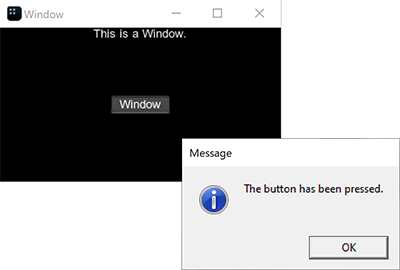
The information on this page is valid for UNIGINE 2.19.1 SDK.