Output Directories and Files
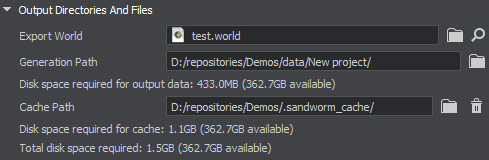
Export World#
Export World is a world to which the terrain will be generated. If a world is open when creating a Sandworm project, it is automatically added as Export World.
Generation Path#
Sandworm stores the paths to all data sources as well as all generation parameters as an asset. So, after setting up all output parameters, save the Sandworm project by choosing File -> Save or File -> Save As and specifying the name and path for your asset.
The Sandworm project can be stored only inside the /data folder.
Cache Path#
Cache folder stores the data for Export Area. If you don't set the export area, the cache is created for all sources that were added to the project. This data is reused if you decide to set the export area.
If Export Area is redefined, and it contains the parts of the previously defined export area, the cache is reused to speed up the generation process.
The  button is used to clean the cache folder. We recommend clearing cache before you start the terrain generation.
button is used to clean the cache folder. We recommend clearing cache before you start the terrain generation.
The information on this page is valid for UNIGINE 2.19.1 SDK.