VideoTexture
The VideoTexture plugin implements hardware decoding of low-latency video streams from online sources in the UNIGINE application (UNIGINE Sim SDK edition).
The plugin allows streaming video from VP9-encoded online RTSP/RTP sources to a UNIGINE texture (sound data is ignored). This texture can be used in any material and applied to various objects in the scene (e.g. to output video to a background TV-panel in a virtual studio or create a multi-camera surveillance system).
This is not a generic solution for in-app video decoding and has a limited scope of applications.
The plugin package also contains a sample scene with textures to which the video can be streamed and a guide on how to start your own stream for quick testing.
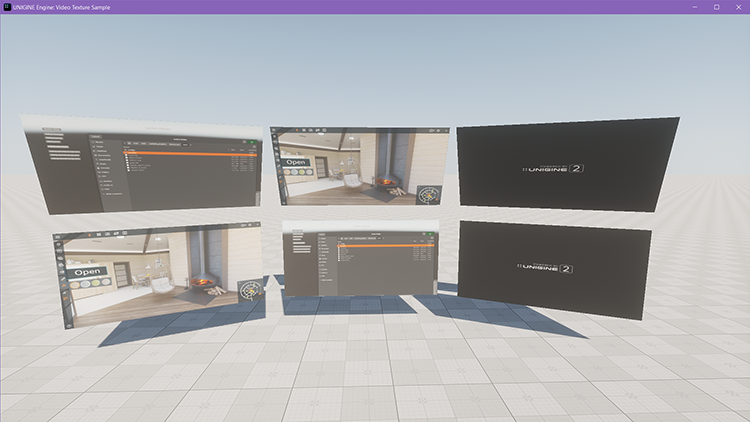
Requirements:
- OS: Windows 10+
- DirectX11 GAPI (NVidia RTX 2080+)
- Source Code: C++
- VP9-encoded online RTSP/RTP sources
Running the Sample#
To run the sample:
- Download the UnigineVideoTexture plugin from Add-On Store.
- Add the downloaded add-on (UPACKAGE file) to your project by dragging it into the project data/ folder in the Asset Browser. In the Import Package window that opens, click the Import Package button and wait until the add-on contents are imported.
- Open the %PROJECT_NAME%/source/plugins/Unigine/VideoTexture/stream_cfg.json file and change URL addresses to your own. If you don’t have any streaming source to use in the sample, run a sample stream as described in the %PROJECT_NAME%/docs/UnigineVideoTexture/example_streaming_server_mediamtx/readme.md file.
-
Run the sample using the corresponding *.bat file available in the sample folder:
- %PROJECT_NAME%\source\plugins\Unigine\VideoTexture\run_sample.bat — for the float precision C++ project
- %PROJECT_NAME%\source\plugins\Unigine\VideoTexture\run_sample_double.bat — for the double precision C++ project
Using Plugin in Your Application#
To use the plugin in your own application:
- Import the package to your project.
- Check the plugin API is available in %PROJECT_NAME%\source\plugins\Unigine\VideoTexture\Interface.h.
- Use the sample implementation available in the %PROJECT_NAME%\source\plugins\Unigine\VideoTexture\sample\VideoTextureSample.cpp file for reference.
The information on this page is valid for UNIGINE 2.19.1 SDK.