Texture 3D Node
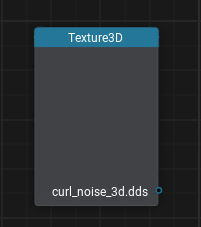
Description
This node represents the texture type that is used to store some spatial information (like clouds or fog density, or voxel lighting data), it is also called a Volume Texture or Voxel Texture. To sample data from such a texture connect it to the Sample Texture node and specify UVW coordinates.
You can create such texture from a 2D texture by selecting the Volume preset in the texture import parameters or add a _v postfix to the file name before importing it. In this case the Engine Importer shall "slice" this texture into horizontal layers as many times as many texture widths can fit into texture height. For example, if you want to get a 64 x 64 x 64 3D texture you'll have to import a texture having the resolution of 64 x 4096. Usually this texture is used to sample certain data from it for different positions in space (like volumetrics or voxel-based lighting). The main advantage of this texture is that you can get intermediate values not only horizontally within a layer, but along the third axis as well.
The information on this page is valid for UNIGINE 2.20 SDK.