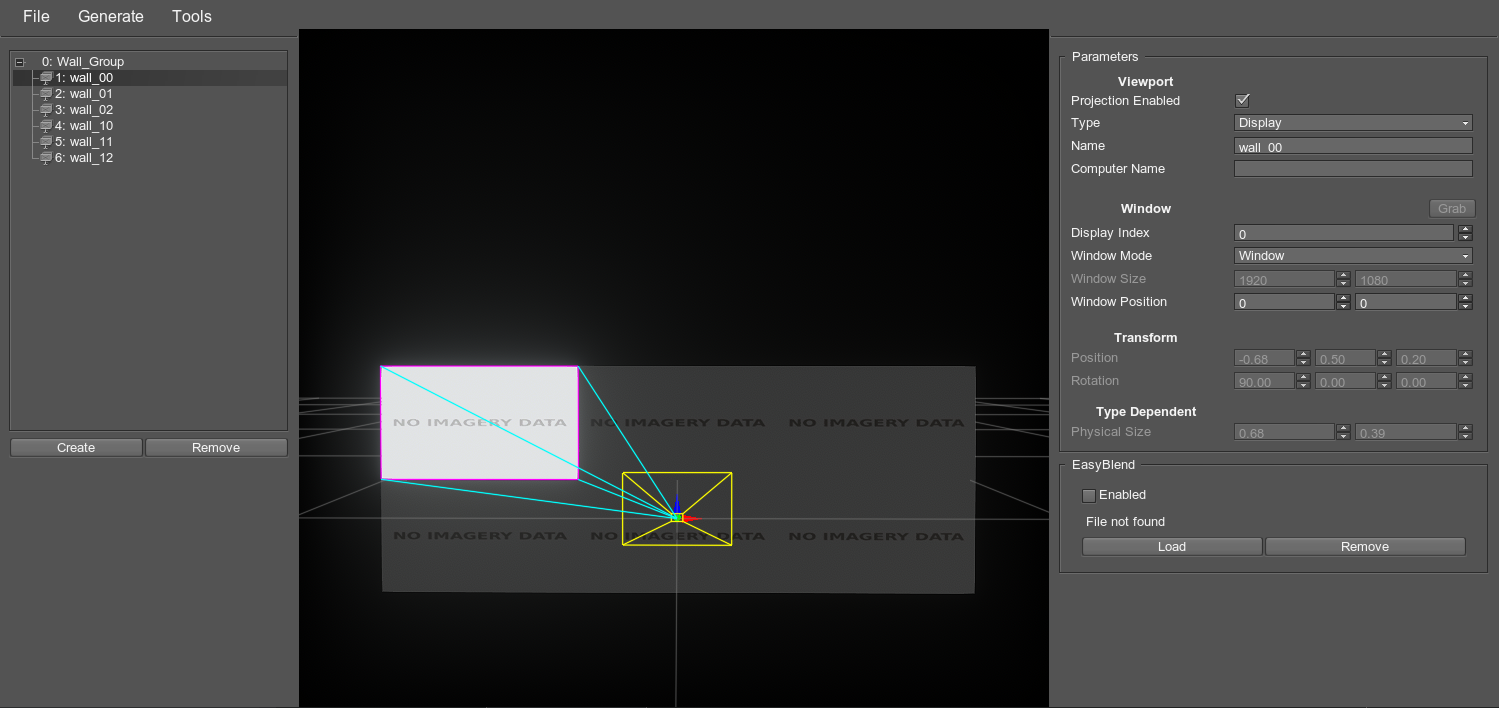设置视口
SpiderVision Setup window is the plugin interface that allows configuring the viewports arrangement, size, warping, colors, etc.SpiderVision Setup窗口是一个插件接口,允许配置视口的排列、大小、翘曲、颜色等。
By default, this window opens on pressing the F10 button. The hotkey may be reconfigured in the configuration file or via the File -> Settings window of SpiderVision Setup.默认情况下,此窗口在按下F10按钮时打开。 热键可以在配置文件中或者通过SpiderVision Setup的File -> Settings窗口重新配置。
The camera in the configurator window is controlled by RMB + mouse movements and WASD buttons. Displays can be selected by cursor both in the viewports tab and in the configurator window, projectors can be selected in the viewport tab only.配置器窗口中的相机由RMB+鼠标移动和WASD按钮控制。显示器可以在视口选项卡和配置器窗口中通过光标选择,投影仪只能在视口选项卡中选择。
创建配置#
To start creating a setup from scratch, use the Create button.要从头开始创建设置,请使用Create按钮。
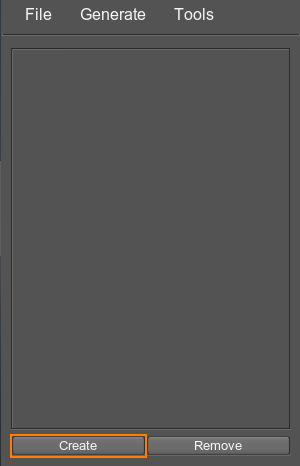
You can also use the Wall Generator to generate a wall of viewports.您还可以使用Wall Generator生成拼接屏。
Save the configuration via the menu (File -> Save) and then load it (File -> Load) to initiate rendering of the configured viewports.通过菜单(File -> Save)保存配置,然后加载它(File -> Load)以启动配置的视口的渲染。
By default, at opening the SpiderVision Setup window, either a config file named default.sv or an empty config file is loaded. Thus, you can name your config file default.sv to let it load automatically as you run the project, or use the -config_path start-up command.默认情况下,在打开SpiderVision Setup窗口时,将加载名为default.sv的配置文件或空配置文件。 因此,您可以将配置文件命名为default.sv,让它在运行项目时自动加载,或者使用-config_path启动命令。
To remove the viewport, select it in the viewports tab and use the Remove button. Keep in mind, that if a viewport is in the wall group, it cannot be removed individually, only the whole group is removed.要删除视口,请在视口选项卡中选择它并使用Remove按钮。 请记住,如果一个视口在Wall组中,它不能单独删除,只有整个组被删除。
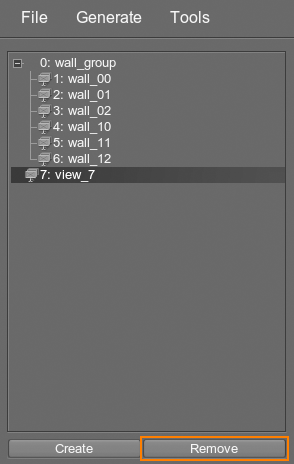
Configuring Viewports配置视口#
To configure a viewport, select it either in the viewports tab or in the display&projection visualization area. The following settings become available:要配置视口,请在视口选项卡或显示和投影可视化区域中选择它。 以下设置变为可用:
| Viewport | |||
| Projection |
Toggles correction of the image in the viewport. If disabled, the image is rendered as seen from the point of view without any distortions (i.e. regardless of the viewport plane position in the configuration space). If enabled, the image takes into account the projection angle (i.e. the viewport plane position relative to the point of view in the configuration space) and distorts the rendered image accordingly.切换视口中图像的校正。如果禁用,图像将按照视点呈现,没有任何失真(即,无论视口平面在配置空间中的位置如何)。如果启用,图像将考虑投影角度(即相对于配置空间中的视点的视口平面位置)并相应地扭曲渲染图像。
|
||
|---|---|---|---|
| Type |
Image type rendered in the viewport. The image is rendered differently due to the different approach to the calculation of the projection matrix. Thus, you need to select the image type based on the device which is going to render the image:视口中呈现的图像类型。由于计算投影矩阵的方法不同,图像呈现的方式也不同。因此,你需要根据渲染图像的设备来选择图像类型:
|
||
| Name | Viewport name displayed in the window title bar and in the viewports tab on the left side of the SpiderVision Setup window.显示在窗口标题栏和SpiderVision Setup窗口左侧的视口选项卡中的视口名称。 | ||
| Computer name |
The name of the computer on which the viewport is to be displayed. If the box is empty, the viewport is displayed on any PC. If the name is set, the viewport is only displayed on the PC that has a matching name.要在其上显示视图的计算机的名称。如果该框为空,则在任何PC上显示该视窗。如果设置了名称,则视口只显示在具有匹配名称的PC上。 The computer name can also be set at the application instance start-up by using the corresponding start-up command.计算机名也可以在应用程序实例启动时通过使用相应的启动命令来设置。 |
||
| Window | |||
| Grab | The button that allows copying the currently set position, display index and window size to the window settings. The option is unavailable for a window controlled by another application instance (for example, when using Syncker) — in such a case you need to open SpiderVision Setup for that instance and grab that window transforms.该按钮允许将当前设置的位置、显示器索引和窗口大小复制到窗口设置。该选项对于由另一个应用程序实例控制的窗口不可用(例如,当使用Syncker时);在这种情况下,您需要为该实例打开SpiderVision Setup并获取窗口转换。 | ||
| Set as Main Window | The button that makes the window rendering the currently selected projection the main window. The main window is the window that displays the console and allows camera control.使渲染当前所选投影的窗口成为主窗口的按钮。主窗口是显示控制台并允许相机控制的窗口。 | ||
| Display index | OS index of the display on which the viewport should be rendered. If set to the index that exceeds (total number of displays - 1), the viewport is displayed on the monitor with the index 0.视窗应在其上呈现的显示器的OS索引。如果设置的索引超过(显示器总数- 1),则视口在索引为0的显示器上显示。 | ||
| Window mode |
Mode of the displayed window.显示的窗口的模式。
|
||
| Window size | Size of the window on the display (in pixels) if it is in the Window mode.显示器上的窗口的大小(像素),如果它是在Window模式。 | ||
| Window position | The window position on the screen (screen-space coordinates of the upper left corner).窗口在屏幕上的位置(左上角的屏幕空间坐标)。 | ||
| Transform | |||
| Position | The viewport plane position relative to the point of view (does not affect runtime if Projection Enabled is disabled).视口平面相对于视点的位置(如果 Projection Enabled 被禁用,不影响运行时)。 | ||
| Rotation | The viewport plane rotation relative to the point of view (does not affect runtime if Projection Enabled is disabled).视口平面相对于视点的旋转(如果 Projection Enabled 被禁用,不影响运行时)。 | ||
| Type Dependent | |||
| Display size | Physical size of the display to which the image is rendered (for Display image type). The value is set in meters.渲染图像的显示器物理尺寸(对于Display图像类型)。该值以米为单位设置。 | ||
| Offset | Offset of the projected image relative to the viewer (for Projector image type). The value is set in meters.投影图像相对于观看者的偏移量(对于Projector图像类型)。该值以米为单位设置。 | ||
| Aspect | Width-to-height ratio of the projected image (for Projector image type).投影图像的宽高比(对于Projector图像类型)。 | ||
| Vertical FOV | Vertical field of view, in degrees (for Projector image type).垂直视野,单位为度(对于Projector图像类型)。 | ||
| Horizontal FOV | Horizontal field of view, in degrees (for Projector image type). This value is calculated automatically depending on the Vertical FOV and is provided for information.水平视野,单位为度(对于Projector图像类型)。 | ||
| EasyBlend | |||
| Enabled |
Applies the distortion stored in the EasyBlend file (*.ol).应用存储在EasyBlend文件(*.ol)中的失真。 SpiderVision plugin allows rendering the UNIGINE-based application on multi-projector setups that are stored in the calibration files created via Scalable Display Manager and set up via EasyBlend SDK. The setup can have a complex shape, such as dome.SpiderVision插件允许渲染基于UNIGINE多投影仪设置的应用程序,这些设置存储在通过Scalable Display Manager创建的校准文件中,并通过EasyBlend SDK设置。 设置可以具有复杂的形状,例如圆顶。 The supported version is Scalable 7.0.支持的版本是Scalable7.0。 警告
|
||
| Load / Remove | The buttons that allow managing the EasyBlend file (*.ol) to be used for viewport arrangement.允许管理EasyBlend文件(*.ol)的按钮用于视口安排。 | ||
Configuration File配置文件#
The configuration file has the *.sv extension and stores all possible data for all viewports including the synchronized ones (rendering the Syncker data), namely:配置文件具有*.sv扩展名,并存储所有视图的所有可能的数据,包括同步的(渲染Syncker数据),即:
- Viewports视口
- Parameters参数
- Projections预测
- Color Correction色彩校正
- Blend Zones混合区
- Masks面具
- Wall GroupsWall组
- Configuration name配置名称
- Hotkey to open the setup window热键打开设置窗口
Thus you can manage these settings either via the SpiderVision plugin interface, or manually via the configuration file.因此,您可以通过SpiderVision插件接口或通过配置文件手动管理这些设置。
To reconfigure the hotkey that opens the setup window, change the button to the required one in the following line:要重新配置打开设置窗口的热键,请将按钮更改为以下行中所需的热键:
<displays_config show_hotkey="F10" name="unknown">You can load the configuration file on start-up using the following argument:您可以使用以下命令在启动时加载配置文件:
-config_path file_name.svStart-Up Commands启动命令#
The following commands can be used on the application start-up with the SpiderVision plugin:以下命令可用于SpiderVision插件的应用程序启动:
| -config_path |
Load the configuration file with the specified name (path) on start-up.在启动时加载具有指定名称(路径)的配置文件。 For the file stored in the project data folder, set the relative path. For the file stored outside the project, set the absolute path. If the specified configuration file is not found or is invalid, the plugin checks for the file named default.sv in the data folder. If default.sv is available, the project runs with the default configuration; otherwise the project is run without any configuration.对于存储在项目 data 文件夹中的文件,请设置相对路径。对于存储在项目外部的文件,请设置绝对路径。如果未找到指定的配置文件或文件无效,插件将检查 data 文件夹中的名为 default.sv 的文件。如果 default.sv 存在,项目将以默认配置运行;否则,项目将在没有任何配置的情况下运行。 |
| -computer_name | Set the name of the computer. If the computer name set for the monitor matches the name of the computer (or is empty), the viewport is rendered.设置计算机的名称。如果为显示器设置的计算机名称与计算机名称匹配(或为空),则将呈现视口。 |
Using Outdated Configurations使用过时的配置#
This plugin has been developed to unify the previously existing Projection plugin (AppProjection), Wall plugin (AppWall), and Syncker multi-display configuration tools.这个插件的开发是为了统一以前存在的Projection插件(AppProjection),Wall插件(AppWall)和Syncker的多显示配置工具。
You can import the outdated configuration files that were previously used by these plugins in your projects (they have the *.cfg extension) by selecting File -> Import in the menu.您可以通过在菜单中选择 File -> Import,导入之前在项目中由这些插件使用的过时配置文件(文件扩展名为 *.cfg)。
Adjust the imported configuration if necessary, and save it as a SpiderVision configuration file (*.sv).必要时调整导入的配置,并将其保存为SpiderVision配置文件(*.sv)。
本页面上的信息适用于 UNIGINE 2.20 SDK.