Multi-Monitor Rendering
The SpiderVision and Surround applications allow for immersive panoramic experience by providing multi-monitor rendering capabilities. Both applications enable a separate camera configuration for each of the monitors and support asymmetric viewing frustums. They also feature flexible on-the-fly adjustment to the display position to achieve an optimal viewing angle.
SpiderVision Plugin#
SpiderVision plugin renders the UNIGINE viewport into the configurable number of windows for an extremely wide field of view of the virtual 3D environment. With it you can create multi-screen walls and deeply immersive VR simulators. Wall also allows for compensating for display borders by setting a custom offset view frustum for monitors.
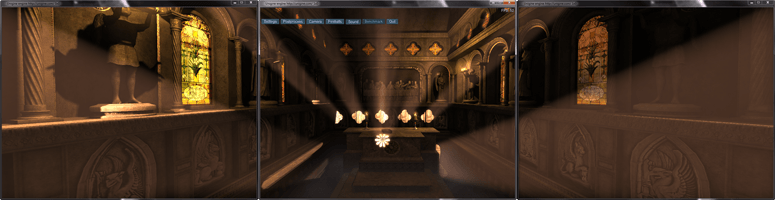
Surround#
The Surround application enables rendering across three screens simultaneously. See how to launch Surround.
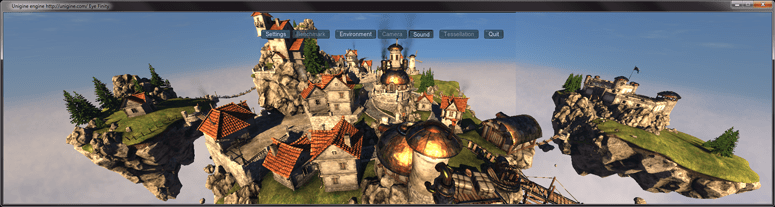
The information on this page is valid for UNIGINE 2.20 SDK.