Dynamic Mesh
A ![]() dynamic mesh is an object that represents a collection of vertices, edges and triangular faces (organized in polygons) defining the object's geometry that can be modified procedurally. It has all the static meshes' shader functionalities, so you can load an existing static mesh as a dynamic one in order to modify it.
dynamic mesh is an object that represents a collection of vertices, edges and triangular faces (organized in polygons) defining the object's geometry that can be modified procedurally. It has all the static meshes' shader functionalities, so you can load an existing static mesh as a dynamic one in order to modify it.
It is usually used to modify the mesh instance because of interaction (impact, shot, tear-out, etc.) or, for example, to create dynamic changing surface: cloth, rope, wire, liquid and so on.

Dynamic meshes can be procedurally created by using Unigine or third-party plugin or library.
The mesh limitations set in UNIGINE:
| Maximum number of vertices per mesh | 4,294,967,295 |
| Maximum number of surfaces per mesh | 32,768 |
See Also#
- ObjectMeshDynamic class to edit the dynamic mesh via API
- A set of samples located in the data/samples/objects/ directory:
Adding a Dynamic Mesh#
To add a dynamic mesh to the scene via UnigineEditor do the following:
- Run UnigineEditor.
- On the Menu bar, click Create -> Mesh -> Dynamic.
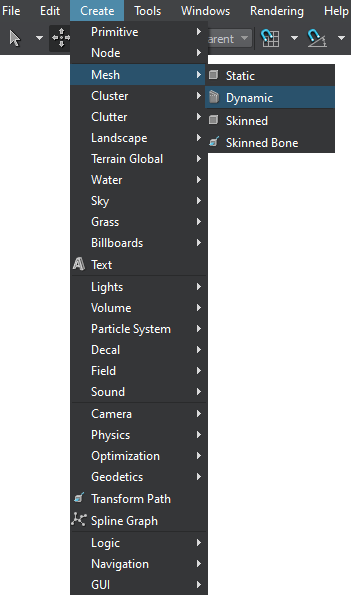
- In the dialog window that opens, choose the path to the .mesh file.
- Place the mesh somewhere in the world.
The information on this page is valid for UNIGINE 2.20 SDK.