Stars Generator for Billboards
Stars generator allows creating a starry night sky, with stars drawn fast on Billboards. It is found in the Node tab -> Stars section of a Billboards object.
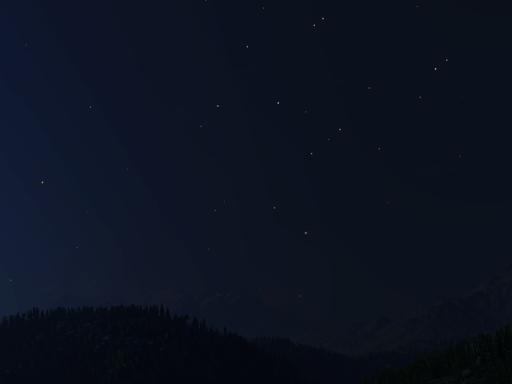
Billboards with stars
How to Create Stars Billboards#
To create the stars billboards, follow these steps:
- Add the Billboards node.
- In the Node tab of the Parameters window, go to the Stars section and specify a FK5 stars catalog (the Fifth Fundamental Catalogue) in the Catalog field. You can download, unpack, and use the following catalog file: catalog.zip.
- Make sure that the Radius of the created sphere with stars is not bigger than the camera's far clipping plane (Camera Settings -> Far clipping). Otherwise, stars will not be seen.
- Click Generate to create billboards.
- Click Texture and choose a location to save a texture atlas with stars.
Create a material for billboards with stars:
- Inherit a material from billboards_base_stars and assign it to the Billboards object.
- Go to the Textures tab of the Parameters window and load a diffuse texture: select the previously saved stars texture.
- After changing any parameter in the stars generator, click Generate to reload the diffuse texture.
Options#
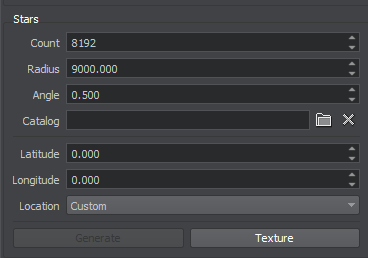
| Count | The maximum number of billboards to create. If there are fewer stars in the loaded catalog, fewer billboards will be created. |
|---|---|
| Radius | Radius of the sphere with stars billboards. Notice
|
| Angle | The angular diameter of stars: the higher the value, the bigger the stars. |
| Catalog | Load a FK5 stars catalog. |
| Latitude | Latitude of the point to view the star sky from. |
| Longitude | Longitude of the point to view the star sky from. |
| Location | Choose a city to view the star sky from. |
| Generate | Generate stars billboards and reload the diffuse texture, if it is set in the Material settings. |
| Texture | Save an atlas texture for stars billboards based on the loaded catalog. |
The information on this page is valid for UNIGINE 2.20 SDK.
Last update:
2023-03-25
Help improve this article
Was this article helpful?
(or select a word/phrase and press Ctrl+Enter)