Player Dummy
A Player Dummy is a simple viewport into the world that has no physical properties and cannot collide with objects.
See also#
- The PlayerDummy class to manage the Player Dummy via API
Notice
As any transformation of a player forces it to recalculate its inner state (position, direction, angles, and so on), the up direction of the player's viewport may become "negative forward". And then transformation will be recalculated by using this direction, causing flip of the player's basis. To avoid such flipping, the theta and phi angles should be recalculated by using the current viewing orientation of the player.
Creating a Dummy Player#
To create a Player Dummy, do the following:
- On the Menu bar, choose Create -> Camera -> Dummy.
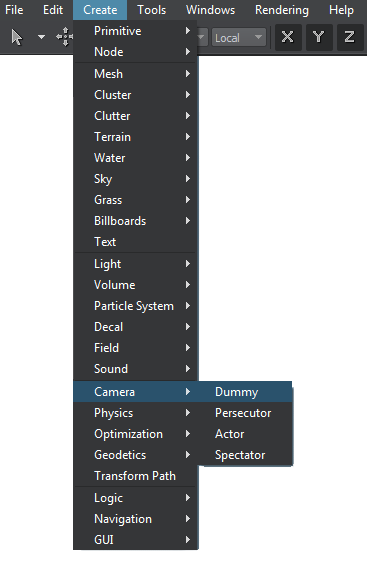
- Place the camera somewhere in the world and specify the required parameters via the Parameters window.
Editing a Dummy Player#
In the Player Dummy section of the Node tab, you can adjust the bit masks and viewing frustum parameters of the Player Dummy and assign post-process materials to be applied to the camera view.
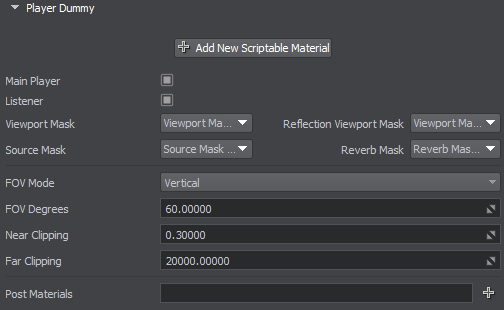
Vertical Player Parameters
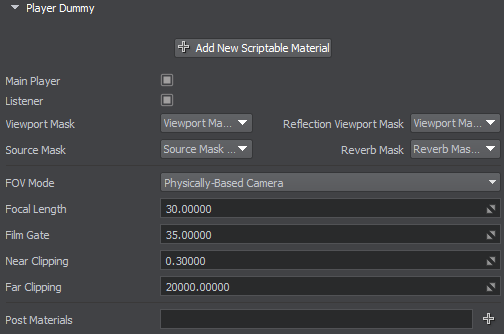
Physically-Based Player Parameters
The information on this page is valid for UNIGINE 2.20 SDK.
Last update:
2022-12-26
Help improve this article
Was this article helpful?
(or select a word/phrase and press Ctrl+Enter)