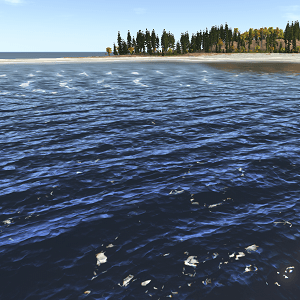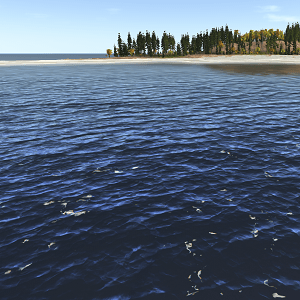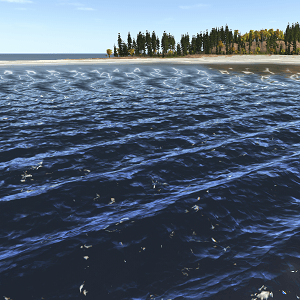Water Mesh
Water Mesh is a loaded mesh usually used to create finite basins of an arbitrary form. The differences between the Water Mesh and the Global Water are the following:
- The water mesh can provide buoyancy simulation (it can have a body assigned).
- The underwater mode is not available for the water mesh.
- The water mesh can have multiple water levels. It means that you can create, for example, a water flow with height difference located above the sea level (i.e. the filling level of global water).
See also#
- The ObjectWaterMesh class to edit water meshes via API
- The water_mesh_base material that is applied to water
- Physical simulation with water body
Mesh Requirements#
Water mesh can be of any arbitrary form and size, but there are also 3 major requirements:
- The mesh should be flat and have a uniform grid.
- The mesh should be oriented strictly along the axes.
- The mesh should have the UV map. Otherwise, normal maps used to simulate water surface rippling won't be applied.
Besides these requirements, there are also several important notes:
Triangulation of polygons in the water mesh is not important for waves simulation as changes are made for mesh vertices. However, triangulation affects the final appearance of water surface during waves simulation. For example, appearance of the water mesh with polygons that are triangulated as follows will differ:
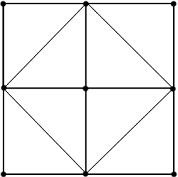
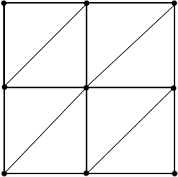
- If one mesh is used to represent several water basins with dynamic reflections, they all should be exported on the same level (height) (as dynamic reflections are calculated correctly only for flat horizontal meshes exported on the same level). You still can create a mesh with different heights, however, in this case, you will be limited to static reflections only.
-
Scale of mesh UV coordinates affects appearance of water waves simulated by using normal maps. For example, if you apply the same normal map to 2 meshes with UV coordinates at the scale of 1:1 and 2:1 correspondingly, waves on the second mesh will be narrower than on the first mesh because of normal map tiling.
 UV coordinates at scale of 1:1
UV coordinates at scale of 1:1 UV coordinates at scale of 2:1
UV coordinates at scale of 2:1 - To simulate a river flow, make sure that its UV map is rectangular.
Adding Water Mesh#
To add a water object of a finite size to the scene via UnigineEditor:
- On the Menu bar, click Create -> Water -> Mesh:
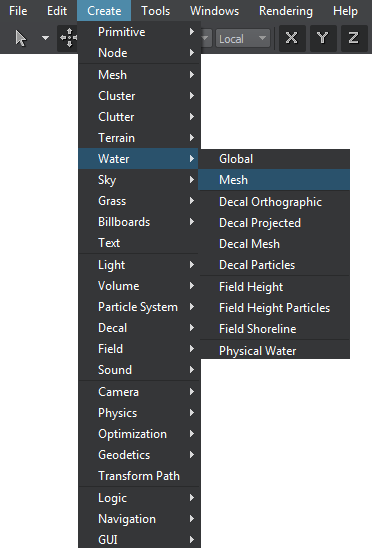
- Choose a mesh to be used and place the water mesh object in the scene:
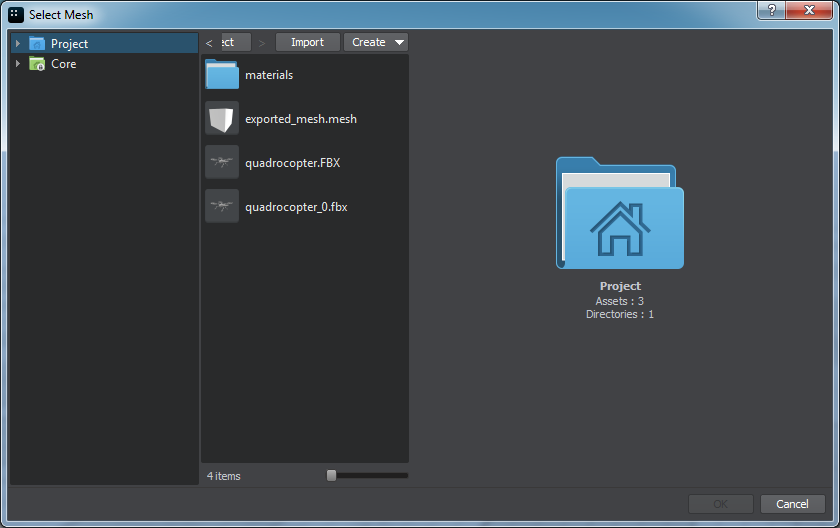
Editing Water#
Settings of a water mesh object can be adjusted via the Parameters window:
- In the Water Mesh section, waves that determine periodic and sinusoidal nature of water can be set. Also on the Water Mesh tab, you can set a mesh to used for the water mesh object and specify a field mask.
- In the Surfaces section, water surfaces that determine optical and dynamic behaviour of water can be adjusted.
Water Waves#
By default, water surface ripples according to the normal map (see the water_mesh_base material). However, different kinds of waves can be also simulated with 4 directional geometrical waves, summed to create dynamic waves. This model uses static geometry animated in vertex shader. Movement each of the wave is set independently that enhances flexibility of adjustment.
The waves have the following characteristics defining their periodic and sinusoidal nature:
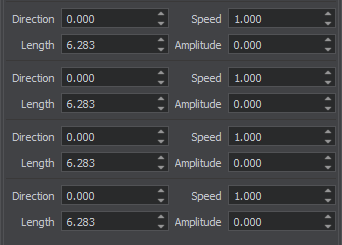
| Direction | A directional wave (unlike the circular one from the objects, for example) travels along the specified direction:
|
||
|---|---|---|---|
| Speed | The wave progresses along the water surface with the definite speed (measured in units per second):
|
||
| Length | The length represents distance between successive crests of the wave:
|
||
| Amplitude | Amplitude determines the distance between the highest and the lowest wave peaks. Together with Length, it sets the wave form.
|
Simulating Physical Interaction#
To initiate physical simulation of water, it should have a water body assigned and enabled. These options are available only for water mesh objects, because of their finite size. If prolongation of the covered area is required, it can be done without the artists exerting additional efforts: water mesh objects are simply placed next to each other. However, the waves from the objects do not spread on the adjacent mesh. Sinusoidal waves can be synchronized, if necessary, by changing the sign of the Amplitude value.
As an option, a body of the water can be named in the corresponding field to be identified and handled by UnigineScript.
The information on this page is valid for UNIGINE 2.20 SDK.