billboards_cloud_base
A billboards_cloud_base material is used to create independent small clouds via Billboards.
States#
In this tab you can set available settings and options:
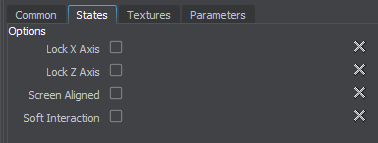
- Axis x - lock a billboard along X axis.
- Axis z - lock a billboard along Z axis.
- Screen - set billboards perpendicularly to each other.
axis_x#
Locks billboards orientation along X axis (by default billboards always face the camera).
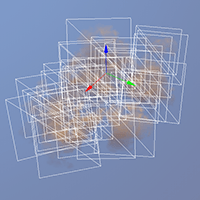
|
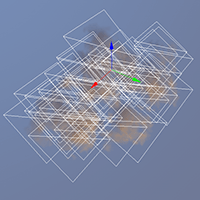
|
|
Disabled axis_x
|
Enabled axis_x
|
axis_z#
Locks billboards orientation along Z axis (by default billboards always face the camera). Billboards can be also locked along both X and Z axes, so they will be oriented perpendicularly to Y axis.
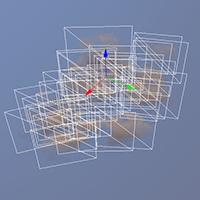
|
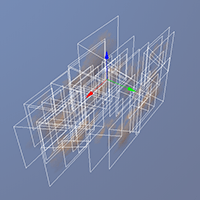
|
|
Enabled axis_z
|
Enabled both axis_x and axis_z
|
screen#
Set billboards parallel to each other. If they are not axes-locked, they will be oriented strictly towards to the screen plane.
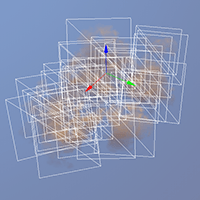
|
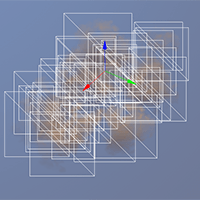
|
|
Disabled screen
|
Enabled screen
|
Options#
- Soft interaction - soft interaction with objects.
Soft interaction#
Enables soft interaction for billboards and objects, so the interactions would not be sharp and cause artifacts.

|

|
|
Disabled Soft interaction
|
Enabled Soft interaction
|
Textures#
In this tab you can choose textures for billboards:

|
|
Material editor, Textures tab.
|
Base#
Base textures:
- Diffuse - diffuse texture.
Parameters#
This tab represents parameters available for the material. All of the parameters have set default values, which can be replaced by your own ones. Availability of some parameters can depend on the set States tab values.
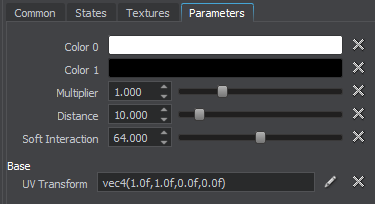
|
|
Material editor, Parameters tab.
|
Transformation parameters:
- Base - material coordinates transformation.
Other parameters:
- Color 0 - main color of the cloud.
- Color 1 - color of the cloud shadow.
- Multiplier - diffuse texture intensity scale.
- cloud_scattering - scattering value.
- Distance - near clipping distance value.
Soft interaction parameters:
- Soft interaction - interaction value.
Color 0 and Color 1#
Color pickers choosing the main color and the color for shadowed parts of the cloud.
An example of the cloud colors configuration:
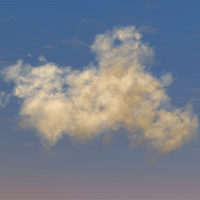
|
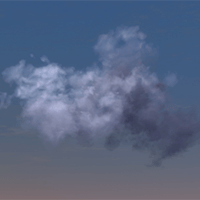
|
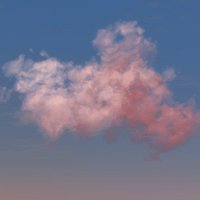
|
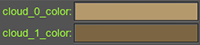
|
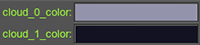
|
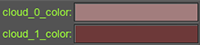
|
cloud_scattering#
A slider setting the scattering value for clouds. The higher the value the more visible the clouds are.
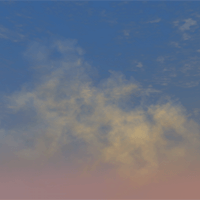
|
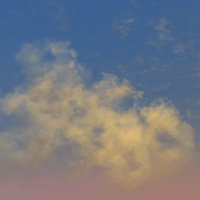
|
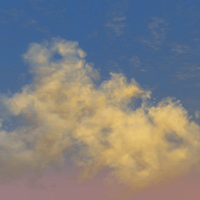
|
|
Scattering = 0.1
|
Scattering = 0.2
|
Scattering = 0.3
|
Distance#
A slider setting the near clipping distance, starting with which billboards are rendered.
Soft Interaction#
A slider setting interaction value for clouds. The higher the value, the closer to the object clouds are rendered.

|

|

|
|
Interaction = 10
|
Interaction = 40
|
Interaction = 100
|
The information on this page is valid for UNIGINE 2.20 SDK.
