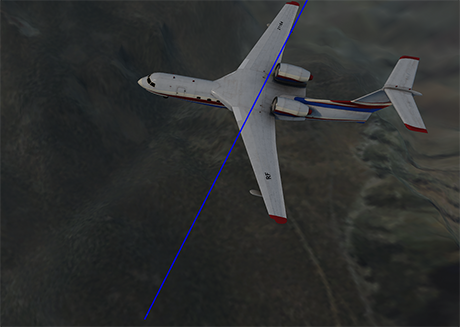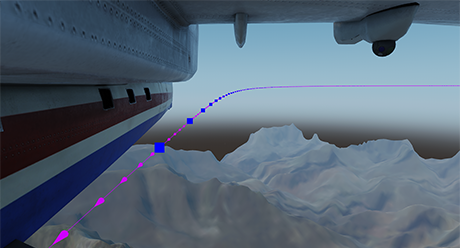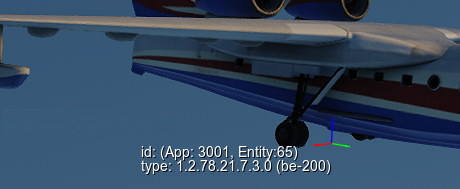Debugging IG Application
You should upgrade to
The debug mode allows inspecting the IG application at run-time. In this mode you can use various console commands to obtain corresponding visual information.
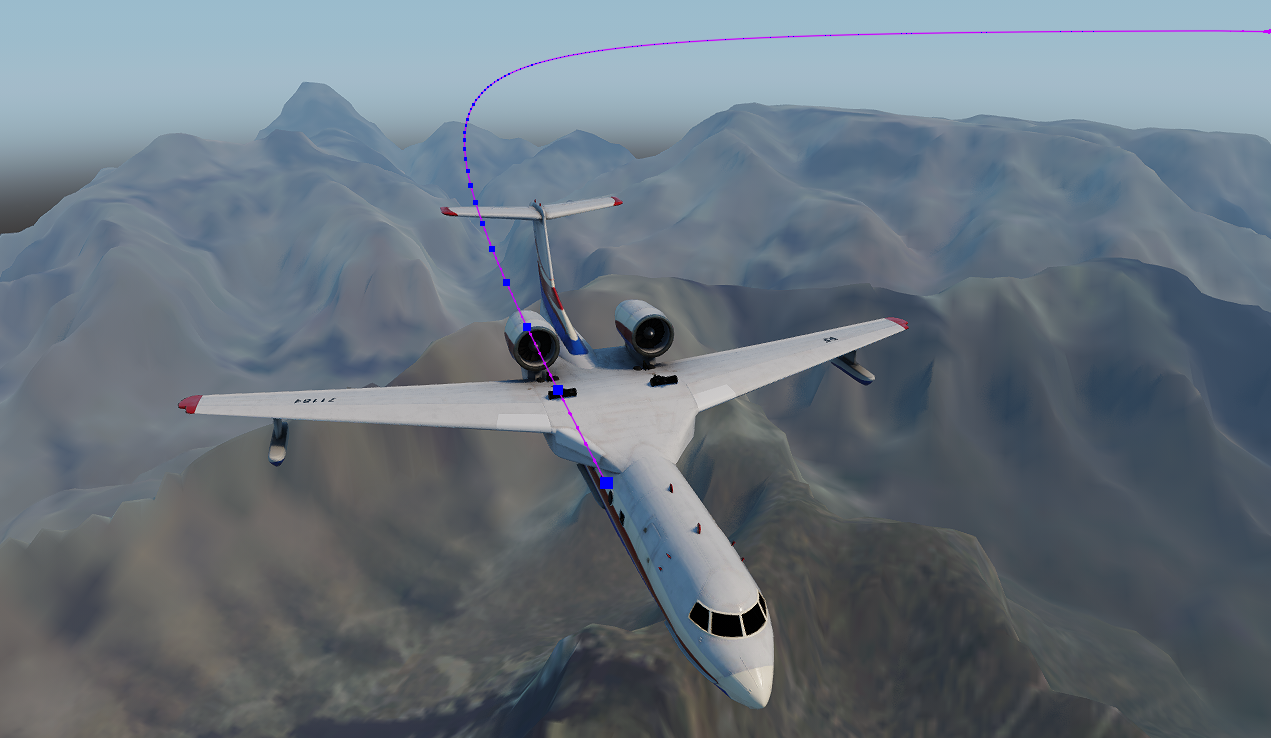
To enable the Debug mode, open the built-in console (use the F1 key) and type ig_debug 1.
Console Commands#
Visualization of debugging information.
Description:
| Arguments: 0 - disabled 1 - enabled |
Description:
| Arguments: 0 - disabled 1 - enabled |
Description:
| Arguments: 0 - disabled 1 - enabled |
Description:
| Arguments: 0 - disabled 1 - enabled |
Description:
| Arguments: 0 - disabled 1 - enabled |
Description:
| Arguments: 0 - disabled 1 - enabled |
| Description: Switches the current camera to another entity. This command can be used for DIS debugging as such functionality is not supported natively. | |
Description:
| Arguments: 0 - disabled 1 - enabled |
Description:
| Arguments: 0 - 0 — depth testing is disabled (hidden lines are drawn as visible ones) 1 - 1 — hidden lines are not displayed at all 2 - 2 — hidden lines are drawn dashed/pattern (by default) |
Description:
| Arguments: 10.0 — default |
Description:
| Arguments: 1.0 — default |
Description:
| Arguments: 0 - false — use the world space dimensions (by default) 1 - true — use the screen space dimensions |
Description:
| Arguments: [0; inf] - available range 3 - by default |
Description:
| Arguments: [0; inf] - available range 0.5 - by default |
| Description: Saves the current IG state to the specified file. The state can be used to simplify localization of problems occurring for specific settings or conditions (e.g. save a state and submit it to technical support engineer). | Arguments: Path to the file to save the IG state to. |
| Description: Loads IG state from the specified file and applies it. The state can be used to simplify localization of problems occurring for specific settings or conditions (e.g. save a state and submit it to technical support engineer). | Arguments: Path to the file to load the IG state from. |
A set of console commands controlling interpolation and extrapolation. These commands should be used on Master.
Debug Options#
Free-Flying Camera#
In the Debug mode, you can switch to the free-flying camera.
- F — switching to a free-flying camera.
- G — switching back to the entity camera.