Animation
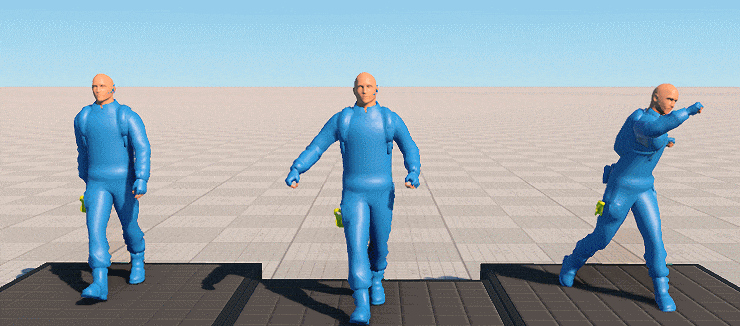
The Animation section of the C# Component Samples demo contains a set of samples demonstrating the techniques that can be used in fine-tuning animations: C# Component Samples演示的Animation部分包含一组示例,这些示例演示了可用于微调动画的技术:
- Bone_Rotation_Via_Code -- 通过代码控制动画播放来进行骨骼旋转
- Additive_Blend -- 两个动画的加法混合
- Lerp_Blend -- 两个动画的线性插值
- Partial_Bones_Blend -- 骨骼的部分线性插值,一种使用组件属性更改插值骨骼名称的选项
- Simple_Playback -- 在设置动画播放时控制帧
访问演示项目源代码#
您可以学习和修改此演示的源代码来创建自己的项目。 要访问源代码,请执行以下操作:
- 在Demos部分中找到C# Component Samples演示并点击Install(安装)(如果您尚未安装)。
- 安装成功后,demo会出现在Installed部分,您可以点击Copy as Project基于此创建项目 演示。

- 在打开的 Create New Project 窗口中,在相应字段中输入新项目的名称,然后单击Create New Project.

- 现在您可以点击Open Code IDE查看和修改默认IDE中的源代码,或者点击Open Editor打开项目 在 UnigineEditor中。

本页面上的信息适用于 UNIGINE 2.19.1 SDK.
最新更新:
2024-12-13
Help improve this article
Was this article helpful?
(or select a word/phrase and press Ctrl+Enter)
