VCSIntegration 插件
VCSIntegration Plugin is designed to let the version control system (Subversion, Git) track all file changes performed in UnigineEditor. The plugin tracks all actions (with some exceptions) and processes them.VCSIntegration 插件 旨在让版本控制系统(Subversion, Git)跟踪在 UnigineEditor 中执行的所有文件更改。 该插件跟踪所有操作(有一些例外)并处理它们。
VCSIntegration Plugin is available for projects under version control. It has no interface and starts automatically after the Asset System is initialized and all assets are imported.VCSIntegration 插件可用于受版本控制的项目。它没有接口,在资源系统初始化并导入所有资源后自动启动。
Similar to other plugins, this plugin can be loaded and unloaded via the Editor Plugin Manager window. When the plugin is loaded and running, it receives data about every event in the Asset System (asset or directory adding, deleting, renaming, moving, or asset editing).与其他插件类似,这个插件可以通过 Editor Plugin Manager 窗口加载和卸载。 当插件加载并运行时,它会接收资源系统中每个事件的数据(资源或目录的添加、删除、重命名、移动或编辑)。
For every event, a VCSIntegration executable (svn.exe or git.exe) is called and the corresponding process with the required arguments is started.对于每个事件,都会调用 VCS 执行档(svn.exe 或 git.exe),并启动具有所需参数的相应进程。
For correct operation of the plugin with projects under the different version control systems, you should set up the environment. Please refer to the corresponding articles for details:为了使插件与不同版本控制系统下的项目正确运行,您应该设置环境。详情请参阅相关文章:
Plugin Limitations插件限制#
The plugin does not provide fully-fledged integration with Subversion and Git, and it can't solve all issues. Its aim is to facilitate tracking of major content changes done by multiple developers working on the same project in the Editor and saving these changes to the repository. Therefore, be aware of the following constraints:该插件不提供与Subversion和Git的完全集成,并且它不能解决所有问题。 它的目的是方便跟踪在编辑器中处理同一项目的多个开发人员所做的主要内容更改,并将这些更改保存到存储库中。 因此,请注意以下限制:
- The plugin only manages the /data directory. This means that the plugin can't track changes to directories or assets outside of that directory.插件只管理 /data 目录。 这意味着插件无法跟踪对该目录之外的目录或资源的更改。
- The Cleaner tool allows deleting lost runtime files (Lost Runtimes), but this can't be handled by VCSIntegration Plugin. Files deleted using this feature will have the missing status.Cleaner 工具允许删除丢失的运行时文件(Lost Runtimes),但这无法由 VCSIntegration 插件 处理。使用此功能删除的文件将具有missing状态。
- Editor plugins run after Asset System is initialized and all assets are imported. Therefore, if project files have been added or removed before the Editor is launched, VCSIntegration Plugin can't track these changes upon initialization, and they will have the non-versioned/missing status in SVN/Git Commit.编辑器插件在资源系统初始化并导入所有资源后运行。 因此,如果在编辑器启动之前已添加或删除项目文件,则VCSIntegration 插件无法在初始化时跟踪这些更改,并且它们将在SVN/Git Commit中具有non-versioned/missing状态。
- The plugin doesn't track changes in the mounted directories (referenced by a mount point).该插件不跟踪挂载目录中的更改(由mount point引用)。
- The plugin doesn't solve and doesn't simplify conflict solving. It only helps SVN or Git to correctly determine the file status.该插件不解决,也不会简化冲突解决。 它只是帮助SVN或Git正确确定文件状态。
- When the plugin is running, the Editor may slow down. This is caused by processing of all file interactions by SVN/Git, which is time-consuming. The more files are affected by changes, the longer the processing is. This is especially obvious when adding or removing files, in other cases processing is rather quick.当插件运行时,编辑器可能会变慢。 这是由SVN/Git处理所有文件交互引起的,这很耗时。 受更改影响的文件越多,处理的时间就越长。 这在添加或删除文件时尤其明显,在其他情况下,处理速度相当快。
Configuring Project for Plugin Support配置项目以使用插件#
To allow VCSIntegration Plugin to track changes on the assets via UnigineEditor, you should configure your project as follows:要允许VCSIntegration 插件通过UnigineEditor跟踪资源上的更改,您应该按如下方式配置项目:
- Find your project in the UNIGINE SDK Browser and select Other Actions -> Configure.
在UNIGINE SDK浏览器中找到您的项目,然后选择Other Actions -> Configure。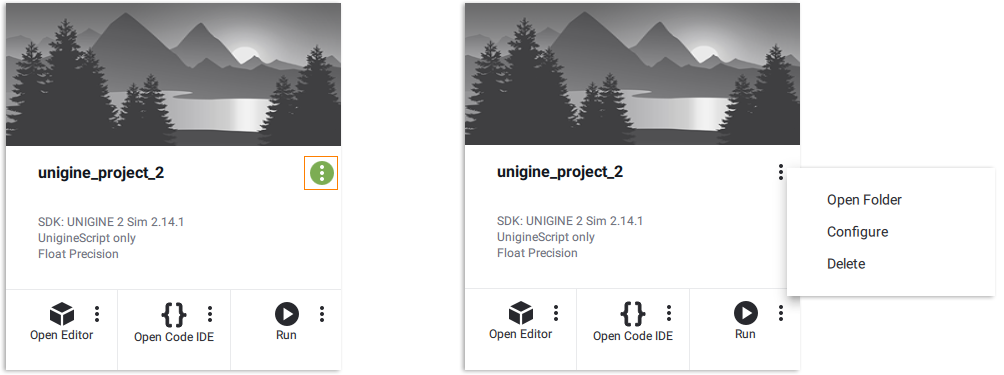
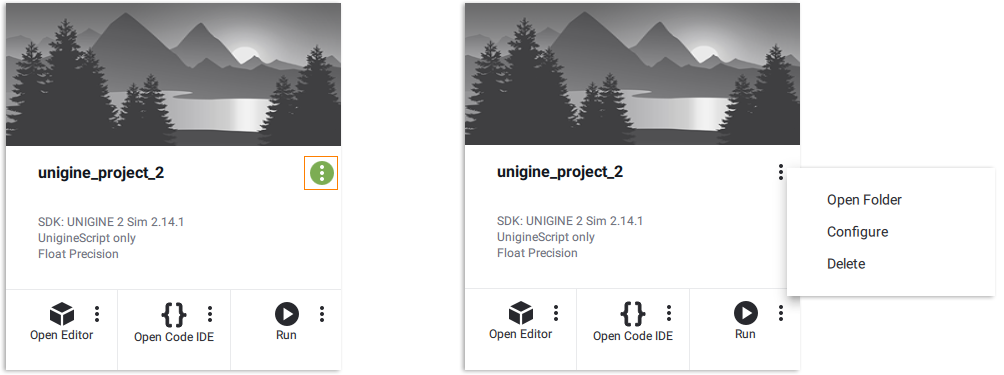
- In the Configure form that opens, click the Plugins button and choose VCSIntegration Plugin from the list.在打开的 Configure 表单中,单击 Plugins 按钮并从列表中选择 VCSIntegration 插件。
- Click Add and then click Configure Project.单击 Add,然后单击 Configure Project。
-
Ensure the version control system (SVN, Git) manages your project. Otherwise, an error message will appear when launching UnigineEditor.确保版本控制系统(SVN, Git)管理您的项目。 否则,启动UnigineEditor时会出现错误消息。
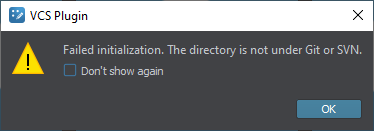
When you run UnigineEditor, the VCSIntegration Plugin will automatically receive data about events in the Asset System and process them.当您运行UnigineEditor时,VCSIntegration 插件 将自动接收有关资源系统中事件的数据并处理它们。
General Plugin Workflow通用插件工作流程#
From the user's point of view, the plugin operation has almost no effect on the Editor behavior - you won't observe any changes. You can delete, add, rename, edit, move, and create files and directories just the same way as you have done before, only with VCSIntegration Plugin tracking and processing all the changes.从用户的角度来看,插件操作对编辑器行为几乎没有影响:您不会观察到任何更改。 您可以像以前一样删除,添加,重命名,编辑,移动和创建文件和目录,只有 VCSIntegration 插件 跟踪和处理所有更改。
The workflow basically is as follows:工作流程基本上如下:
- Before you start, update and clean up your repository.在开始之前,更新和清理存储库。
- Start the Editor and work as usual (add, remove and change files and directories as you always did).启动编辑器并像往常一样工作(像往常一样添加,删除和更改文件和目录)。
- When finished, save the project and close the Editor. We recommend closing the Editor, as an update may be required before the commit.完成后,保存项目并关闭编辑器。 我们建议关闭编辑器,因为在提交之前可能需要更新。
- Apply your changes to the repository. If conflicts arise, resolve them as you have done before. However, be aware that all changes made without the Editor running (via File Explorer) will have an invalid status.将更改应用到存储库。 如果出现冲突,请像以前一样解决它们。 但是,请注意,在没有运行编辑器(通过文件资源管理器)的情况下进行的所有更改都将具有无效状态。
Disabling VCSIntegration Plugin关闭VCSIntegration 插件#
VCSIntegration Plugin can be disabled the same way as other plugins in the Editor:可以像编辑器中的其他插件一样关闭 VCSIntegration 插件:
- Select Windows -> Editor Plugin Manager in the Menu Bar.在菜单栏中选择 Windows -> Editor Plugin Manager。
-
Find VCSIntegration Plugin in the list and click Unload.在列表中找到 VCSIntegration 插件 并单击 Unload。
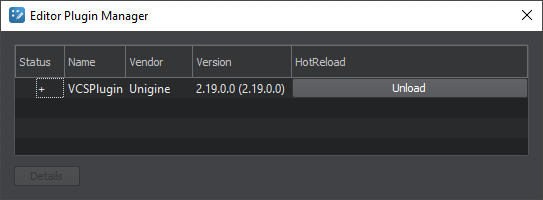
After that, the plugin will be disabled until the Editor is restarted or the Load button is clicked.之后,插件将被关闭,直到重新启动编辑器或单击 Load 按钮。
To completely disable the plugin, you need to reconfigure the project just as you did before:要完全禁用插件,您需要重新配置项目,就像您在之前做的一样:
- Find your project in the UNIGINE SDK Browser and select Other Actions -> Configure.在UNIGINE SDK浏览器中找到您的项目,然后选择 Other Actions -> Configure。
- In the Configure form that opens, click the Plugins button and disable the VCSIntegration Plugin.在打开的Configure表单中,单击Plugins按钮并禁用 VCSIntegration 插件。
- Click Add and then click Configure Project.单击 Add,然后单击 Configure Project。
本页面上的信息适用于 UNIGINE 2.19.1 SDK.
