许可证激活
SDK Browser manages licenses for each SDK installed on the current PC: in order to use UnigineEditor or debug builds of the engine, it is required to keep SDK Browser launched on the currently used computer.SDK浏览器管理当前PC上安装的每个SDK的许可证:为了使用UnigineEditor或调试引擎的构建,需要保持SDK浏览器在当前使用的计算机上启动。
Having just installed SDK, you should activate your license with one of the following license activation types:刚刚安装了SDK,您应该使用以下许可证激活类型之一激活您的许可证:
Licenses are assigned to user accounts via License Manager.许可证通过许可证管理器分配给用户帐户。
Release builds of the engine do not require connection to SDK Browser. Release builds based on the SIM Per Channel SDK edition may require Channel USB License Dongle (HASP).引擎的发布版本不需要连接到SDK浏览器。基于SIM Per ChannelSDK版本的发布版本可能需要通道USB许可证加密狗(HASP)。
License Activation许可证激活#
After you have installed an SDK, the Activate License window opens:安装 SDK 后,激活许可证窗口将打开:
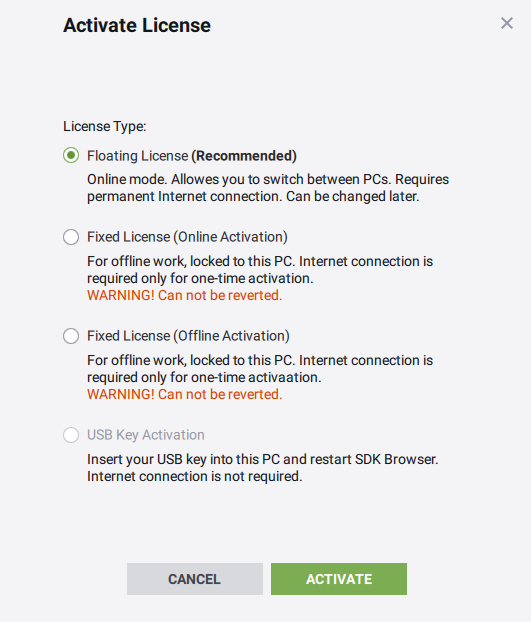
License activation types are available depending on your license. If a certain license activation type is not available as supposed, contact the person who is assigned the role of Company Admin for assistance.许可证激活类型取决于您的许可证。如果某个许可证激活类型不可用,请与分配Company Admin角色的人员联系以寻求帮助。
If you do not have stable Internet connection, SDK Browser can work in the offline mode. However, in this case, it is required to activate your offline license.如果您没有稳定的互联网连接,SDK浏览器可以在离线模式下工作. 但是,在这种情况下,需要激活您的脱机许可证。
Having activated a license for SDK, you can see the info about it by using the License Info button.激活SDK许可证后,您可以使用License Info按钮查看有关它的信息。
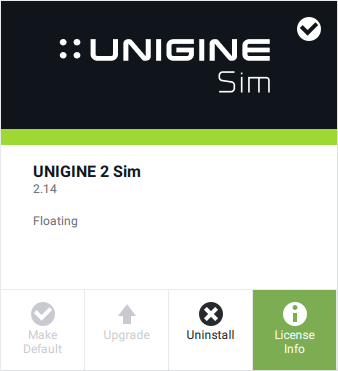
In the window that opens, the information on the current license is available:在打开的窗口中,当前许可证的信息可用:
- License type许可证类型
- Account帐户
- Expiration date of runtime and updates运行时和更新的到期日期
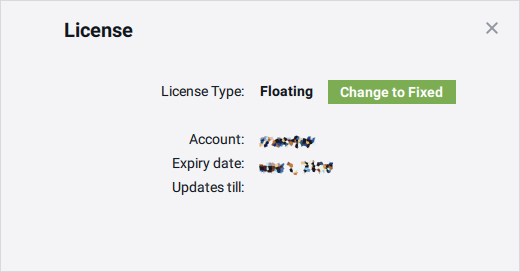
Floating License浮动许可证#
This type of license activation is account-locked.这种类型的许可证激活是账户锁定的。
If you have a stable Internet connection, your licenses are retrieved automatically from your developer.unigine.com account. That means you can switch between PCs.如果您有一个稳定的互联网连接,您的许可证将自动从您的developer.unigine.com帐户检索。这意味着您可以在PC之间切换。
To activate a product with this type of activation, select the Floating License type in the Activate License window that appears immediately after the product has been installed:要使用这种激活类型激活产品,请在安装产品后立即显示的Activate License窗口中选择Floating License类型:
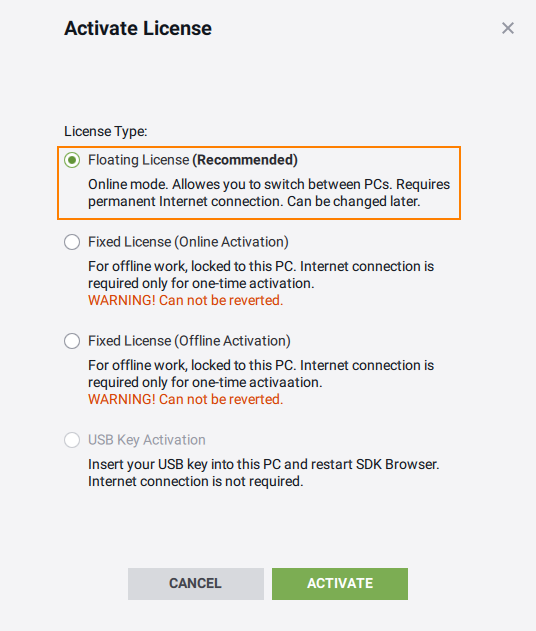
If the product has already been installed, but is not activated, do the following:如果产品已安装,但未激活,请执行以下操作:
-
Run SDK Browser and sign in with your credentials.运行SDK浏览器并使用您的凭据登录。
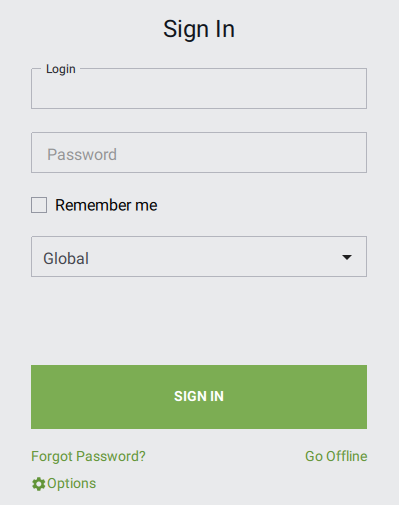
- Go to the Products tab of the SDK Browser.转到SDK Browser的Products选项卡。
-
Click Activate on the SDK panel.在SDK面板上单击Activate。
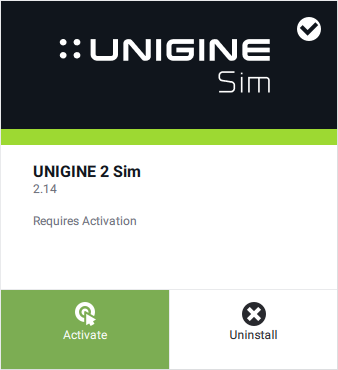
-
In the window that opens, choose Floating License and click Activate. SDK will be activated and locked to the current account.在打开的窗口中,选择Floating License并单击Activate。SDK将被激活并锁定到当前帐户.
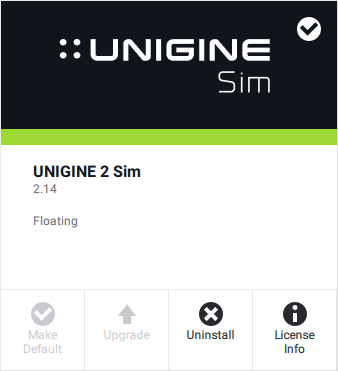
You can switch from Floating License to Fixed anytime.您可以随时从浮动许可证切换到固定许可证。
Fixed License固定许可证#
This type of license activation is node-locked. That means SDK is locked to the current PC and will not be available on other machines.这种类型的许可证激活是设备锁定的。这意味着SDK被锁定到当前的PC,并且在其他机器上不可用。
Internet connection is not required for work with this type of license. However, it is required for activation: you can activate Fixed license in the two following ways:使用此类许可证的工作不需要互联网连接。但是,激活是必需的:您可以通过以下两种方式激活固定许可证:
Online Activation在线激活#
If you can provide a stable internet connection for one-time activation, this type of license activation is your choice. Your licenses are retrieved automatically from your developer.unigine.com account.如果您可以为一次性激活提供稳定的internet连接,则这种类型的许可证激活是您的选择。您的许可证将从您的developer.unigine.com帐户自动检索。
To activate a product with this type of activation, select the Fixed License (Online Activation) type in the Activate License window that appears immediately after the product has been installed:要使用这种激活类型激活产品,请在安装产品后立即显示的Activate License窗口中选择Fixed License (Online Activation)类型:
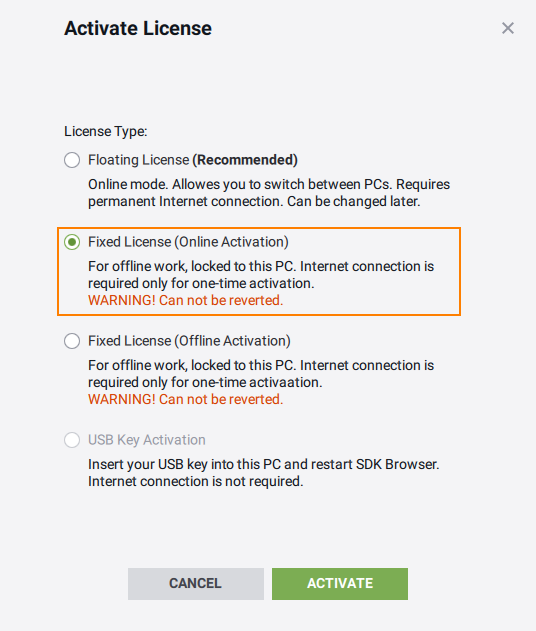
If the product has already been installed, but is not activated, do the following:如果产品已安装,但未激活,请执行以下操作:
-
Run SDK Browser and sign in with your credentials.运行SDK浏览器并使用您的凭据登录。
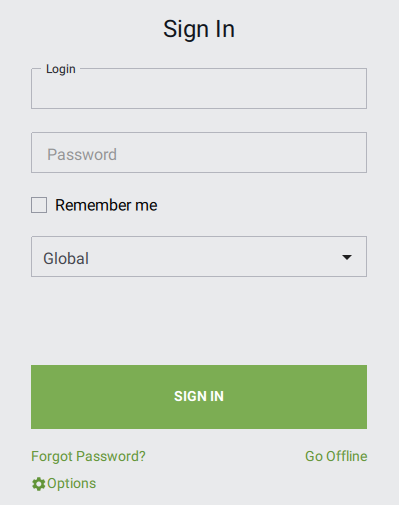
- Go to the Products tab of the SDK Browser.转到SDK浏览器的Products选项卡。
-
Click Activate on the SDK panel.单击SDK面板上的Activate。
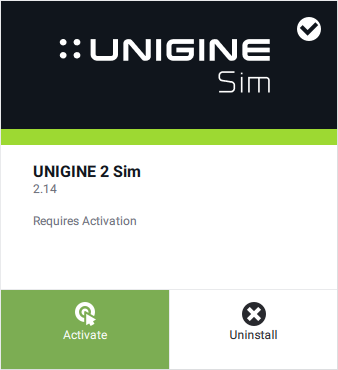
-
In the window that opens, choose Fixed License (Online Activation) and click Activate.
SDK will be activated and locked to the current PC.在打开的窗口中,选择Fixed License (Online Activation)并单击Activate。
SDK将被激活并锁定到当前PC。
Offline Activation离线激活#
If you do not have a stable internet connection, you can perform offline activation of the Fixed License.如果您没有稳定的internet连接,则可以执行Fixed许可证的脱机激活。
To activate your offline license:激活脱机许可证:
-
Run SDK Browser and click Go Offline.运行SDK浏览器并单击Go Offline。
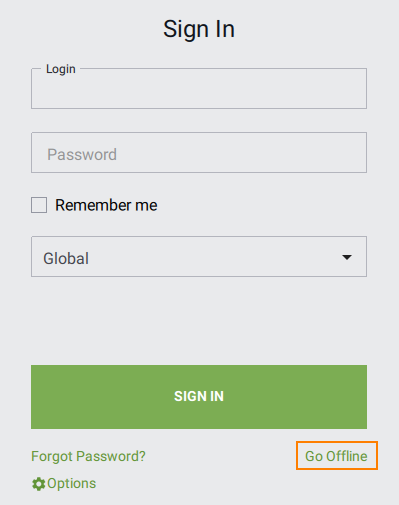
- Go to the Products tab of UNIGINE SDK Browser.转到UNIGINE SDK浏览器的Products选项卡。
-
Click Activate on the SDK panel.单击SDK面板上的Activate。
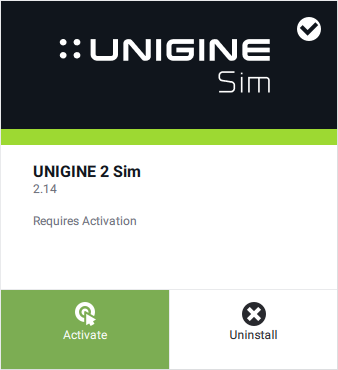
-
In the window that opens choose Fixed License (Offline Activation).在打开的窗口中选择Fixed License (Offline Activation)。
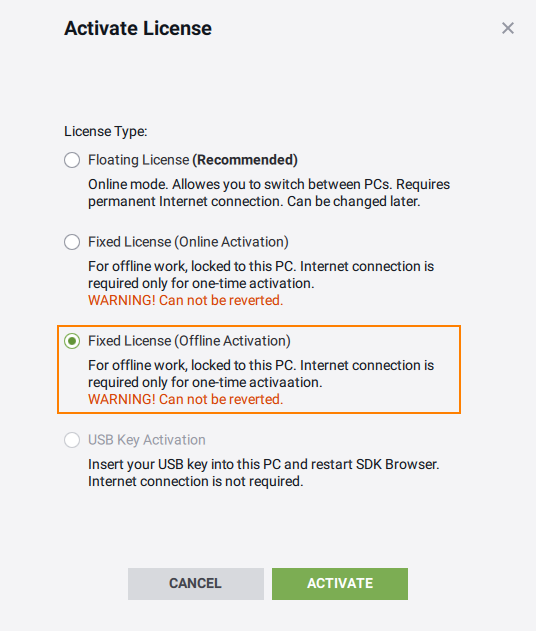
The Offline Activation form will open:Offline Activation表单将打开:
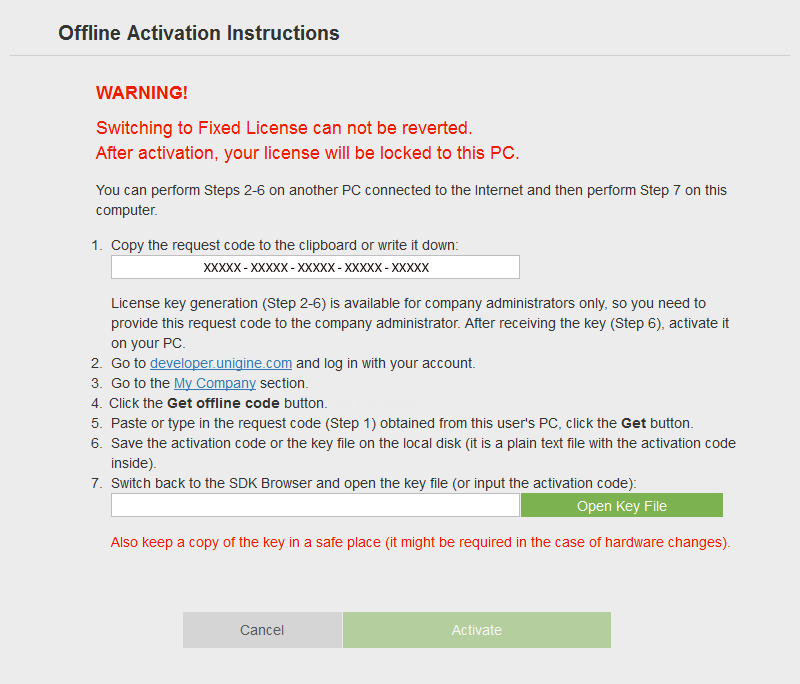
-
Copy the request code to the clipboard or write it down.将请求代码复制到剪贴板或写下来。

-
Provide the request code to the Company Admin to generate the activation code.将请求代码提供给公司管理员以生成激活代码。
警告The Request code is PC-dependent, so it can be used to generate the activation code for one PC and in its current configuration only. If the PC hardware has been modified, a new activation code is required for activation of a modified PC.请求代码依赖于PC,因此它可用于仅在其当前配置中为一台PC生成激活代码。如果PC硬件已被修改,则需要一个新的激活代码来激活已修改的PC。 -
After receiving the activation code, enter it to the activation code line. If the Company Admin provided the *.key file with the activation code, click Open Key File, choose the provided file in the file dialog window that opens, and click Open.收到激活码后,输入到激活码行。如果公司管理员提供了激活码的*.key文件,请单击Open Key File,在打开的文件对话框窗口中选择提供的文件,然后单击Open。

-
Click Activate.点击Activate。
-
SDK will be locked to the current PC.SDK将锁定到当前PC。
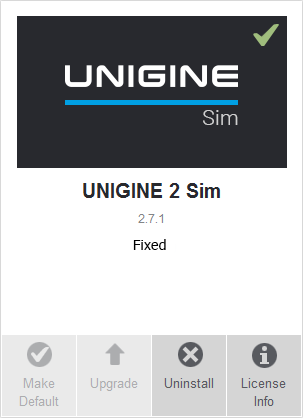
Done! Your offline license has been activated.完成了! 您的离线许可证已激活。
Switching to Offline License切换到脱机许可证#
You can switch from Floating License to Fixed anytime. To do that, perform the following steps:您可以随时从Floating许可证切换到Fixed。为此,请执行以下步骤:
-
Click License Info on the Products panel.在Products面板上单击License Info。
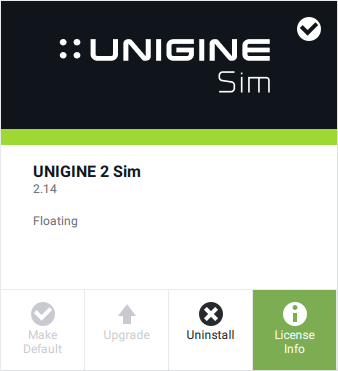
-
Click Change to Fixed to change the license activation type to Fixed.单击Change to Fixed将许可证激活类型更改为Fixed。
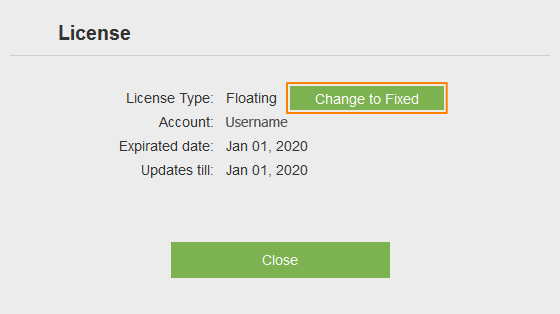
Then follow the guidelines for the preferred activation method:然后按照首选激活方法的指南进行操作:
USB License Dongle (HASP)USB许可证加密狗(HASP)#
A USB license dongle (HASP) is the license activation method that holds licenses under hardware control thus allowing you to run SDK Browser without Internet access.USB许可证加密狗(HASP)是在硬件控制下持有许可证的许可证激活方法,因此允许您在没有Internet访问的情况下运行SDK浏览器。
The HASP license activation method is available for all types of licenses: Seat, Editor Seat, and Channel.HASP许可证激活方法适用于所有类型的许可证:Seat, Editor Seat和Channel。
HASP may be used for both Windows and Linux.HASP可用于Windows和Linux。
Activation On WindowsWindows激活指南#
- Insert the USB license dongle into the USB port.将USB许可证加密狗插入USB端口。
-
Run SDK Browser and click Go Offline.运行SDK浏览器并单击Go Offline。
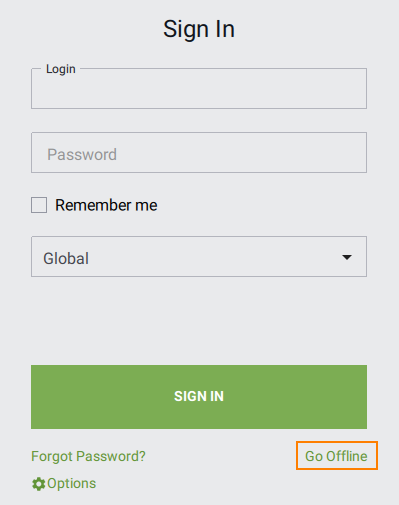
If you are already logged in, sign out to access this option.如果您已经登录,请注销以访问此选项。
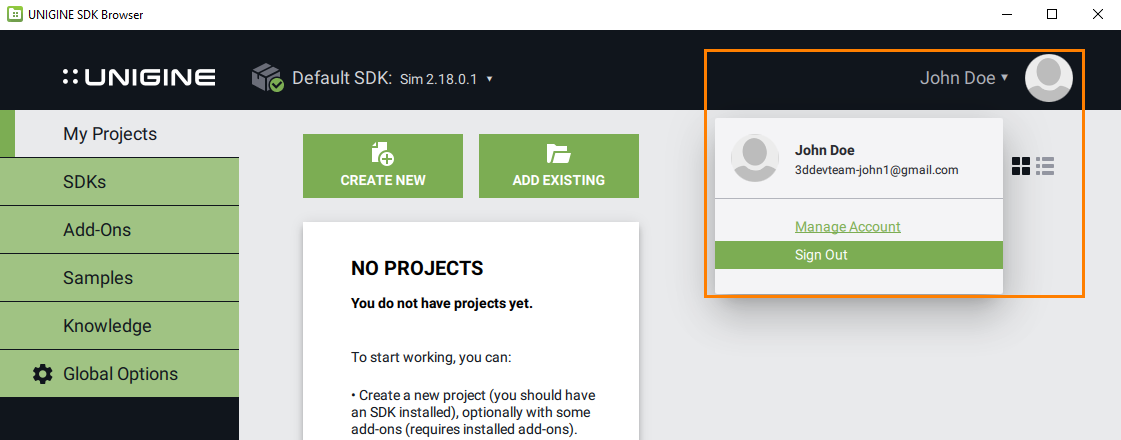
-
The authorization process will be done automatically. Don't eject the dongle while working.授权过程将自动完成。工作时不要弹出加密狗。
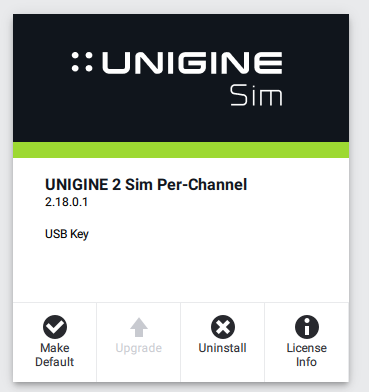 SDK activated with a USB key使用USB密钥激活SDK
SDK activated with a USB key使用USB密钥激活SDK
Activation On LinuxLinux激活指南#
- Check if your operating system contains the udev subsystem.检查您的操作系统是否包含udev子系统。
- Run the SDK_Browser/bin/install_grdnt_udev_rules.sh script (the root user's rights are required).运行SDK_Browser/bin/install_grdnt_udev_rules.sh脚本(需要root用户的权限)。
- Insert the USB license dongle into the USB port.将USB许可证加密狗插入USB端口。
- Run SDK Browser. Authorization process will be done automatically (the sign-in form will be skipped). Don't eject the dongle while working.运行SDK浏览器。授权过程将自动完成(登录表单将跳过)。工作时不要弹出加密狗。
License Broadcasting with HASP使用HASP进行许可广播#
If you have a HASP with multiple seats (more than one Seat license on one and the same USB), insert a dongle into any PC in the local network. Other licenses are retrieved automatically in the same way as for online licenses.如果您有一个具有多个座位的HASP(在一个和同一个USB上有多个Seat许可证),请将加密狗插入本地网络中的任何PC。其他许可证将以与在线许可证相同的方式自动检索。
In case of multiple dongles used in one local network:如果在一个本地网络中使用多个加密狗:
- Insert a dongle into any PC in the local network. This PC is going to be the licensing host.将加密狗插入本地网络中的任何PC。这台PC将成为许可主机。
-
Use the command line to run SDK Browser on the licensing host and set its IP and Port in the local network as command-line parameters. For example:使用命令行在许可主机上运行SDK浏览器,并将其在本地网络中的IP和端口设置为命令行参数。例如:
命令行browser.exe -licensing_host 192.168.1.1:4545After being started, SDK Browser on the host will wait for connection to Port 4545.启动后,主机上的SDK浏览器将等待连接到端口4545.
- Run SDK Browser on the PC that is going to work under the license as follows: set the argument containing the parameters of the licensing host via Customize Run Options to run the application, or via Customize UnigineEditor Options to edit it.在将在许可证下工作的PC上运行SDK浏览器,如下所示:通过Customize Run Options设置包含许可主机参数的参数以运行应用程序,或通过Customize UnigineEditor Options对其进行编辑。
On the PC that has a dongle inserted (licensing host), SDK Browser shall be running. Other PCs that retrieve the license can do without SDK Browser and open the Editor or build directly.在插入了加密狗(许可主机)的PC上,SDK浏览器将运行。其他检索许可证的Pc可以在没有SDK浏览器的情况下直接打开编辑器或构建。
本页面上的信息适用于 UNIGINE 2.19.1 SDK.
