SDK浏览器2
Use SDK Browser v2 for working with your UNIGINE projects based on SDK 2.9+. You can download it for your OS via one of the links below:使用SDK Browser v2处理您的基于 SDK 2.9+ 的 UNIGINE 项目。 您可以通过以下链接之一为您的操作系统下载它:
- Download SDK Browser v2 for Windows下载适用于 Windows 的 SDKBrowser v2
- Download SDK Browser v2 for Linux下载适用于 Linux 的 SDKBrowser v2

If you have ongoing projects based on SDK 2.16+ and at same time the ones based on SDK versions earlier than 2.9, you should use both versions of SDK Browser as follows:如果您有基于 SDK 2.16+ 的项目,同时有基于 2.9 之前的 SDK 版本的项目,您应该使用这两个版本的 SDK Browser,如下所示:
- SDK Browser v2: SDK 2.9+SDK Browser v2: SDK 2.9+
- SDK Browser v1 (Deprecated): SDK 2.8 and earlier.SDK Browser v1 (已弃用): SDK 2.8 及更早版本.
This article contains a brief description of UNIGINE SDK Browser features:本文包含UNIGINE SDK浏览器功能的简要说明:
- Integration with developer.unigine.com accounts与developer.unigine.com帐户集成
- Convenient downloading, installation and upgrade of multiple UNIGINE SDKs方便地下载,安装和升级多个UNIGINE SDK
- Quick creation of projects with customizable settings使用可自定义的设置快速创建项目
- Browsing through various samples: UnigineScript, C++ API, C# API, 3rd party浏览各种示例:UnigineScript,C ++ API,C#API,第三方
- Downloading content on demand按需下载内容
- Self-update via Internet通过互联网自我更新
The following video provides the overview of the SDK Browser interface:以下视频概述了SDK浏览器界面:
The information on the browser downloading and installing can be found here.在此处可以找到有关浏览器下载和安装的信息。
The information on licensing is available in the Licenses article.许可文章中提供了有关许可的信息。
sudo paxctl -m browser_x64.linuxFor more detailed information on MPROTECT you can click here. 如果安装了Astra Linux Special Edition 1.5 / 1.6和PaX,则SDK浏览器可能无法正确启动。作为一种解决方法,您可以按如下所示为browser.linux二进制文件禁用MPROTECT:
sudo paxctl -m browser_x64.linux有关 MPROTECT 的更多详细信息,您可以单击此处。
Creating an Account创建账户#
You need an account to use UNIGINE SDK. This account also grants you authorized access to the Developer Portal and Forum.您需要一个账户来使用 UNIGINE SDK。该账户还为您提供开发者门户和论坛的授权权限。
To create an account via SDK Browser, click Create account:要通过 SDK 浏览器创建账户,请点击Create account:
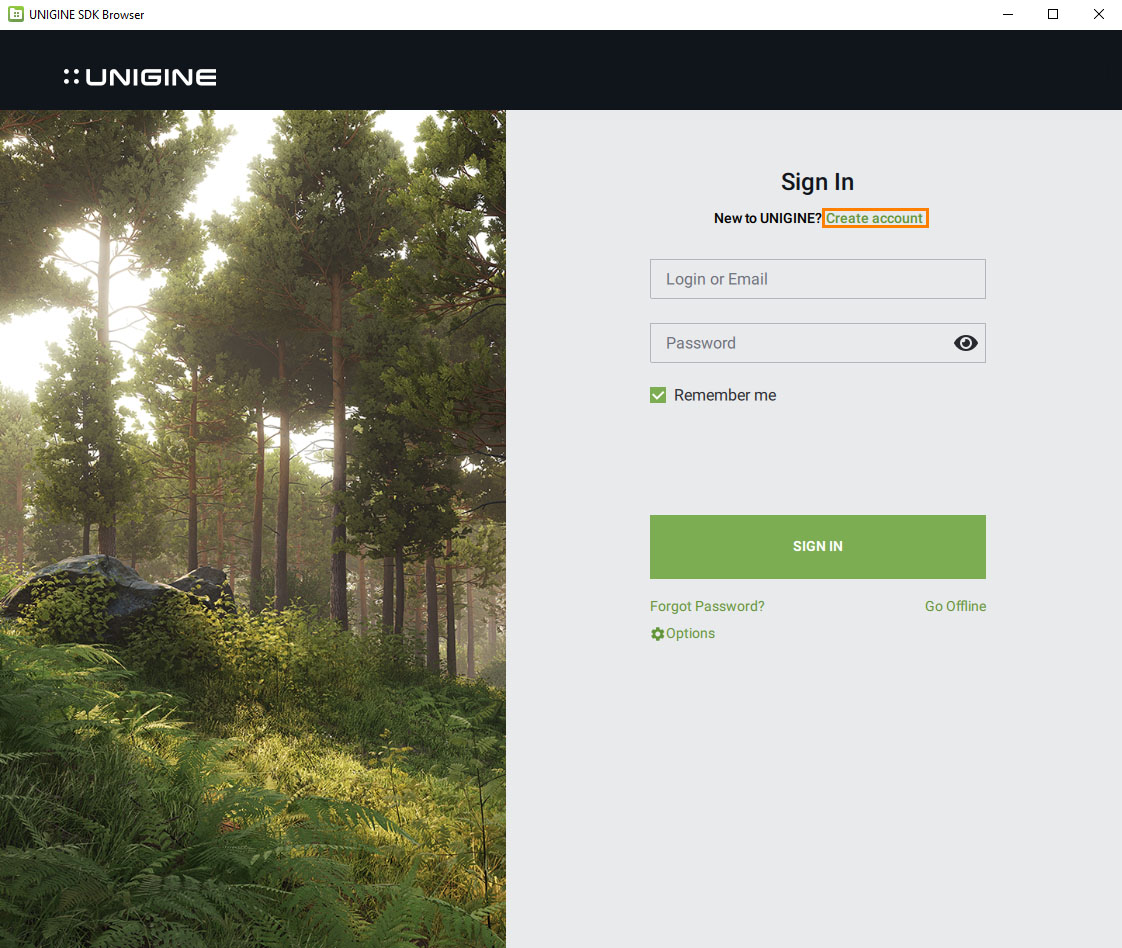
In the sign-up form:在注册表单中:
- Enter your name and email in the corresponding fields.在相应的字段中输入您的姓名和邮箱。
- Create the password that will be used for signing in.创建用于登录的密码。
- Check the box to confirm that you have read and agree with the specified terms and requriements.勾选复选框,以确认您已阅读并同意指定的条款和要求。
- Click the SUBMIT button.点击 SUBMIT 按钮。
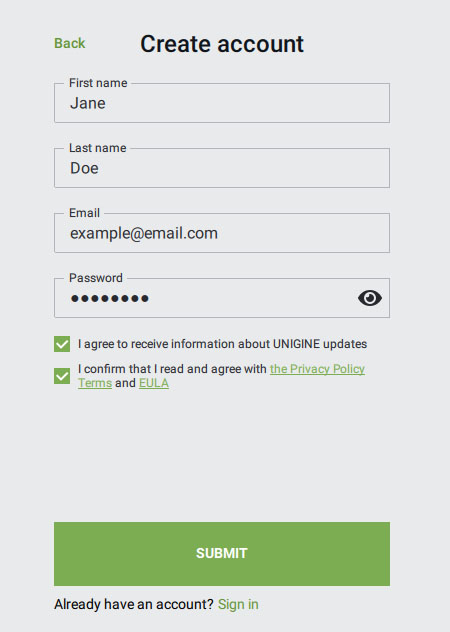
Upon clicking the SUBMIT button, an email will be sent to the email address specified by you at the account creation. The email contains the verification code to be entered in the corresponding field.一旦您点击 SUBMIT 按钮,系统将向您创建账户时指定的邮箱地址发送一封邮件。该邮件包含验证码,请将验证码输入到相应的字段中。
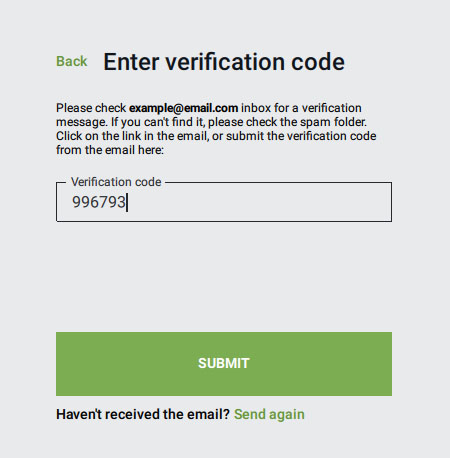
If you haven't received the code:如果您没有收到验证码:
- Check the spam folder in your email box.检查您的邮箱中的垃圾邮件文件夹。
- Check that you entered the email correctly — click Back to return to your sign up details.确认您输入的邮箱正确:点击 Back 以检查您的注册信息。
- Click Send again under the SUBMIT button, and we will send you another email.点击 SUBMIT 按钮下的 Send again,我们会重新发送邮件。
After you've verified your email, your account is ready for use: you can use either your email or the login generated for you and the password you set during the account creation process.验证您的邮箱后,您的账户即可使用:您可以使用邮箱或系统生成的登录名和您设置的密码登录。
Signing In登录中#
Click Options and make sure that the server is set to a preferable location (Global or China).点击 Options 并确保服务器设置为首选位置(Global or China)。
Then enter your account credentials and click SIGN IN.然后输入您的账户凭证并点击 SIGN IN。
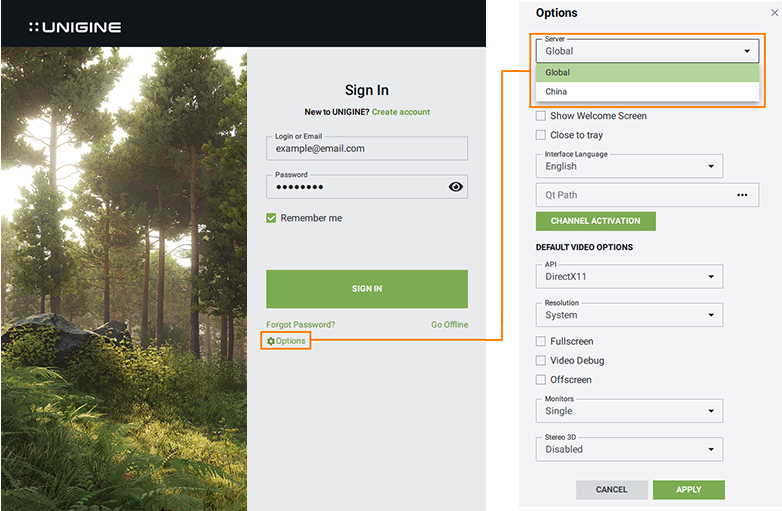
Global Options全局选项#
It is possible to set the general startup settings for all projects, samples, and demos run via SDK Browser.可以为通过SDK浏览器运行的所有项目,示例和演示设置常规启动设置。
To open the Global Options form, click the following tab in SDK Browser:要打开Global Options表单,请在SDK浏览器中单击以下标签:
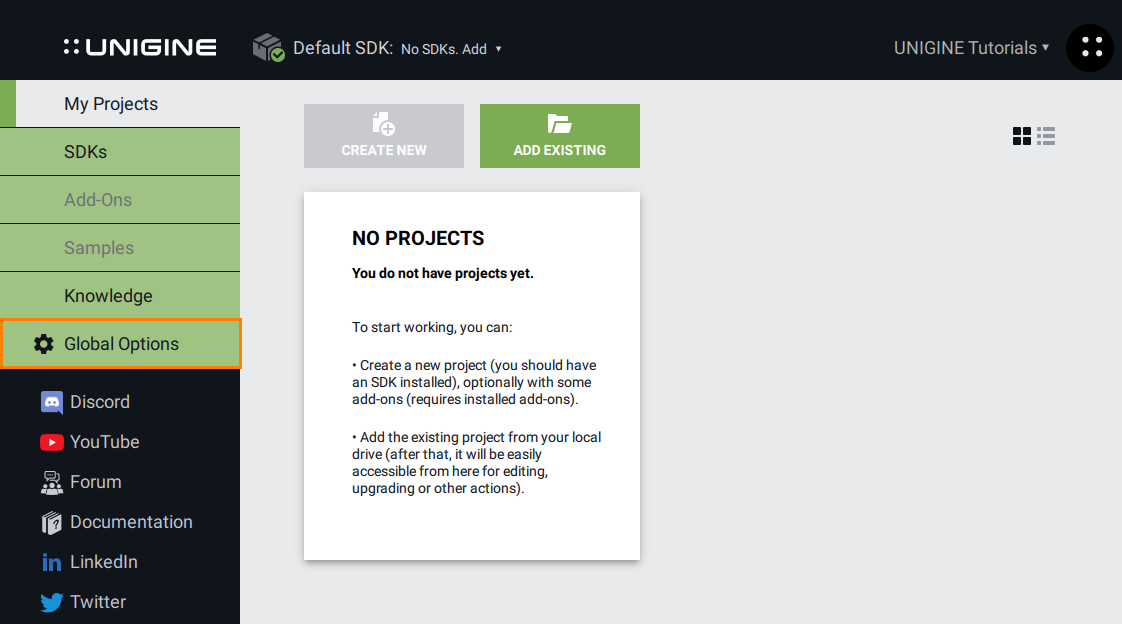
The form will open:表格将打开:

| Server | Server location (Global or China).服务器位置(Global或China)。 |
|---|---|
| Storage Path | A path to a folder where downloaded SDKs and demos will be stored.文件夹的路径,其中将存储下载的SDK和演示。 |
| Show Welcome Screen | Show the welcome screen on SDK Browser startup.在SDK浏览器启动时显示欢迎屏幕。 |
| Close to Tray | Minimize the window to tray when closed.关闭时将窗口最小化到托盘。 |
| Interface Language | Interface language used in SDK Browser.SDK 浏览器中使用的界面语言。 |
| Qt Path | Path to Qt libraries. This path is used to run projects created by using QMake via UNIGINE SDK Browser.
注意
This option is available on Windows only.Qt库的路径。 此路径用于运行通过UNIGINE SDK浏览器使用QMake创建的项目。
This option is available on Windows only.This option is available on Windows only. 注意
This option is available on Windows only.此选项仅在Windows上可用。 |
| Channel Activation | Activation of Channel USB Dongles激活通道USB加密狗 |
| DEFAULT VIDEO OPTIONS:默认的视频选项 | |
| API | Graphics API to be used for rendering. The following values are available:
|
| Resolution | Window resolution.窗口分辨率。 |
| Fullscreen |
Fullscreen mode:全屏模式:
|
| Video Debug | Debug context for Vulkan or DirectX.Vulkan或DirectX的调试上下文。 |
| Offscreen | Enables the offscreen mode for the application, making it possible to run UNIGINE Engine in a cloud and use powerful servers (e.g., to generate photorealistic datasets for deep learning and verification of AI algorithms). All windows in this mode are virtual, just like the display, user input is not available.为应用程序启用屏幕外模式,从而可以在云中运行 UNIGINE 引擎并使用强大的服务器(例如,为深度学习和 AI 算法验证生成逼真的数据集)。此模式下的所有窗口都是虚拟的,就像显示器一样,用户输入不可用。 |
| Monitors | Display configuration (for single- or multi-monitor rendering).显示配置(用于单显示器或多显示器渲染)。 |
| Stereo 3D | Stereo mode.
注意
Depending on the graphics API used for rendering, the set of available modes varies.立体声模式。
|
SDKsSDK (软件开发工具包)#
To start working, you should have an SDK installed. In the SDKs tab, you can install a new version of an SDK or add an already installed one.要开始工作,您应该已安装SDK。在SDKs标签中,您可以安装SDK的新版本或添加已经安装的SDK。
Installing an SDK安装SDK#
-
Click the ADD SDK button.单击 ADD SDK。
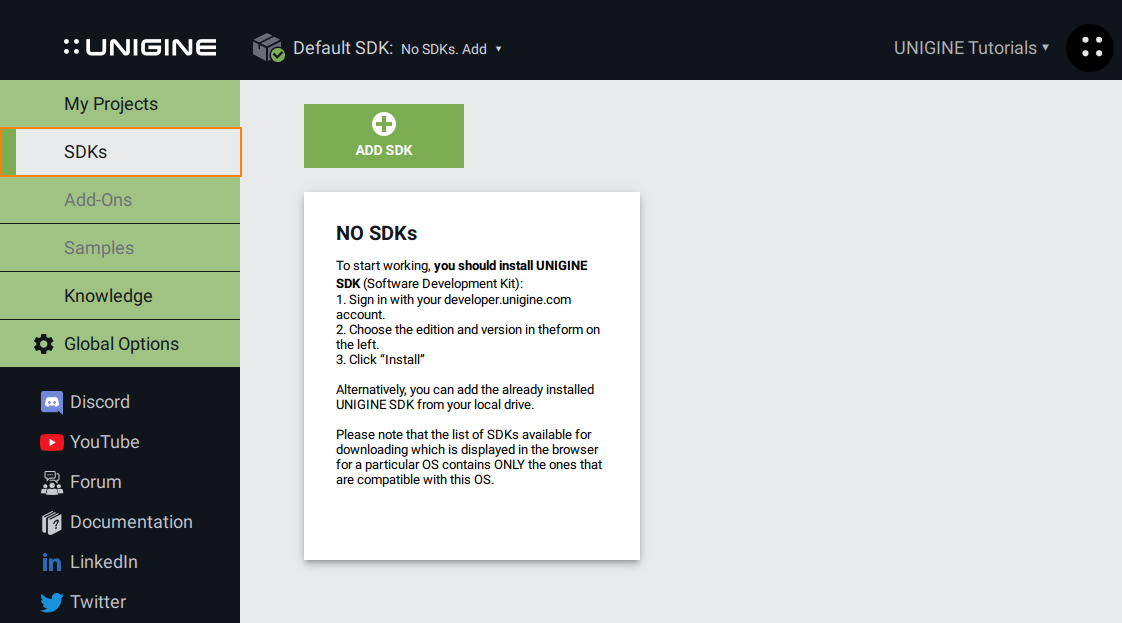
The Add SDK window will open.将打开 Add SDK 窗口。
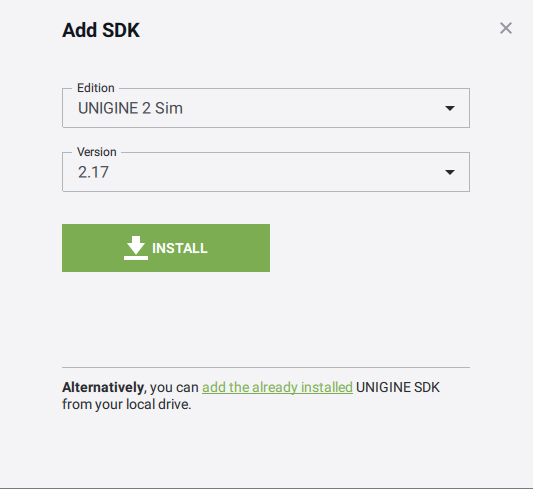
- Select the SDK type in the Edition field (Community, Engineering, Sim or Editor).在Edition 字段中指定SDK类型 (Community, Engineering, Sim或Editor)。
- Select the SDK version in the Version field.在Version字段中指定SDK版本。
-
Click Install. The downloading and installation progress will be shown under the menu on the left and on the SDK tab.点击 Install。下载和安装进度将显示在左侧的菜单和SDK选项卡上。
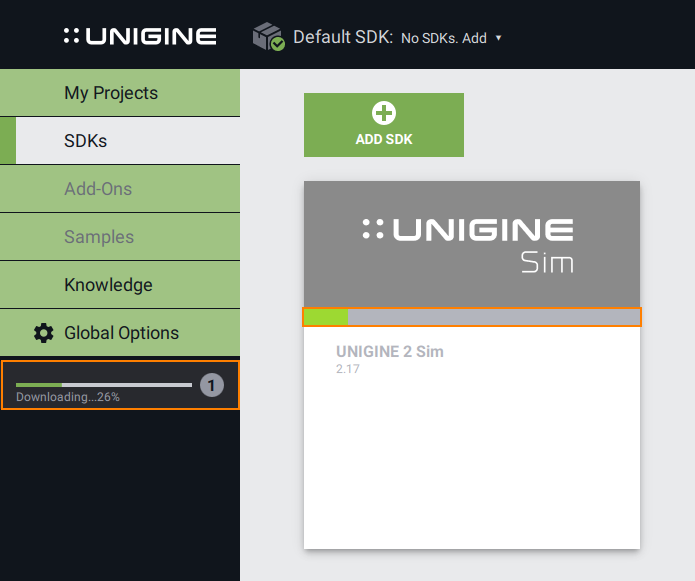
-
When the installation is completed, click the Activate button of the installed SDK.安装完成后,点击已安装SDK的 Activate 按钮。
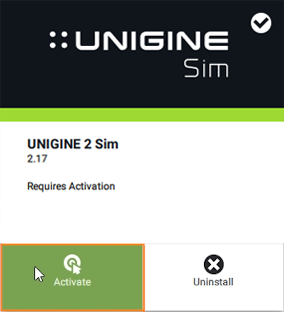
- In the Activate License window that opens, select the suitable license activation type, and click Activate.在弹出的 Activate License 窗口中,选择合适的 许可激活类型,单击 Activate。
The SDK is activated and ready for use:SDK已经激活,可以使用了:
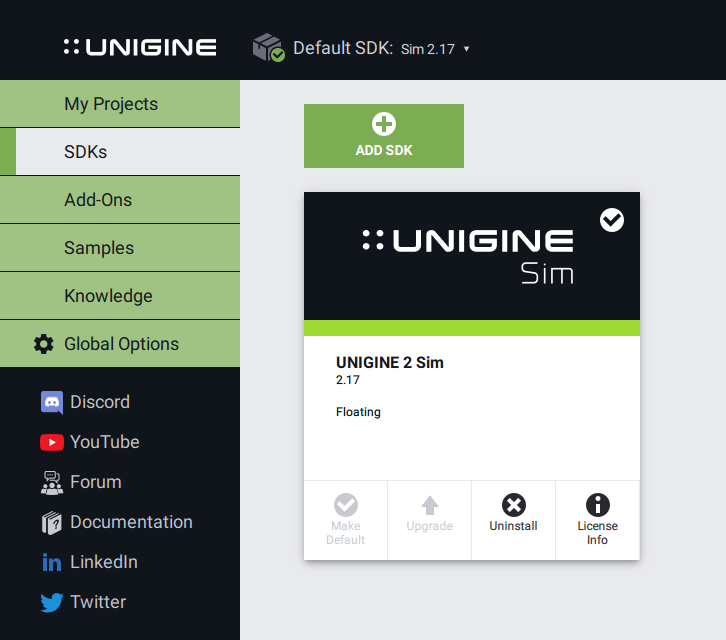
Adding a Previously Installed SDK添加以前安装的SDK#
To add an already installed SDK:添加已安装的SDK:
Click the ADD SDK button.点击 ADD SDK 按钮。
-
Click the add the already installed link in the bottom of the Add SDK window. In the browser window that opens, specify the path to the root folder of the required SDK. It will appear in the My Projects list.单击Add SDK 窗口底部的 add the already installed链接。在打开的浏览器窗口中,指定所需SDK的根文件夹路径。它将出现在我My Projects 列表中。
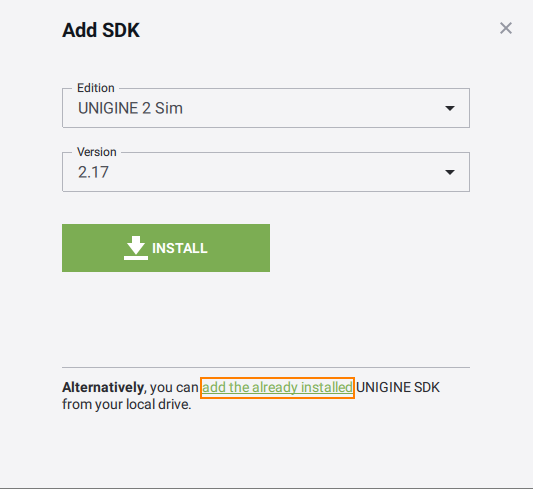
-
Specify the path to the root folder of the required SDK. The SDK will appear in the SDKs tab.请指定所需SDK的根文件夹路径。SDK将出现在SDK选项卡中。
注意Only SDKs containing the manifest file (present from the 04/23/2015) are available for adding.仅包含manifest文件(从04/23/2015开始)的SDK可用于添加。
Upgrading an SDKUpgrading an SDK#
If a higher edition or version is available, you can uprgade your SDK instead of downloading the whole new version:如果有更高的版本,你可以升级SDK而不是下载整个新版本:
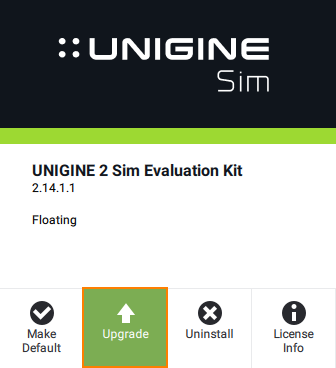
Once the SDK is installed, you can:安装SDK后,您可以:
- Create a new project in the My Projects tab.在My Projects选项卡中创建一个新项目。
- Run built-in demos or samples (UnigineScript, C++ API, C# API, 3rd party).运行内置的演示或示例( UnigineScript ,C ++ API,C#API,第三方)。
My Projects我的专案#
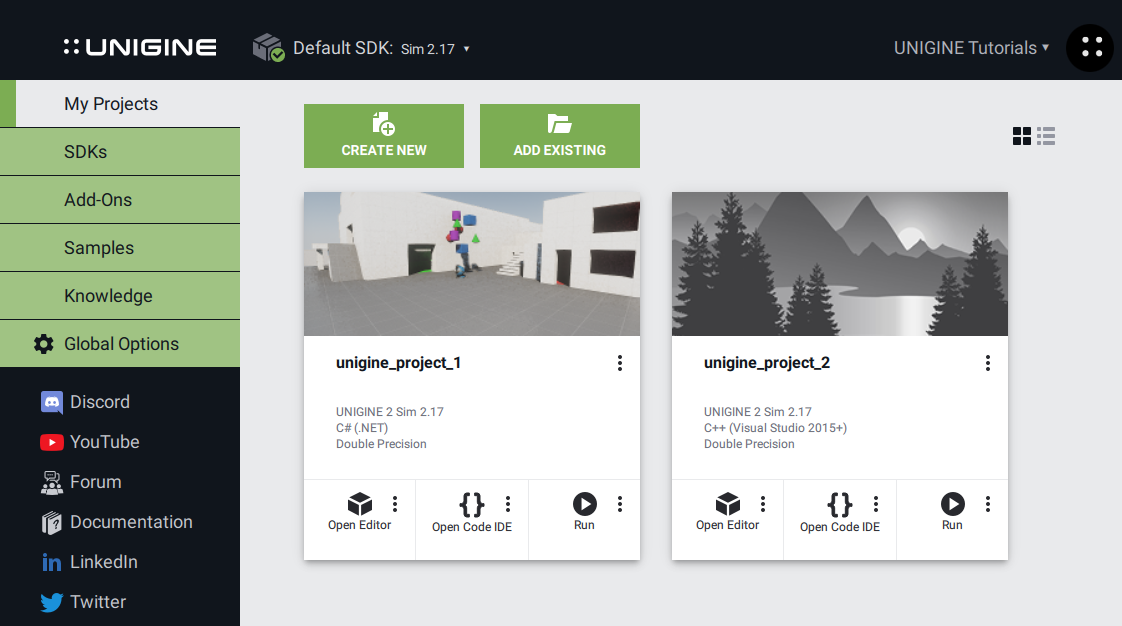
A project is an independent entity that contains all data on your application content organized in a set of directories.项目是一个独立的实体,包含以一组目录组织的有关您的应用程序内容的所有数据。
The My Projects tab displays all available projects. The projects list can be displayed using thumbnails or as a list. Toggling between these two modes is done by using the corresponding buttons in the top right corner.My Projects 选项卡显示所有可用的项目。项目列表可以使用缩略图或作为列表显示。在这两种模式之间切换是通过使用右上角的相应按钮来完成的。
There are several ways of working with projects:项目有几种处理方式:
- Create a new project (you should have an SDK installed).创建一个新项目(您应该已安装SDK)。
- Add an existing project from your local drive (after that, it will be easily accessible from here for editing, upgrade, or other actions).从本地驱动器添加一个现有项目(此后,可以从此处轻松地进行访问以进行编辑,升级或其他操作)。
Add-Ons附加组件#
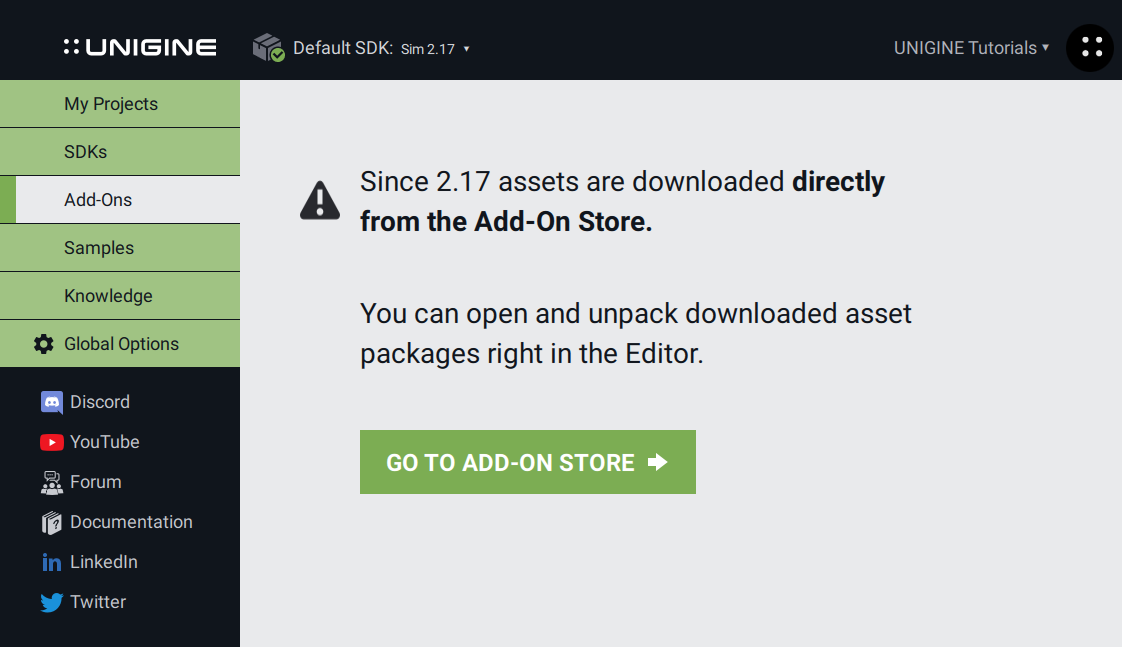
Add-On is anything additional to standard UNIGINE SDK that extends its capabilities and/or can be used to develop UNIGINE-based projects including 3D models, materials, textures, visual effects, logic components, Engine and Editor extensions, tutorials, project examples or templates, as well as other elements that can be used in your UNIGINE projects.附加组件(Add-On)是标准 UNIGINE SDK 的附加组件,可扩展其功能和/或可用于开发基于 UNIGINE 的项目,包括 3D 模型、材质、纹理、视觉效果、逻辑组件、引擎和编辑器 扩展、教程、项目示例或模板,以及可在您的 UNIGINE 项目中使用的其他元素。
You can browse and download add-ons created by UNIGINE or other users from Add-On Store.您可以从附加组件商店浏览和下载由UNIGINE或其他用户创建的附加组件。
The complete list of UNIGINE's add-ons and their usage is available here.这里描述了UNIGINE附加组件的列表及其用法。
Samples样品#
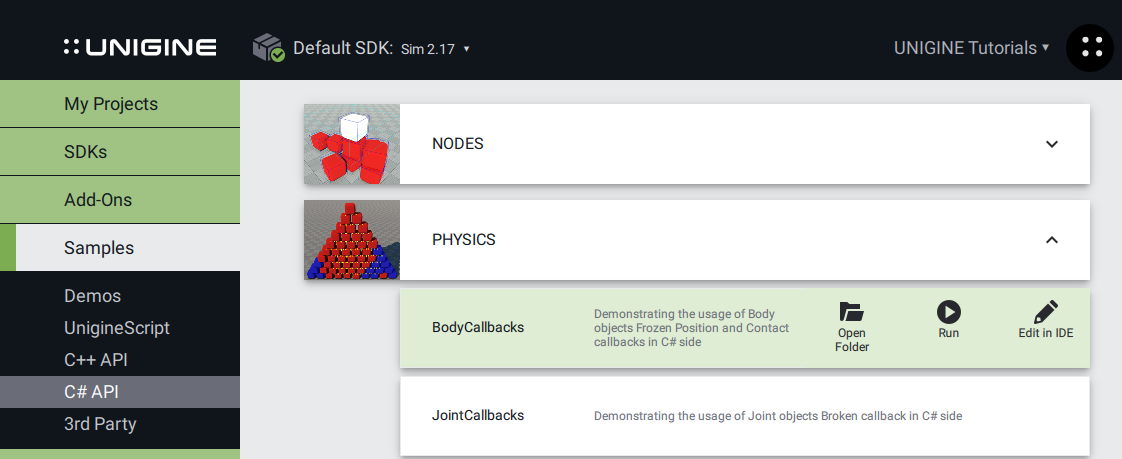
The following samples can be found in the Samples tab:在Samples标签中可以找到以下示例:
- Demos — a set of UNIGINE demos and benchmarks that can be converted to a project in order to be modifiedDemos —一组UNIGINE演示和基准,可以将其转换为项目以进行修改
- UnigineScript — a set of UnigineScript demosUnigineScript —一组UnigineScript演示
- C++ API — a set of C++ API demosC++ API —一组C ++ API演示
- C# API — a set of C# demosC# API —一组C#演示
- 3rd party — a set of demos demonstrating UNIGINE integration with applications based on 3rd party technologies.3rd party —一组演示,演示了UNIGINE与基于第三方技术的应用程序的集成。
To download any Demo, click Install under a project in the Demos section of the Samples tab.要下载任何演示,请在Samples选项卡的Demos部分的项目下单击Install。
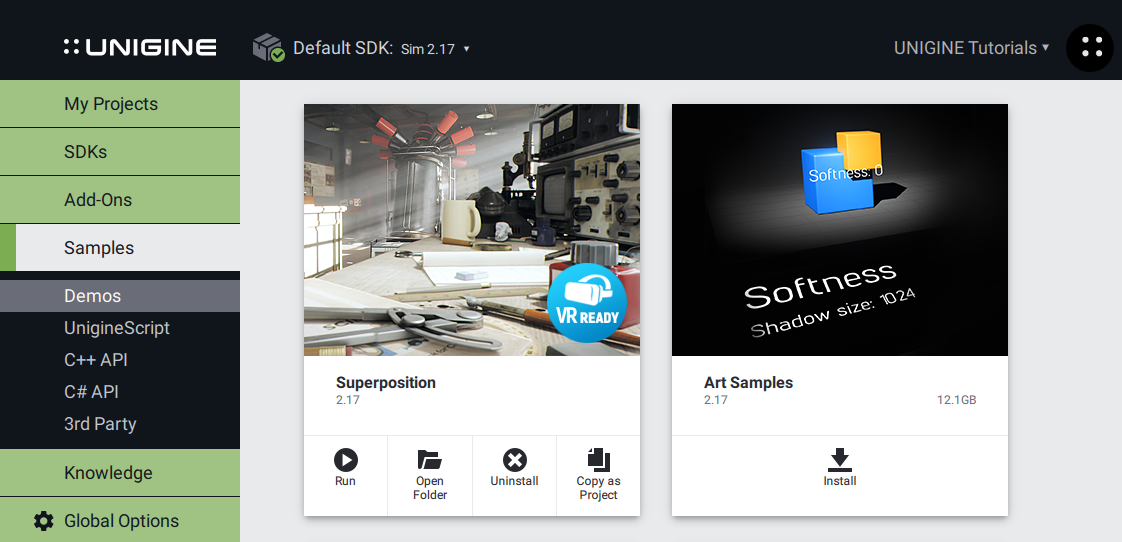
Knowledge知识#
Access to online and offline documentation, Unigine community forum and private support.访问在线和离线文档,Unigine社区论坛和私人支持。
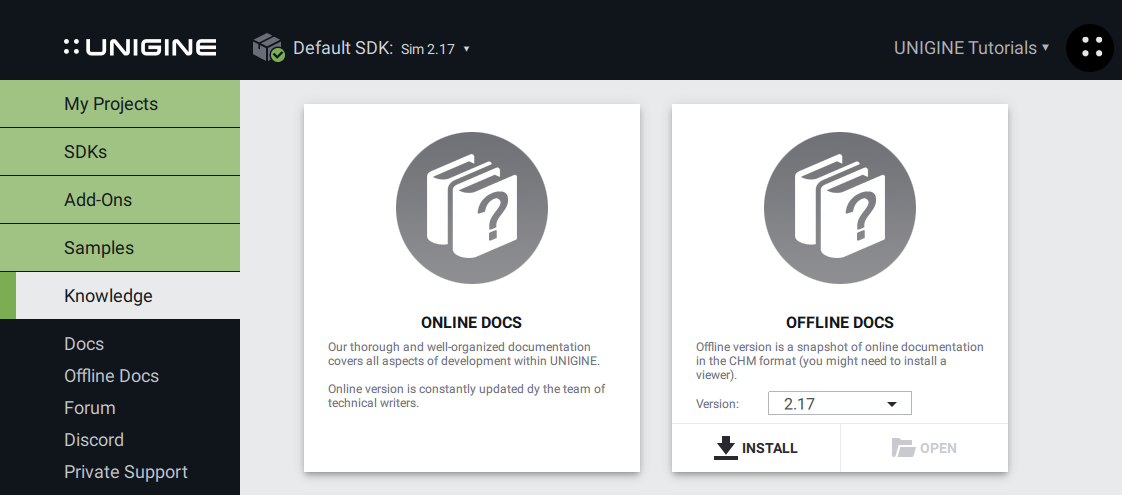
Links to Social Media链接到社交媒体#
There is a bunch of quick links to our accounts on social media, forum and online documentation. Feel free to join our community and follow the news.在社交媒体、论坛和在线文档上有很多我们账户的快速链接。欢迎加入我们的社区并关注新闻。
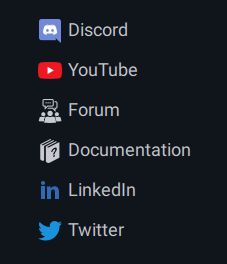
Troubleshooting故障排除#
If SDK Browser displays an error message, check the following article for a possible solution:如果SDK浏览器显示错误消息,请查看以下文章以找到可能的解决方案:
