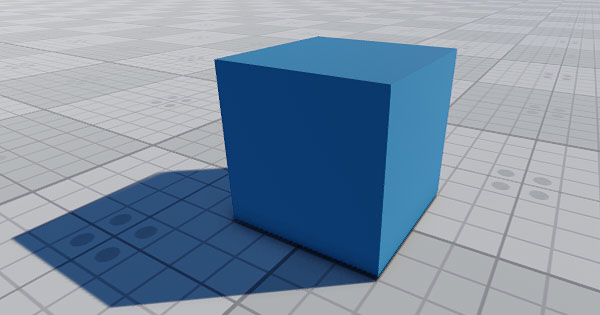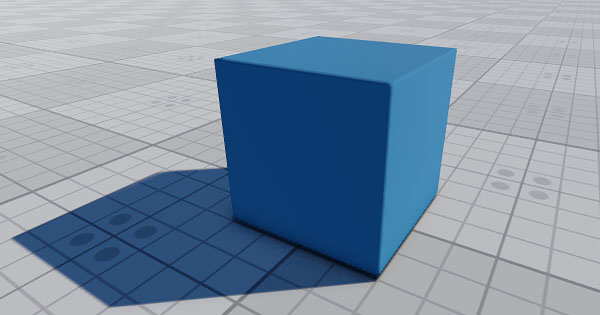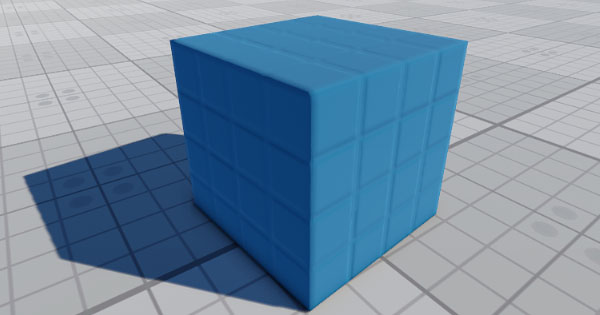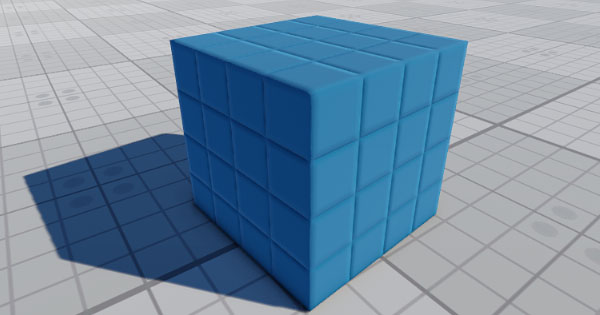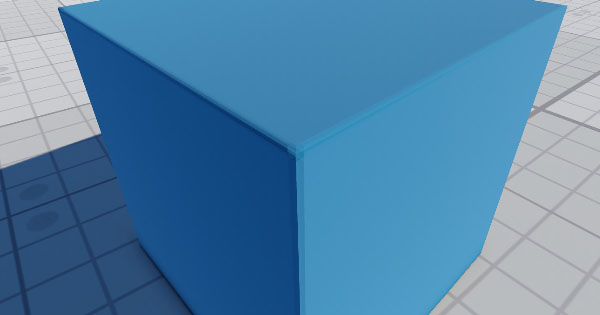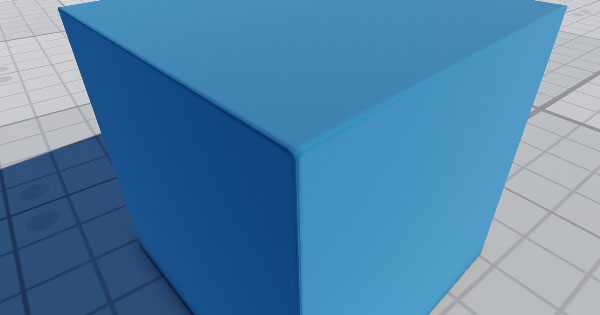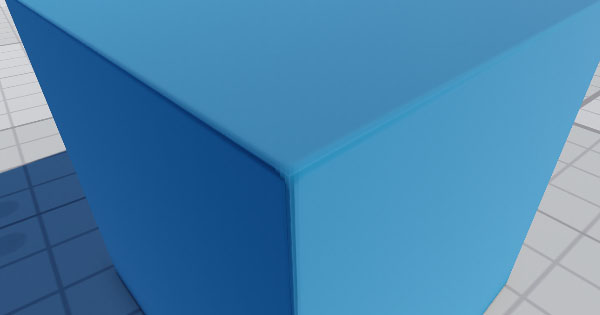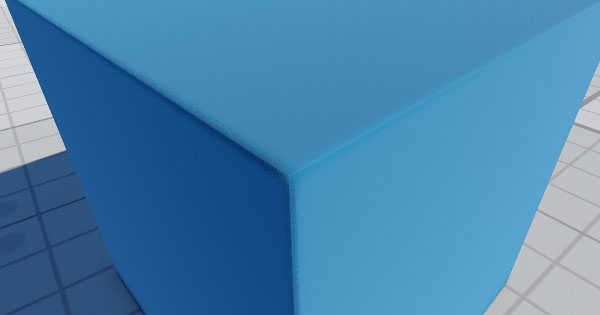Screen Space Bevel
The section contains settings that control screen-space bevels. Using bevels allows you to create smoothed edges of geometry and gives a realistic look to objects in the scene. 本节包含控制屏幕空间斜角的设置。使用斜角可以创建几何的平滑边缘,并为场景中的对象赋予逼真的外观。
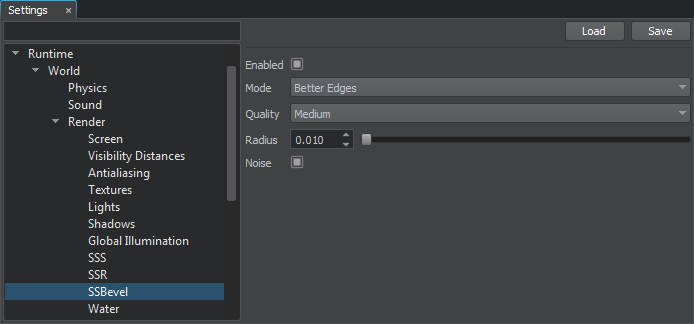
Screen-Space Bevel Settings屏幕空间斜角设置
注意
Settings are applied to materials with the SSBevel state enabled.设置应用于启用了 SSBevel 状态的材质。
| Enabled | 切换斜角的打开和关闭。 |
|---|---|
| Mode | 设置屏幕空间斜角渲染的模式。可用值:
|
| Quality | 屏幕空间斜角的质量:
|
| Radius | 屏幕空间斜角效果的大小。 |
| Noise | 切换允许平滑斜角打开和关闭的噪声。建议在启用TAA的情况下使用噪声,以避免出现视觉伪影。斜角杂讯会在距相机一定距离处应用(即,如果相机离带有斜面的物体太远,则不会应用杂讯)。 |
注意
To debug rendering of bevels, you can use the debug_bevel debug material or enable the bevel rendering buffer via Rendering Debug -> Bevel.要调试斜角渲染,可以使用 debug_bevel 调试材质或通过Rendering Debug -> Bevel启用斜角渲染缓冲区。
Setting Up Bevels Per Material每种材质设置斜角#
Screen-space bevels are set up per material. The settings described above allow you to set up bevels for all materials with the SSBevel option enabled. However, you can also set up bevels for each material individually via the Parameters window with material settings. 每种材质都设置了屏幕空间斜角。通过上述设置,您可以在启用了SSBevel选项的情况下为所有材质设置斜角。但是,您还可以使用Parameters window with material settings.
To set up bevels for a specific material, perform the following:要为特定材质设置斜角,请执行以下操作:
- Enable the Procedural Effects option of the target material.启用目标材质的Procedural Effects选项。
- Enable the SSBevel option of the target material.启用目标材质的SSBevel选项。
- Enable the screen-space bevel feature in one of the following ways:
- Via the Render Settings window: go to the Windows -> Settings -> Runtime -> Render -> SSBevel section and click Enabled.Via the Render Settings window: go to the Windows -> Settings -> Runtime -> Render -> SSBevel section and click Enabled.
- In the Main Menu select Rendering -> Features and choose SSBevel.In the Main Menu select Rendering -> Features and choose SSBevel.
- Via the Render Settings window: go to the Windows -> Settings -> Runtime -> Render -> SSBevel section and click Enabled.通过Render Settings窗口:转到Windows -> Settings -> Runtime -> Render -> SSBevel部分,然后单击Enabled。
- In the Main Menu select Rendering -> Features and choose SSBevel.在Main Menu中选择Rendering -> Features,然后选择 SSBevel 。
- In the Render Settings window, specify the global SSBevel settings described above.在Render Settings窗口中,指定上述全局SSBevel设置。
- In the material settings (the Parameters window), specify the procedural texture, UV coordinates transformation or triplanar blending factor, scale for the bevel radius.在材质设置(Parameters窗口)中,指定过程纹理, UV坐标变换或三边形混合因子, scale 表示斜角 radius 。
本页面上的信息适用于 UNIGINE 2.19.1 SDK.
最新更新:
2024-12-13
Help improve this article
Was this article helpful?
(or select a word/phrase and press Ctrl+Enter)