物产
Properties can be assigned to the entire node as well as to each surface of the node (in case if a node is an object). You can assign multiple properties to a single node. A property can be edited via the Property tab of the Parameters window: it becomes available when the target property is selected in the Properties hierarchy. You can also edit property parameters via the corresponding section of the Node tab of the Parameters window, when a node is selected (see below). 可以将属性 分配给整个节点以及该节点的每个表面(如果节点是对象)。您可以将多个属性分配给单个节点。可以通过Parameters窗口的Property选项卡编辑属性:在Properties层次结构中选择目标属性后,该属性将变为可用。选择节点后,还可以通过Parameters窗口的Node选项卡的相应部分编辑属性参数。
Node Property节点属性#
To assign a property to the node, select it and specify a *.prop file in the Node Property section of the Node tab:要将属性分配给节点,请选择它并在Node选项卡的Node Property部分中指定*.prop文件:
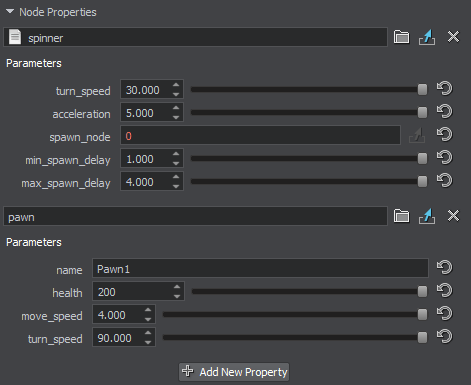
You can also drag the desired property from the Properties hierarchy directly to the corresponding field in the Parameters window.您也可以将所需的属性从Properties层次结构直接拖动到Parameters窗口中的相应字段。
Check also the alternative ways of assigning a property to a node. To set the parameter to the default value, click  right next to the field with the property name.另请检查将属性分配到节点的替代方法。要将参数设置为默认值,请单击具有属性名称的字段旁边的
right next to the field with the property name.另请检查将属性分配到节点的替代方法。要将参数设置为默认值,请单击具有属性名称的字段旁边的 。
。
To add a new property slot for the node, click Add Property.要为该节点添加新的属性插槽,请单击Add Property。
分配属性后,即可对其参数进行编辑。
Surface Property表面性质#
To assign a property to a surface, select it in the hierarchy list and specify a *.prop file in the Surface Property section on the Node tab (it can be found right after the Material section): 要将属性分配给表面,请在层次结构列表中选择它,然后在Node选项卡的Surface Property部分中指定一个*.prop文件(可以在Material部分之后找到):

Check also the alternative ways of assigning a property to a surface. 还要检查将属性分配到曲面的替代方法。
When a property is assigned, its parameters are available for editing.分配属性后,即可对其参数进行编辑。
本页面上的信息适用于 UNIGINE 2.19.1 SDK.
