编辑器设置和热键
Editor Settings编辑器设定#
The Editor section of the Settings window displays general settings of the UnigineEditor. Settings窗口的Editor部分显示 UnigineEditor 的常规设置。
The following window will open:将打开以下窗口:
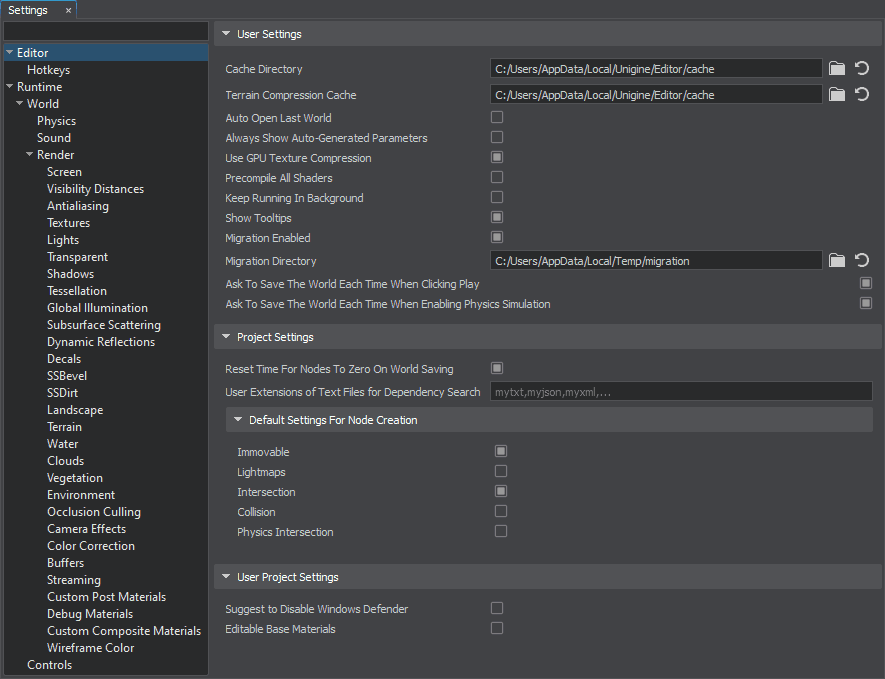
Project SettingsProject Settings#
| Reset Time For Nodes To Zero On World Saving |
Enables resetting current animation or playback time for certain nodes (SoundSource, ObjectWaterGlobal, WorldTransformPath, ObjectMeshSkinned, ObjectCloudLayer) to zero when saving a world (current values are restored after saving). This helps eliminate the problem with large diffs generated by version control systems in case of saving a world after opening it in the Editor and simply playing skinned mesh animations, sounds, or just having particles, water, and clouds simulation enabled. 保存世界时,可以将某些节点(SoundSource、ObjectWaterGlobal、WorldTransformPath、ObjectMeshSkinned、ObjectCloudLayer)的当前动画或播放时间重置为零(当前值在保存后恢复)。 这有助于消除版本控制系统在编辑器中打开世界并简单地播放蒙皮网格动画、声音或仅启用粒子、水和云模拟后保存世界时生成的大差异问题。 |
|---|---|
| User Extensions of Text Files for Dependency Search |
List here custom file extensions to make sure that your files with such extentions are included into the dependency search performed by the Cleaner tool.在此处列出自定义文件扩展名,以确保具有此类扩展名的文件包含在 Cleaner 工具执行的依赖项搜索中。 |
Default Settings For Node CreationDefault Settings For Node Creation#
This section specifies the default status of the following parameters at the node creation.本节指定节点创建时以下参数的默认状态。
| Immovable | Default value for the Immovable parameter.Immovable 参数的默认值。 |
|---|---|
| Lightmaps | Default value for the Lightmaps parameter of the surface.曲面的 Lightmaps 参数的默认值。 |
| Intersection | Default value for the Intersection parameter of the surface.曲面的 Intersection 参数的默认值。 |
| Collision | Default value for the Collision parameter of the surface.曲面的 Collision 参数的默认值。 |
| Physics Intersection | Default value for the Physics Intersection parameter of the surface.曲面的 Physics Intersection 参数的默认值。 |
User Project SettingsUser Project Settings#
| Suggest to Disable Windows Defender |
Enables the automatic pop-up that suggests disabling Windows Defender (Microsoft Defender) checks of your project data/ folder if UnigineEditor startup takes too much time.如果 UnigineEditor 启动花费太多时间,则启用自动弹出窗口,建议禁用项目 data/ 文件夹的 Windows Defender (Microsoft Defender) 检查。 |
|---|---|
| Editable Base Materials | Allows editing of base materials via the Editor unless editing is prohibited for them. Disabled by default.允许通过编辑器编辑基本材质,除非禁止编辑。默认为关闭。 |
Editor Hotkeys编辑器热键#
The Hotkeys section of the Settings window displays all hotkeys and key combinations that are used in the UnigineEditor and provides you with an opportunity to assign custom hotkeys and key combinations for the required action.Settings窗口的Hotkeys部分显示UnigineEditor中使用的所有热键和组合键,并为您分配所需操作的自定义热键和组合键提供了机会。
The following window will open:将打开以下窗口:
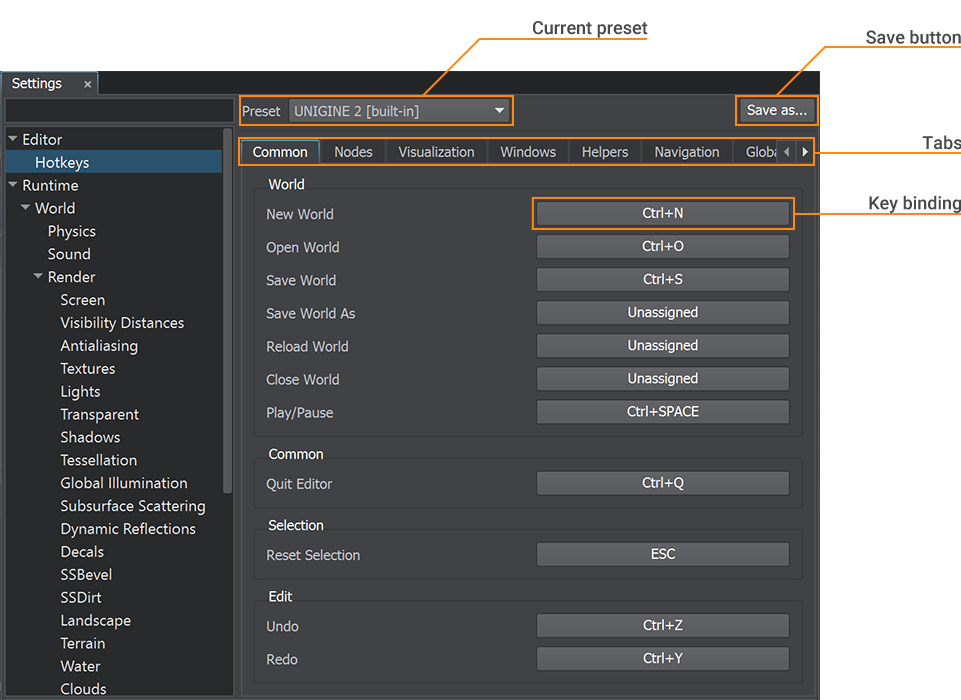
Each action is represented by a key or a key combination. Ctrl, Alt, Shift, and mouse buttons are used as modifiers for the key bindings. Some actions can be represented by the modifiers only.每个动作都由一个键或一个组合键表示。 Ctrl, Alt, Shift和 鼠标按钮 用作按键绑定的修饰符。某些动作只能由修饰符表示。
The controls are stored in a preset. There are 2 types of presets that are used in UnigineEditor:控件存储在预设中。 UnigineEditor中使用两种预设类型:
Using Built-in Presets使用内置预设#

There are 3 built-in presets:有3个内置预设:
| UNIGINE 2 | The main preset. Hot keys and key combinations that are used in this preset are usual for many 3D editors, for example, 3D-Coat, Maya, Marmoset, Unreal Engine, Unity, and so on.主要预设。此预设中使用的热键和组合键对于许多3D编辑器来说是常见的,例如3D-Coat,Maya,Marmoset,Unreal Engine,Unity等。 |
|---|---|
| UNIGINE 2 QWERTZ | This preset contains hotkeys and key combinations for QWERTZ keyboards.此预设包含 QWERTZ 键盘的热键和组合键。 |
| 3ds Max | This preset contains hotkeys and key combinations that are used in 3ds Max.此预设包含在3ds Max中使用的热键。 |
If you change the default hotkey or key combination, or clear the binding, you will be offered to save your modifications to a custom preset.如果您更改默认热键或组合键,或者清除绑定,系统会提示您将修改保存到自定义预设。
Such approach allows you to go back to using the built-in preset at any time.这种方法允许您随时返回使用内置预设。
Creating Custom Presets创建自定义预设#
Custom presets are necessary when you want to change some hotkeys (or key combinations) and save these changes.当您想要更改某些热键(或组合键)并保存这些更改时,需要自定义预设。
You can create a custom preset by creating a copy of one of the built-in presets. To create a custom preset:您可以通过创建一个内置预设之一的副本来创建自定义预设。创建自定义预设:
- Choose the built-in preset, on which a new preset will be based, and click Save as...
选择新预设所基于的内置预设,然后单击Save as..。

- Specify the name for the new preset in the window that opens and click OK:
在打开的窗口中指定新预设的名称 然后点击OK: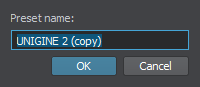
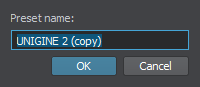
- In the Save Preset As file dialog window that opens, specify the name of the *.preset file and where to save it.在打开的Save Preset As文件对话框窗口中,指定*.preset文件的名称以及保存位置。
- Click Save. The new preset will be set as the current one.单击Ok。 新预设将被设置为当前预设。
The new custom preset will contain all the hotkeys and key combinations of the built-in preset. You can modify the key combinations for any necessary actions:新的自定义预设将包含内置预设的所有热键和组合键。 您可以修改组合键以执行任何必要的操作:
- Click the key binding you want to change.单击要更改的键绑定。
- Press a new key or key combination, or click Clear binding.
按新键或组合键,或单击Clear binding。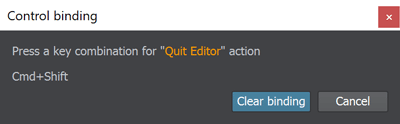
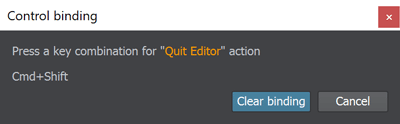
本页面上的信息适用于 UNIGINE 2.19.1 SDK.
