多显示器和投影渲染与SpiderVision插件
The SpiderVision plugin allows creating various display and projection configurations including the following:SpiderVision插件允许创建各种显示和投影配置,包括以下内容:
-
Projections and multi-projector setups投影和多投影机设置
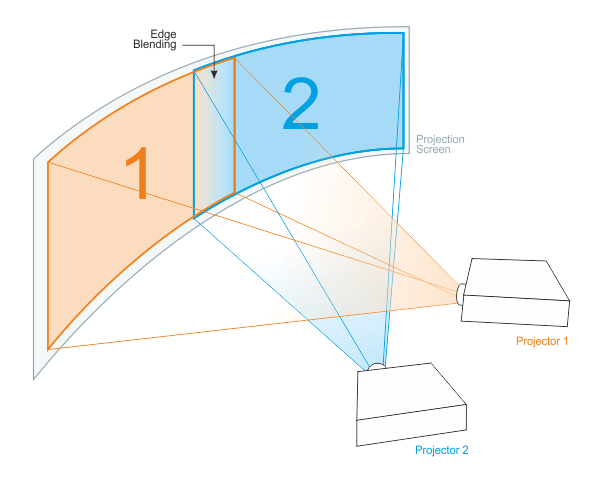
-
Configurable number of windows that can be arranged into multi-screen walls可配置的视口数量,可以排列成拼接屏
 2×2 configuration2×2排列
2×2 configuration2×2排列 4×1 configuration4×1排列
4×1 configuration4×1排列 -
Multi-projector setups that are stored in the EasyBlend calibration files created via Scalable Display Manager and set up via EasyBlend SDK多投影设置存储在通过可扩展显示管理器创建的 EasyBlend 并通过 EasyBlend SDK 进行设置文件中
The plugin provides:该插件提供:
- Tools for edge blending, non-linear image mapping, and color correction for each projection用于边缘混合、非线性图像映射和每个投影的颜色校正的工具
- Full customization of each viewport by using a required view frustum通过使用所需的视锥体来完全定制每个视口
- Compensation for display borders by setting a custom offset view frustum for monitors通过为显示器设置自定义偏移视图视锥体来补偿显示边框
- Unlimited number of monitors and projections (limited by performance only)无限数量的显示器和投影(仅受性能限制)
Hardware and Software Requirements硬件和软件要求#
- The plugin runs on Windows and Linux and supports DirectX 11, DirectX 12, and Vulkan graphic API.该插件在Windows和Linux上运行,并支持DirectX 11, DirectX 12和Vulkan图形API。
- The supported version of EasyBlend is Scalable 7.0.支持的EasyBlend版本是Scalable 7.0。
- Microsoft Visual C++ 2008 Redistributable Package x64 is required.Microsoft Visual C++2008 Redistributable Package x64 是必需的。
- DPI scaling is not supported.不支持DPI缩放。
- This plugin cannot be used in a Qt-based application.此插件不能在基于Qt的应用程序中使用。
Launching the Project with SpiderVision Plugin使用SpiderVision插件启动项目#
-
Add the plugin to your project by configuring it in SDK Browser (Configure -> Plugins -> SpiderVision):通过在SDK浏览器中配置插件,将插件添加到您的项目中 (Configure -> Plugins -> SpiderVision):
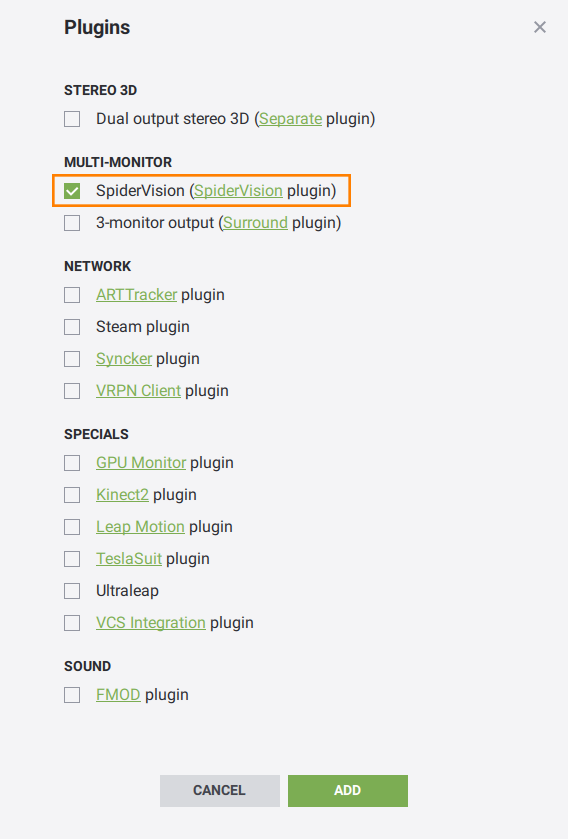
- Run the project runtime.运行项目运行时。
- Launch the plugin.启动插件。
- Open the plugin interface with a hotkey (F10 by default, or as reconfigured via the config file).使用热键(默认为F10,或通过配置文件重新配置)打开插件接口。
-
Create and save a new configuration.The projection/display rendering is initiated after you load a configuration (select File -> Load in the SpiderVision setup window). The subsequent changes in the configuration will be applied on the fly.创建并保存一个新配置。在加载配置(在SpiderVision设置窗口中选择File -> Load)之后,将启动投影/显示渲染。配置中的后续更改将动态应用。
注意You can import configuration files from outdated plugins (Projection plugin, Wall plugin) to continue using them.您可以从过时的插件(Projection插件、Wall插件)导入配置文件,以继续使用它们。 - Now you can configure viewports and projections, adjust the projection colors, warping, and other rendering features, as well as align the projected images using the calibration grid.现在,您可以配置视口和投影,调整投影颜色,翘曲和其他渲染功能,以及使用校准网格对齐投影图像。
Start-Up Commands启动命令#
To launch the application with the plugin via the command line, use the following:要通过命令行启动带有插件的应用程序,请使用以下命令:
main_x64.exe -extern_plugin UnigineSpiderVisionYou can also use the plugin_load console command in the runtime to initialize the plugin:您还可以在运行时使用plugin_load控制台命令来初始化插件:
-extern_plugin UnigineSpiderVisionThen in the runtime console, use the world_load console command to run the project world, and press the F10 hotkey to open the SpiderVision plugin interface.然后在运行控制台中,使用world_load控制台命令运行项目世界,并按F10热键打开SpiderVision插件界面。
See Also请参阅#
- Set of samples demonstrating the possibilities of configuring the multi-monitor SpiderVision setup parameters via code一组示例,展示如何通过代码配置多屏幕 SpiderVision 设置参数的可能性。
- SpiderVision Plugin APISpiderVision插件API
本页面上的信息适用于 UNIGINE 2.19.1 SDK.
