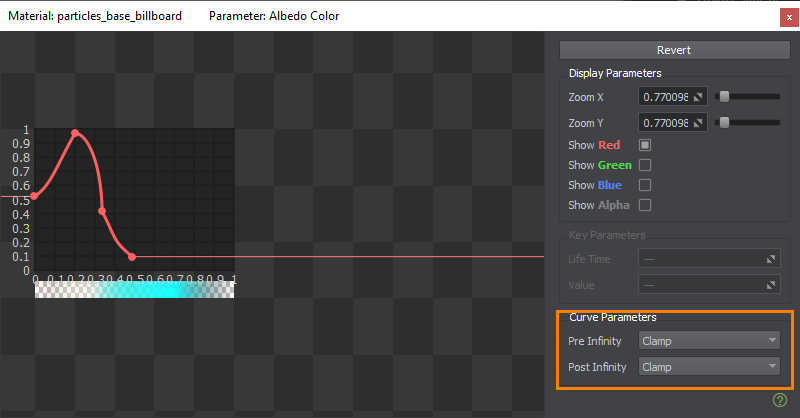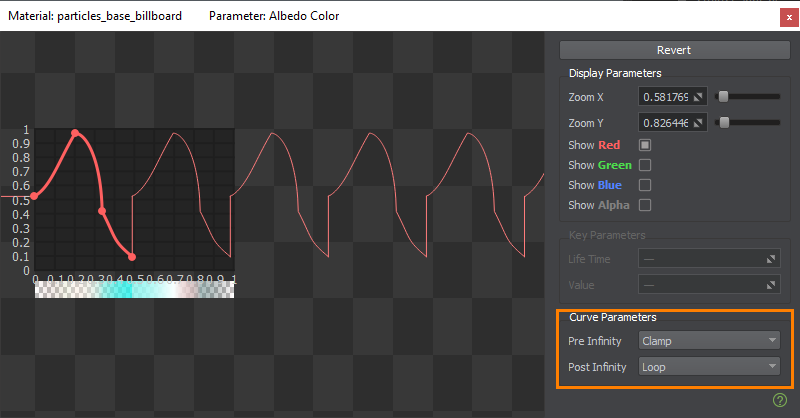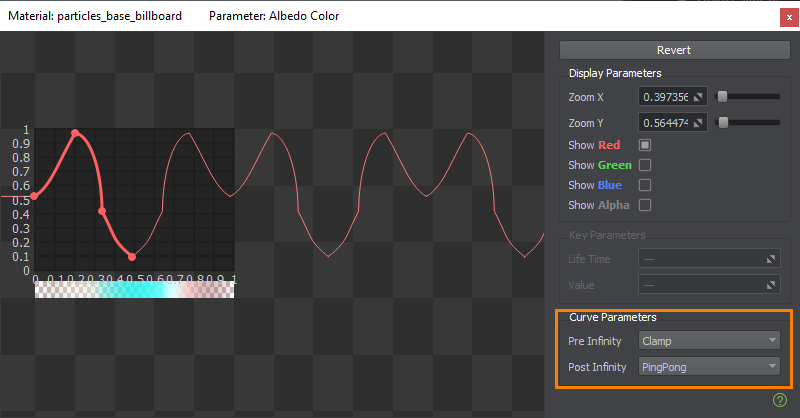编辑曲线
Some parameters have non-linear dependence. For example, some parameters of the Particle System (position, direction, angle, radius, color, etc.) may require to be changed over time to create a more natural behavior. Color correction requires input colors to be mapped to output values arbitrarily. To make such changes possible, the values for these parameters are set as curves.一些参数具有非线性依赖性。例如,粒子系统的某些参数(位置,方向,角度,半径,颜色等)可能需要随时间更改以创建更自然的行为。颜色校正要求将输入颜色任意映射到输出值。为了使这种更改成为可能,将这些参数的值设置为曲线。
Curve Editor allows adjusting these curves.曲线编辑器允许调整这些曲线。
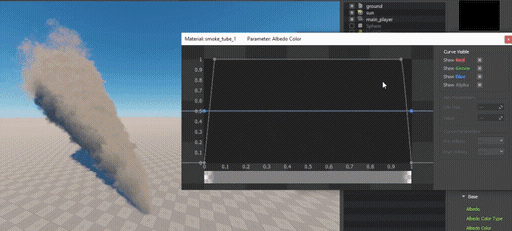
To configure a parameter as a curve, select either of the following:若要将参数设置为曲线,请选择以下任意一种:

| Curve | The parameter value changes over input value (e.g. time) based on the curve defined in Curve Editor.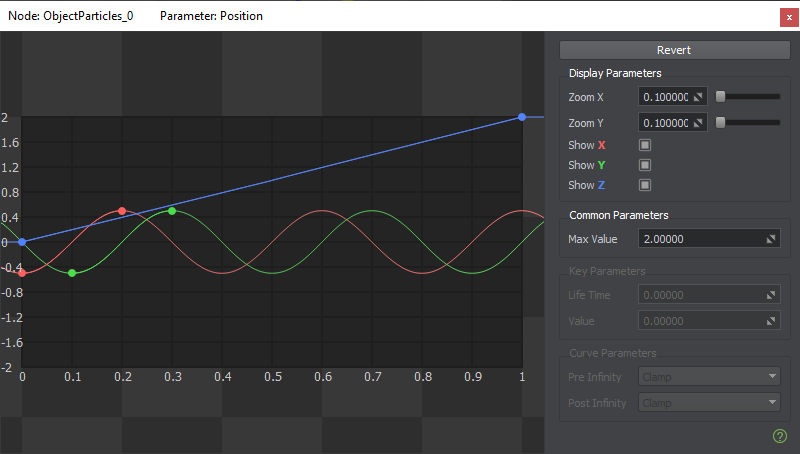 参数值根据在曲线编辑器中定义的曲线改变输入值(例如时间)。
参数值根据在曲线编辑器中定义的曲线改变输入值(例如时间)。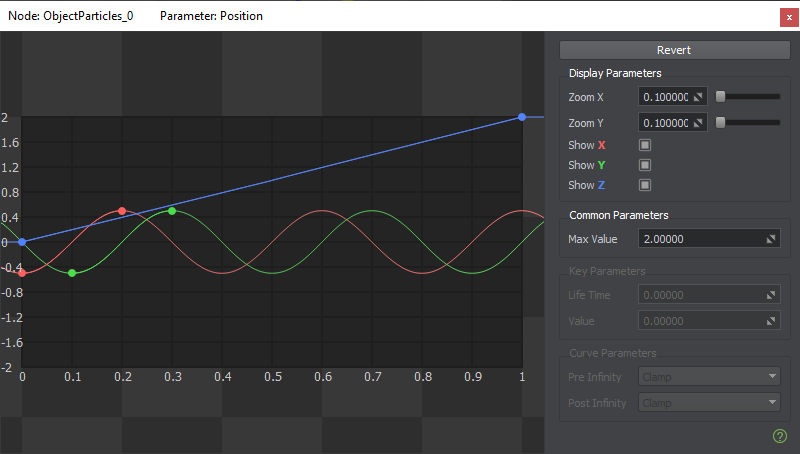
|
| Between Curve | There are two curves that define the limits, and a random value is taken at every moment of time within these limits. The parameter value changes over time based on this randomly generated set of values.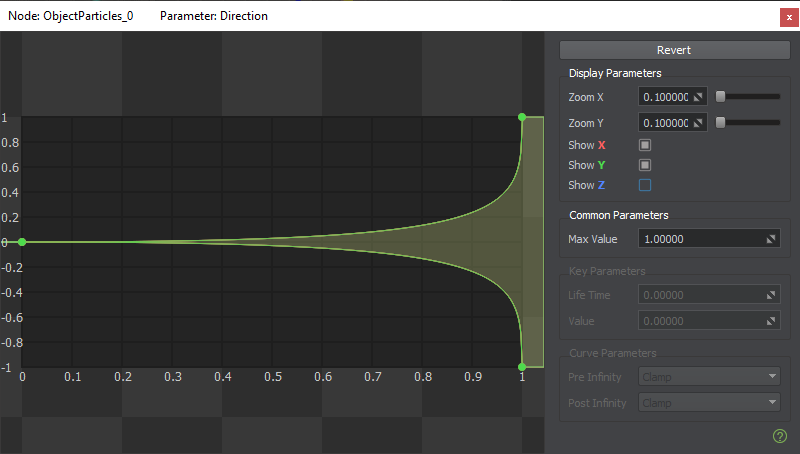 有两条曲线定义了极限,并且在这些极限内的每个时间点都会获取一个随机值。参数值基于此随机生成的值集随时间变化。
有两条曲线定义了极限,并且在这些极限内的每个时间点都会获取一个随机值。参数值基于此随机生成的值集随时间变化。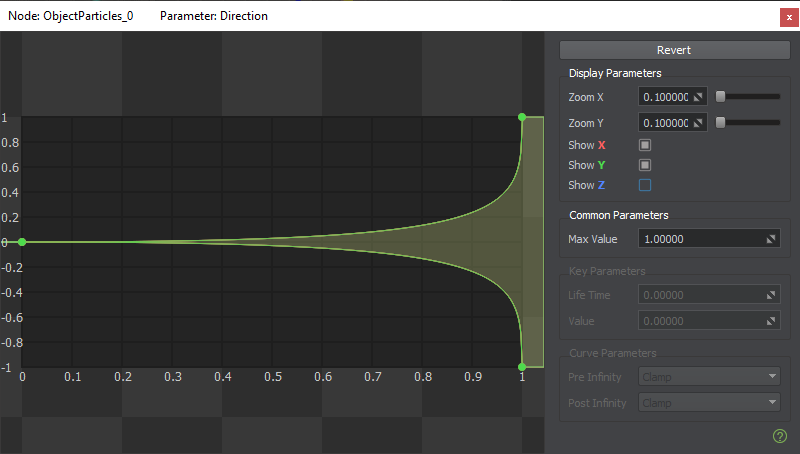
|
In case of a color setting, there is a dropdown menu with a selection between a color and a curve.在颜色设置的情况下,有一个下拉菜单,在颜色和曲线之间进行选择。
To open Curve Editor, click on the curve preview widget.要打开“曲线编辑器”,请单击“曲线预览”小部件。

A separate Curve Editor window opens for each parameter. The previously opened windows are not closed.每个参数将打开一个单独的Curve Editor窗口。先前打开的窗口未关闭。
Navigating in Curve Editor在曲线编辑器中导航#
The horizontal axis represents the input value, such as life time. The values are normalized and depend on the corresponding value of the node (for example Life Time).横轴表示输入值,例如寿命。这些值已标准化,并取决于节点对应的值(比如 Life Time )。
The vertical axis represents the range of available parameter values. The scale is controlled by Max Value.垂直轴表示可用参数值的范围。比例尺由Max Value控制。
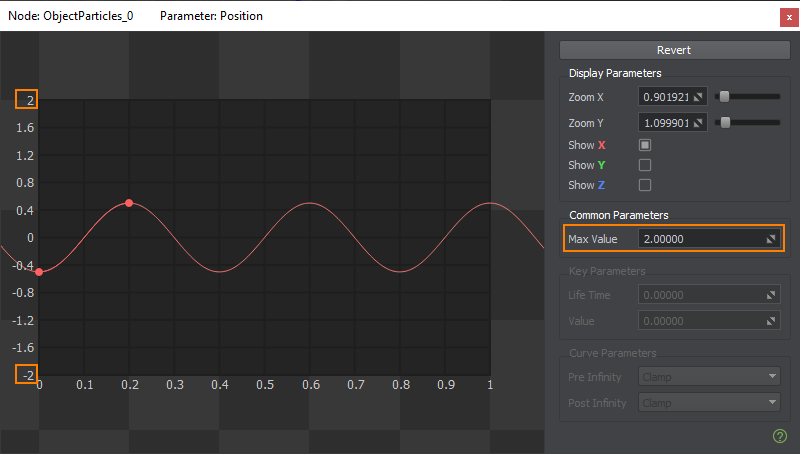
The curve view can be zoomed in and out along both axes by using the scroll wheel, or along either axis individually by using the corresponding display parameter.曲线视图可以通过使用滚轮沿着两个轴放大和缩小,也可以通过使用相应的显示参数单独沿着任何一个轴放大和缩小。
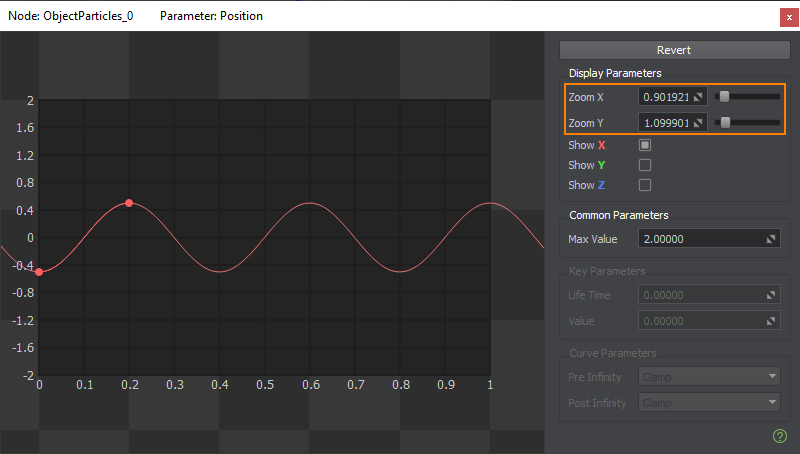
The curve view can be panned by dragging mouse while holding the middle button pressed or holding the Ctrl button and using the cursor keys.按住中间按钮或按住Ctrl按钮并使用光标键,同时拖动鼠标可以平移曲线视图。
If a parameter is adjusted via multiple curves, you can hide some of them via the corresponding checkboxes with color coding.如果参数是通过多条曲线调整的,则可以通过相应的带有颜色编码的复选框隐藏。
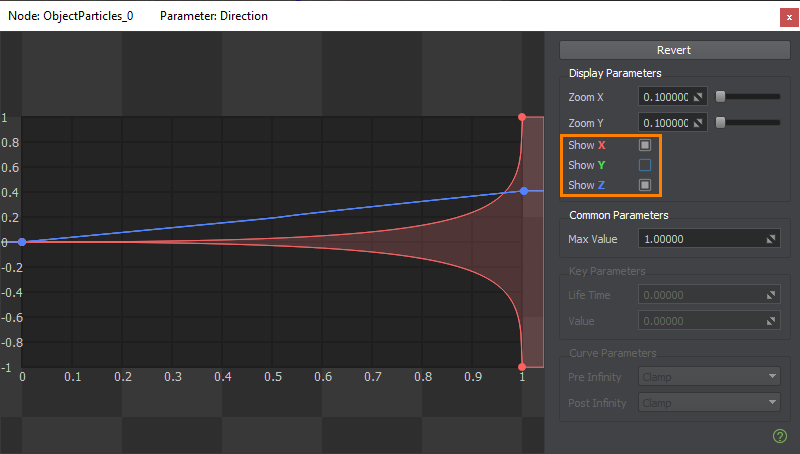
Adding and Editing Keys添加和编辑点#
Curves are edited via keys (points on the curve) by changing their position and manipulating their tangents.通过键(曲线上的点)通过更改曲线的位置和操纵其切线来编辑曲线。
To add a key, right-click on the curve at the point where the key should be placed and select Add key.要添加点,请在曲线上的应放置点的位置上单击鼠标右键,然后选择Add key。
Removing a key can be performed by right-clicking on it and selecting Remove key.删除点,可以通过右键单击并选择Remove key来执行。
The key position can be changed:点的位置可以更改 :
- by dragging the key around with the mouse通过用鼠标拖动点
- by changing the values in the Key Parameters section on the right通过更改右侧“Key Parameters”部分中的值
Multiple keys can be selected by either of the following ways:可以通过以下两种方式之一选择多个点:
- Press down Ctrl and click the required keys.按下Ctrl并单击所需的点。
- Click on an empty spot and drag to make the rectangular selection.单击一个空白点并拖动以进行矩形选择。
These two ways can be combined: for example, select keys using a rectangle, then press down Ctrl and click on the keys you want to add.这两种方式可以组合使用:例如,使用矩形选择点,然后按下Ctrl并单击要添加的点。
Unselecting keys from a rectangle is also done by clicking on them with the Ctrl key hold down.还可以通过按住Ctrl键单击来从矩形中取消选择点。
To move all selected keys, press down the left mouse button on one of the keys and drag them around.要移动所有选定的点,请在其中一个点上按下鼠标左键并将其拖动。
Focusing on selected keys is done by pressing F on the keyboard.通过按键盘上的 F 键来聚焦选定的点。
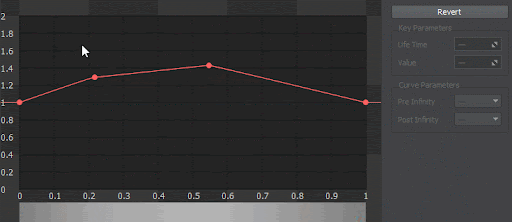
To deselect all keys, just click anywhere.要取消选择所有点,只需单击任意位置。
Editing Tangents编辑切线#
Each key has two tangents to control the curve shape to the left and to the right of the key.每个关键点都有两个切线,以控制关键点左右两侧的曲线形状。
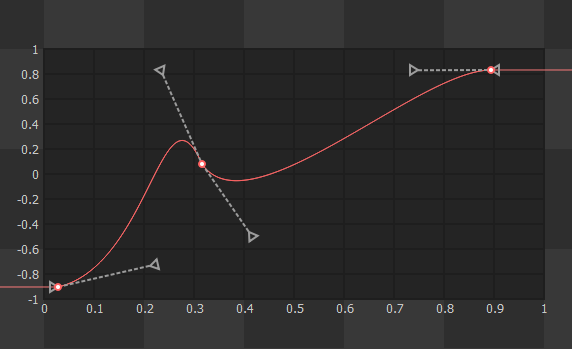
To edit a tangent, select a key, then select a tangent and drag it around.要编辑切线,请选择一个关键点,然后选择一个切线并将其拖动。
When multiple keys are selected, you can also modify every single tangents.选择多个关键点时,您也可以修改每个切线。
Curve Parameters曲线参数#
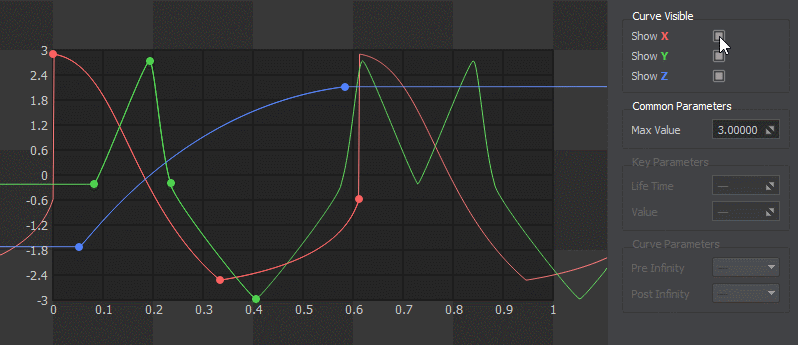
To select the whole curve, click on it anywhere between the first and the last key.要选择整个曲线,请在第一个和最后一个关键点之间的任意位置单击它。
When selected, the whole curve can be moved around. 选择后,整个曲线可以移动。
To deselect a curve, click anywhere except for this curve and its keys.要取消选择一条曲线,请单击除该曲线及其键以外的任何位置。
For the curve, the following parameters are available:对于曲线,可以使用以下参数:
- Pre Infinity — the behaviour of the curve prior to the first (leftmost) key.Pre Infinity —第一个(最左侧)关键点之前的曲线的行为。
- Post Infinity — the behaviour of the curve after the first (rightmost) key.Post Infinity —第一个(最右边)键后曲线的行为。
These parameters can be used to create loops, i.e. repeat the effect that you created before and after the explicit range defined by the keys.这些参数可用于创建循环,即重复在按键定义的显式范围之前和之后创建的效果。
For these parameters, the following options can be applied:对于这些参数,可以应用以下选项:
The number of curves varies depending on the type of the controlled parameter: for example, angle has a single component (angle value), while direction has three (X, Y, and Z axes), a color may have up to four components (RGBA channels).
曲线的数量根据受控参数的类型而变化:例如,角度具有单个分量(角度值),而方向具有三个分量(X,Y和Z轴),则颜色可能多达四个分量(RGBA通道)。
Copying Curve ParametersCopying Curve Parameters#
Copy and Paste operations are available when clicking the right-mouse button in the curve field.在曲线字段中单击鼠标右键,可以进行复制粘贴操作
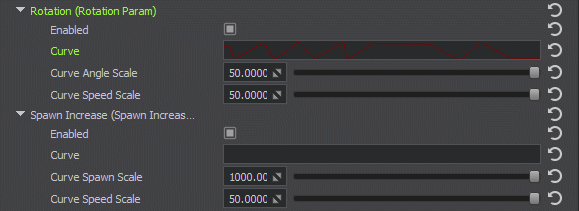
Copying a curve containing n values to the one having more values will replace only the first n ones.如果将一条曲线复制到具有更多值的曲线上,则第二条曲线的额外值保持不变。
本页面上的信息适用于 UNIGINE 2.19.1 SDK.