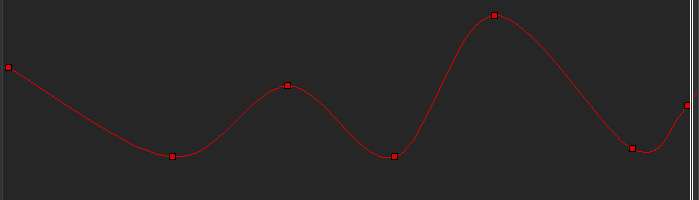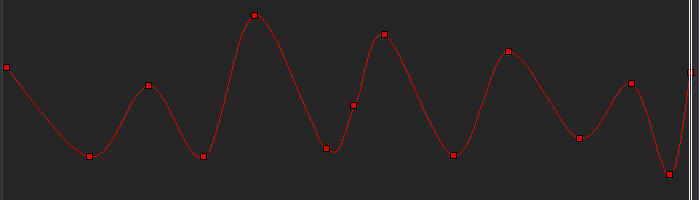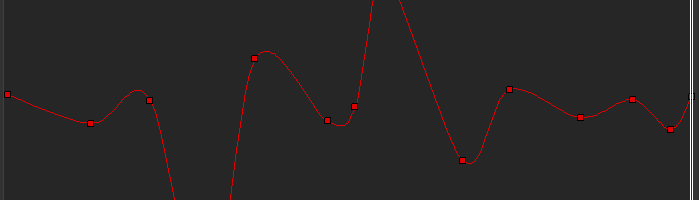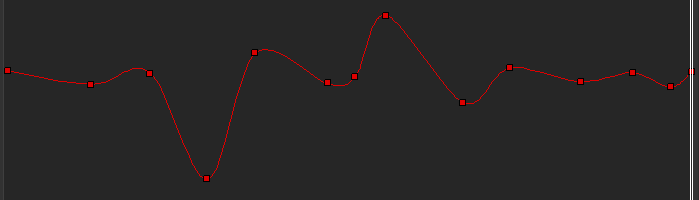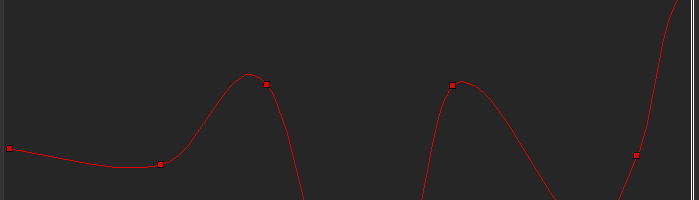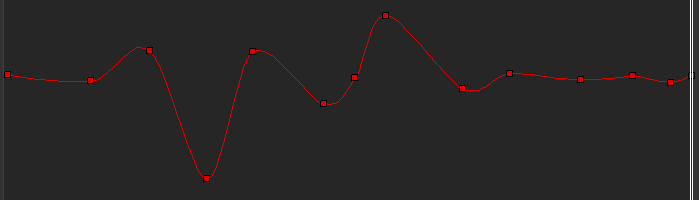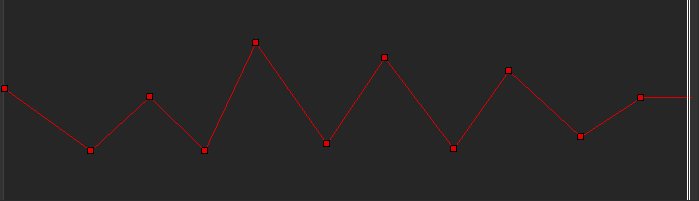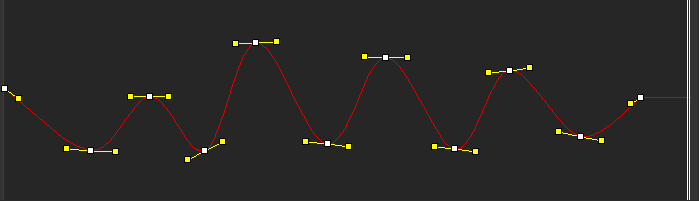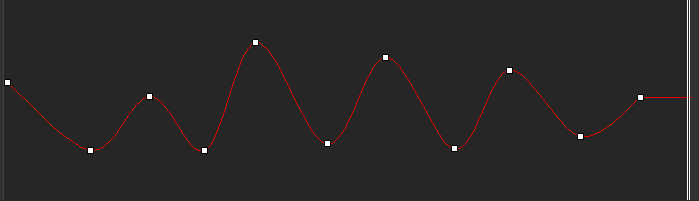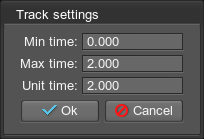制作过场动画:动画和摄像机控制
Tracker is a keyframe-based tool for creating sequences animated over time, which allows for adding dynamic gameplay elements or making in-game cinematic cutscenes. It gives developers the ability to:Tracker 是一个基于关键帧的工具,用于创建随时间变化的动画序列,它允许添加动态游戏元素或制作游戏中的过场动画。它使开发人员能够:
- Easily create key frames for all nodes in the world, as well as in-game cameras and render settings.轻松为世界上的所有节点以及游戏中的相机和渲染设置创建关键帧。
- Set up day-night shift and weather conditions change.设置昼夜班和天气条件变化。
- Switch between the cameras, change field-of-view on the fly and play sounds for creating stunning cinematics.在摄像机之间切换,动态更改视野并播放声音以创建令人惊叹的电影。
- Animate interactive objects in the game, for example, lights, doors, and platforms.为游戏中的交互式对象设置动画,例如灯光、门和平台。
- Apply post-processing effects such as DOF, Motion blur, SSR, etc. All these effects can be fine-tuned for each camera view.应用 DOF、运动模糊、SSR 等后处理效果。所有这些效果都可以针对每个摄像机视图进行微调。
- And much more.以及更多。
Moreover, the Tracker interface supports saving and loading of the created tracks, custom loop ranges, key cloning and snapping, as well as playback speed control.此外,Tracker 接口支持保存和加载创建的曲目、自定义循环范围、键克隆和捕捉以及播放速度控制。
![]()
By using the Tracker tool, the following elements of the virtual world can be animated:通过使用 Tracker 工具,可以对虚拟世界的以下元素进行动画处理:
- Nodes, including light sources, objects, fields, players, sound sources, and others节点, 包含光源,对象,字段,球员,声源, 和别的
- Node References节点参考
- Materials材质
- Properties特性
- Render Settings渲染设置
- Sound Settings声音设置
- Game Settings游戏设置
- Several tracks一些轨道
See AlsoSee Also#
- C# Component Sample demonstrating how to change the object's position, rotation, and scale using Tracker演示如何使用 Tracker 更改对象的位置、旋转和缩放的 C# 组件示例
- CPP sample demonstrating how to change the object's position, rotation, and scale using Tracker演示如何使用 Tracker 更改对象的位置、旋转和缩放的 CPP 示例
Key Frame Animation关键帧动画#
Tracks曲目#
Tracker animations consist of a number of tracks and each track indicates how some parameter changes over the specified time. It can control some render effect or it can be bound to a node in the world. If more properties need to be animated for one node at the same time, simply a number of tracks are created for it. For example, with tracks, you can create animations that:Tracker 动画由许多轨道组成,每个轨道指示某些参数在指定时间内如何变化。它可以控制一些渲染效果,也可以绑定到世界中的一个节点。如果需要同时为一个节点设置多个属性,只需为其创建多个轨道。例如,使用轨道,您可以创建以下动画:
- Move nodes, toggle skinned animation, control emission of particles, etc.移动节点、切换蒙皮动画、控制粒子发射等。
- Change any of material settings and modify properties for various changeable effects. For example, you can change the texture and material reflectivity to create the effect of rain.更改任何材质设置并修改各种可变效果的属性。例如,您可以更改纹理和材质反射率来创建下雨的效果。
- Alter rendering settings: change the background color, apply post-process effects, control stereo and much more.更改渲染设置:更改背景颜色、应用后期处理效果、控制立体声等等。
- Set up cameras.设置摄像头。
Key Frames关键帧#
A track is composed of key frames, which are snapshots of the parameter at a certain time during the animation. Each key frame stores a time and the parameter change (new value for the parameter or whether is enabled or disabled). For example, for node position track, a key frame sets a new position of the node along one of the axes; for the node enabling track, a key can indicate that a node is disabled for rendering.轨迹由关键帧组成,它们是动画过程中某个时间参数的快照。每个关键帧存储一个时间和参数变化(参数的新值或是否启用或禁用)。例如,对于节点位置轨迹,关键帧设置节点沿其中一个轴的新位置;对于节点启用轨道,键可以指示节点被禁用以进行渲染。
This parameter value set in the key frame is applied between the current keyframe and the next one. Depending on the transition mode, the key frame values can be switched abruptly or smoothly interpolated:在关键帧中设置的这个参数值应用于当前关键帧和下一个关键帧之间。根据过渡模式,关键帧值可以突然切换或平滑插值:
- Linear interpolation can be used, for instance, for a node scale track.例如,线性插值可用于节点比例轨迹。
- Bezier interpolation will provide a smooth curve for a node position track.贝塞尔插值将为节点位置轨迹提供平滑曲线。
Tracker Settings追踪器设置#
Track Settings轨道设置#
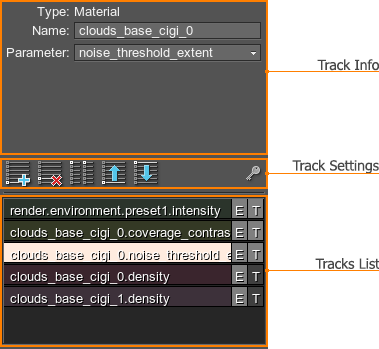

|
Add an animation track. In case of a simple track (for example, the track that toggles a node on and off), only a track line will be available. If the track controls parameter with values, key frames will also be present in the graph.添加动画轨迹。如果是简单的轨道(例如,打开和关闭节点的轨道),则只有一条轨道线可用。如果轨道控制参数的值,关键帧也将出现在图表中。 |
|---|---|

|
Remove the selected animation track.移除选定的动画轨迹。 |

|
Clone the selected animation track.克隆选定的动画轨迹。 |

|
Move the selected animation track up the list.在列表中向上移动选定的动画轨迹。 |

|
Move the selected animation track down the list.在列表中向下移动选定的动画轨迹。 |

|
Save the parameter value from the Editor into the track. It is available only when the track is disabled. See details.将编辑器中的参数值保存到轨道中。仅当轨道是可用的禁用.看细节. |

|
Toggles the track on and off (turns its animation on and off).打开和关闭轨道(打开和关闭其动画)。 |

|
Toggles displaying a track graph on and off (not available for simple tracks).打开和关闭显示轨迹图(不适用于简单轨迹)。 |
| Load |
Load the *.track file. Tracks from the loaded file will be displayed on the tracks list.加载 *.track 文件。加载文件中的曲目将显示在曲目列表中。 注意
If you have some tracks in the list, you should save them before loading the track file. Otherwise, they will be lost as the loaded tracks will be displayed instead of the current ones.如果列表中有一些曲目,则应在加载曲目文件之前保存它们。否则,它们将丢失,因为将显示加载的曲目而不是当前曲目。 The |
| Save | Save all current tracks into the *.track file. The  button can be found in the upper right corner of the Tracker.将所有当前曲目保存到 *.track 文件中。 button can be found in the upper right corner of the Tracker.将所有当前曲目保存到 *.track 文件中。  按钮位于 Tracker 的右上角。 按钮位于 Tracker 的右上角。 |
| Clear | Delete all tracks from the tracks list. The  button can be found in the upper right corner of the Tracker.从曲目列表中删除所有曲目。 button can be found in the upper right corner of the Tracker.从曲目列表中删除所有曲目。  按钮位于 Tracker 的右上角。 按钮位于 Tracker 的右上角。 |
Tracker also displays information on the animating objects and allows specifying additional animation settings for each track. For example, you can change a node or a material to which the track is bound. Tracker 还显示有关动画对象的信息,并允许为每个轨道指定其他动画设置。例如,您可以更改轨道绑定到的节点或材质。
Graph Arrange Modes图形排列模式#


|
Scale the graph horizontally in such way that the whole animation line fits into view.以使整个动画线适合视图的方式水平缩放图形。 |
|---|---|

|
Scale the graph vertically in such way that the lowest and the highest key frames fit into view.以使最低和最高关键帧适合视图的方式垂直缩放图形。 |

|
Scale the graph so that all key frames fit into view.缩放图形,使所有关键帧都适合视图。 |
Key Frames and Transition Modes关键帧和过渡模式#

Playback Settings播放设置#

Video Tutorial: Tracker Tool视频教程:跟踪器工具#
本页面上的信息适用于 UNIGINE 2.19.1 SDK.

 button can be found in the upper right corner of the Tracker.
button can be found in the upper right corner of the Tracker.