使用示例
The article contains the step-by-step implementation of fading-in/fading-out of an object in the scene by means of the Tracker tool:文章包含通过Tracker工具逐步实现场景中物体的淡入/淡出:
-
Create two objects (e.g box primitives: box1 and box2) with the same transformation and having two materials with different Albedo textures assigned.创建两个对象(例如盒基元:box1 和 box2)具有相同的变换,并具有分配了不同 Albedo 纹理的两种材质。
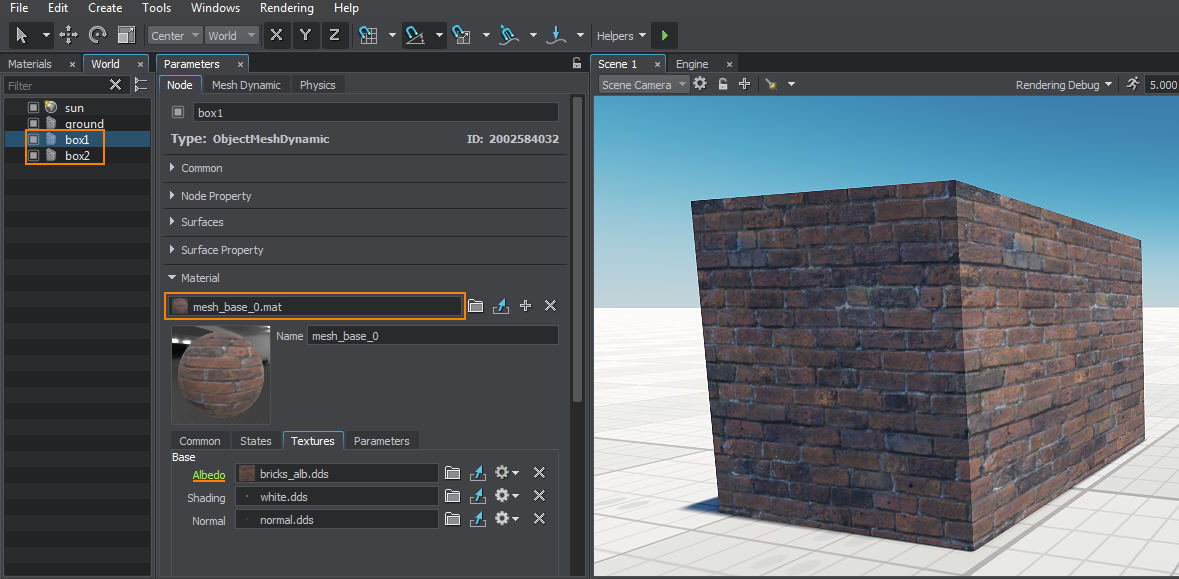
-
Make the box1 object transparent by setting Common -> Transparency -> Preset -> Alpha Blend for its material.制作 box1 对象透明通过为其材质设置 Common -> Transparency -> Preset -> Alpha Blend。
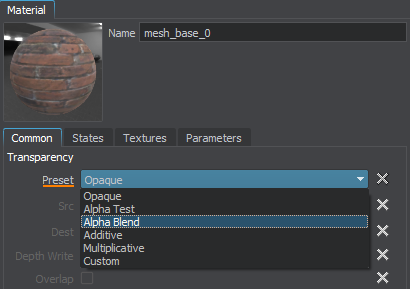
- Open the Tracker tool by choosing Tools -> Tracker in the Menu Bar.通过在菜单栏中选择 Tools -> Tracker 打开 Tracker 工具。
-
Click
 to add a new track and choose node -> object -> material -> parameterSlider in the Add Parameter window that opens.单击
to add a new track and choose node -> object -> material -> parameterSlider in the Add Parameter window that opens.单击  添加新曲目并在打开的 Add Parameter 窗口中选择 node -> object -> material -> parameterSlider。
添加新曲目并在打开的 Add Parameter 窗口中选择 node -> object -> material -> parameterSlider。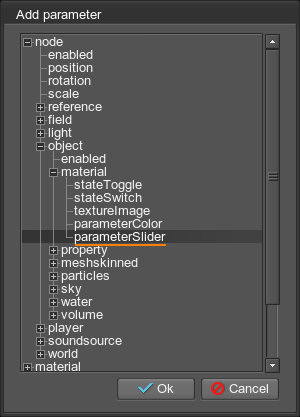
- 选择透明的box1中的对象Select Node打开的窗口。
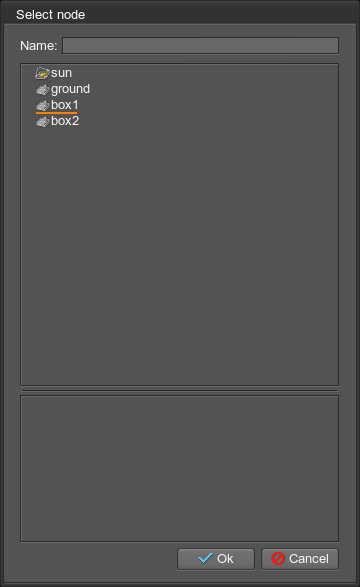
- 选择box:transparent中的参数Parameter的领域Track Info部分。
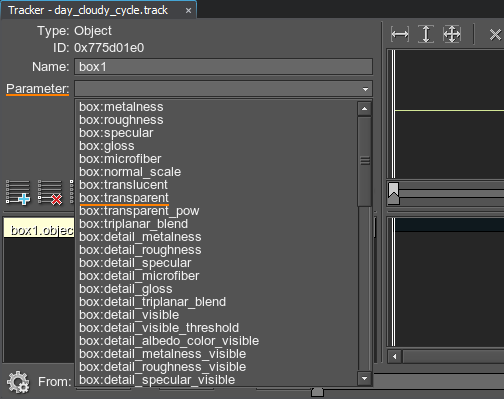
-
Add two key frames for the created track: double-click the track line to add a key frame and set the following values:为创建的轨迹添加两个关键帧:双击轨迹线添加一个关键帧和放以下值:
- For the first key frame, set Time = 0 and Value = 1.对于第一个关键帧,设置 Time = 0 and Value = 1。
- For the second key frame, set Time = 1 and Value = 0.对于第二个关键帧,设置 Time = 1 and Value = 0。
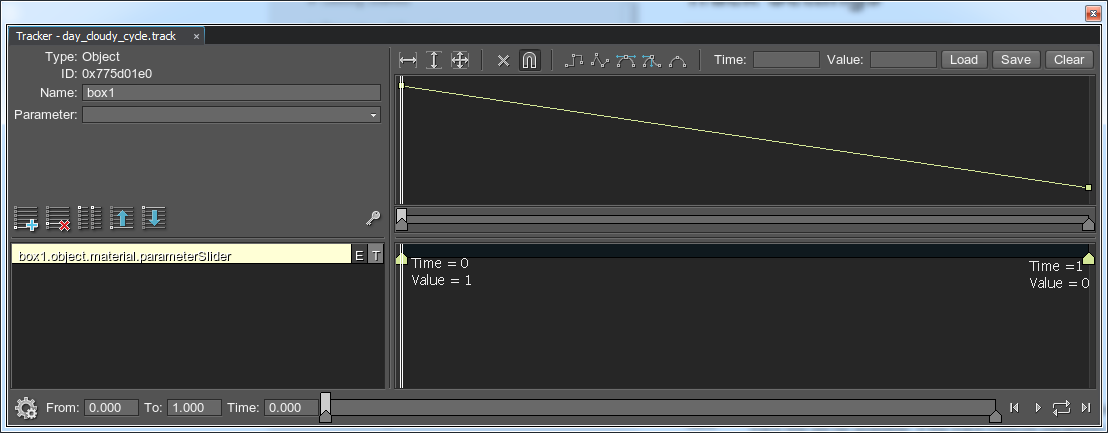
The result will be the following:结果如下:

本页面上的信息适用于 UNIGINE 2.19.1 SDK.
