使用Varjo插件输出到Varjo
Varjo插件用于支持Varjo VR-2 / VR-2 Pro头戴式显示器。 Varjo VR-2 Pro当前结合了使用Varjo软件进行渲染和头部姿势跟踪以及将SteamVR跟踪技术用于控制器和输入的功能。假定您已经安装了Varjo Base和SteamVR。
窗口模式和全屏模式均受支持。默认情况下,在PC显示器上以单模式渲染图像(左眼图像)。使用setViewportMode()将模式更改为立体声(双眼),如下所示:
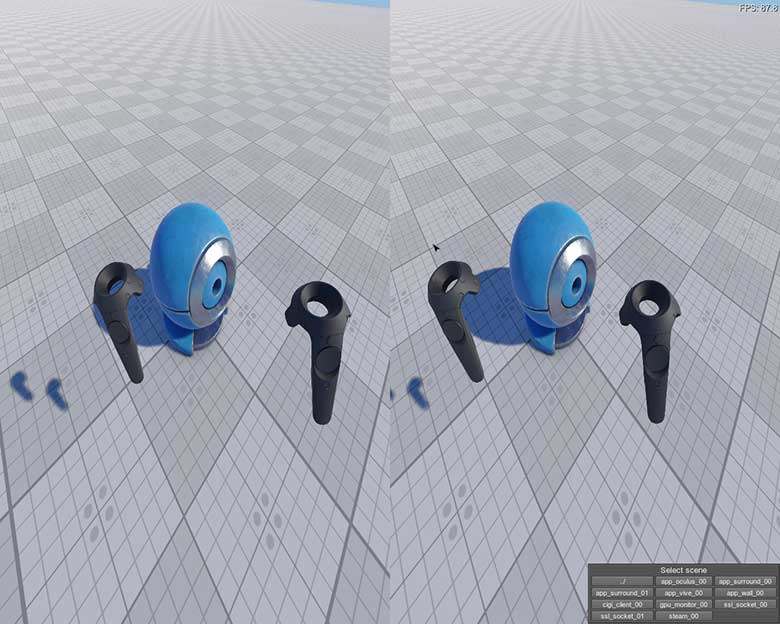
也可以看看
在Varjo支持下实现Unigine应用程序#
要将Varjo虚拟显示与Unigine一起使用,请执行以下操作:
- 下载Varjo SDK并执行所有必需的步骤。
-
通过UNIGINE SDK浏览器创建具有Varjo支持的新项目:单击插件,选中 Varjo支持(Varjo插件)选项在打开的表单中,然后点击确定。
注意要将Varjo支持添加到现有项目,请在UNIGINE SDK浏览器中,单击Other Actions -> Configure Project -> Plugins -> Varjo support (Varjo plugin) -> OK.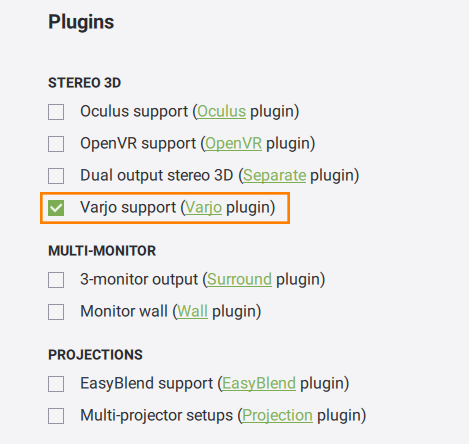
- 通过使用Varjo插件API的功能来实现应用程序逻辑。
- 插入Varjo虚拟显示器。
- 在应用程序启动时启动 Varjo插件。
启动Varjo#
要启动插件,请在应用程序启动时指定 extern_plugin 命令行选项:
命令行
main_x64.exe -extern_plugin "UnigineVarjo"如果通过UNIGINE SDK浏览器运行该应用程序,请在Options选项卡中将Varjo in the Options tab and click Apply。
控制台命令#
可以为Varjo插件运行以下控制台命令。
| 名称 | 描述 | 争论 |
|---|---|---|
| vr_viewport_mode |
|
0 --黑屏
1 --单反(默认) 2 --立体 |
| vr_focus_supersampling_factor |
|
[0.01f; 2.0f] 可用范围 (默认为1.0f) |
最新更新:
2024-12-13
Help improve this article
Was this article helpful?
(or select a word/phrase and press Ctrl+Enter)
