组织资源
You can rename your assets, move them between the folders and manage their hierarchy safely and easily using the Asset Browser. You don't have to worry that your material will lose a texture when you change its name. The Asset System will track the changes and keep all links and dependencies between the resources.您可以使用Asset Browser重命名资源,在文件夹之间移动资源并安全,轻松地管理其层次结构。您不必担心更改名称时材质会丢失纹理。 资源系统将跟踪更改并保留资源之间的所有链接和依赖性。
Managing Asset Browser Windows管理资源浏览器窗口#
To facilitate managing assets, you can create multiple Asset Browser windows via the menu bar: Windows -> Add Asset Browser and stack them anywhere. Each of the created windows is also listed in the Windows menu and can be hidden or removed, if required.为了方便管理资源,您可以通过菜单栏创建多个资源浏览器窗口:Windows -> Add Asset Browser,并将它们堆叠在任何地方。每个创建的窗口也列在 Windows 菜单中,如果需要,可以隐藏或删除。
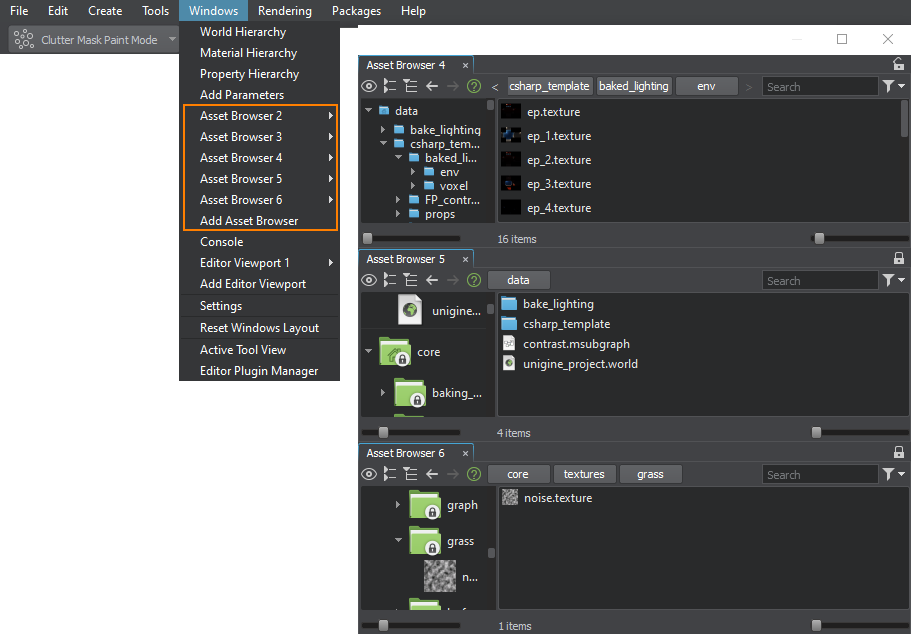
Clicking on the lock sign  in the upper right corner of each Asset Browser window will prevent automatic switching of the thumbnail view (the right side of the Asset Browser window) if an asset in another folder is selected.单击每个资源浏览器窗口右上角的锁定标志
in the upper right corner of each Asset Browser window will prevent automatic switching of the thumbnail view (the right side of the Asset Browser window) if an asset in another folder is selected.单击每个资源浏览器窗口右上角的锁定标志  (资源浏览器窗口的右侧)以防止在选择其他文件夹中的资源时自动切换缩略图视图。
(资源浏览器窗口的右侧)以防止在选择其他文件夹中的资源时自动切换缩略图视图。
Creating and Moving Folders创建和移动文件夹#
Within your project, you can create as many folders as you need, including nested ones. Keeping the folder tree of your project well-structured will help to find necessary assets quickly and makes migration of assets between projects easier.在项目中,您可以根据需要创建任意数量的文件夹,包括嵌套文件夹。保持项目的文件夹树结构合理将有助于快速找到必要的资源,并使项目之间的资源迁移更加容易。
Do not create user folders with the following reserved names in the root of the data/ or a mounted folder:禁止在data/文件夹或挂载文件夹的根目录下创建以下保留名称的用户文件夹:
- .runtimes
- .thumbnails
- .cache_textures
- .editor2
- core
- editor
- editor2
- scripts
If such a folder is created via Explorer, it won't be displayed in the Asset Browser. Inside subfolders of the data folder, no name restrictions are applied and such folders will be displayed by the Asset Browser properly.如果通过资源管理器创建了这样的文件夹,则该文件夹不会显示在资源浏览器中。在数据文件夹的子文件夹内,没有名称限制,资源浏览器将正确显示这些文件夹。
To create a new folder right-click somewhere in the Asset Browser and choose Create -> Create Folder.要创建新文件夹,请在资源浏览器中的某个位置上单击鼠标右键,然后选择Create -> Create Folder。
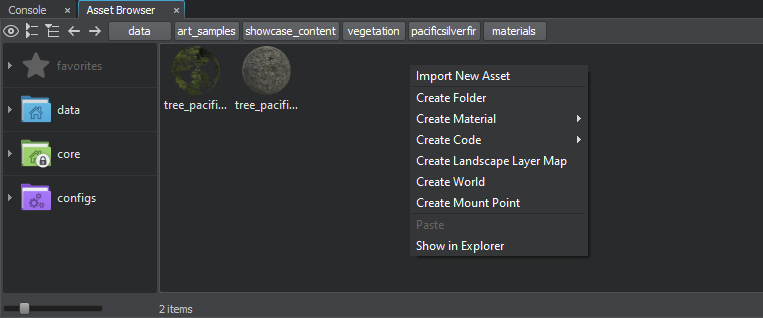
To move a folder to another location within your project you can select it in the Hierarchy View and simply drag it to the target folder.要将文件夹移动到项目中的其他位置,可以在层次结构视图中将其选中,然后将其拖动到目标文件夹中。
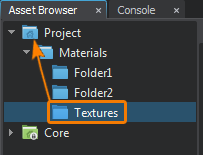
To move several folders select them in the Thumbnail View and drag to the target folder in the Hierarchy View.要移动几个文件夹,请在缩略图视图中将其选中,然后拖动到层次结构视图中的目标文件夹。
Renaming an Asset重命名资源#
To rename an asset right-click the asset's icon or a thumbnail preview and choose Rename or select the asset and press F2 on the keyboard, then type a new name and press Enter.要重命名资源,请右键单击资源的图标或缩略图预览,然后选择Rename或选择资源,然后按键盘上的F2,然后输入新名称并按Enter。
To rename multiple assets, you can use the Batch Rename tool.如果需要重命名多个资源,可以使用 Batch Rename 工具。
Moving an Asset移动资源#
To move an asset or a group of assets to another folder, select the asset(s) you want to move and then drag to the target folder.要将资源或一组资源移动到另一个文件夹,请选择要移动的资源,然后将其拖动到目标文件夹。
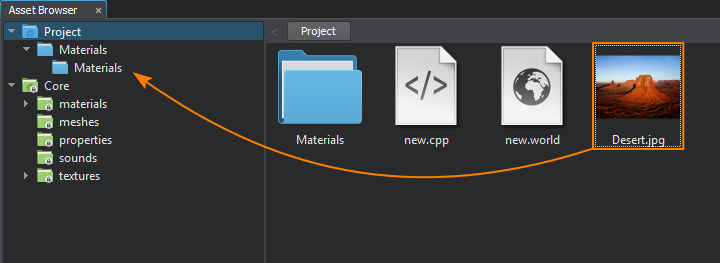
Another way to move an asset is to right-click the asset's icon or a thumbnail preview and choose Cut or select the asset and press Ctrl + X on the keyboard. Then open the desired target folder, right-click and choose Paste (or press Ctrl + V on the keyboard).移动资源的另一种方法是右键单击资源的图标或缩略图预览,然后选择Cut或选择资源,然后在键盘上按Ctrl + X。然后打开所需的目标文件夹,右键单击并选择Paste(或在键盘上按Ctrl + V)。
Copying an Asset复制资源#
To copy an asset right-click the asset's icon or a thumbnail preview and choose Copy or select the asset and press Ctrl + C on the keyboard. Then open the desired target folder, right-click and choose Paste (or press Ctrl + V on the keyboard).要复制资源,请右键单击资源的图标或缩略图预览,然后选择Copy或选择资源,然后按键盘上的Ctrl + C。然后打开所需的目标文件夹,右键单击并选择Paste(或在键盘上按Ctrl + V)。
To duplicate an asset in the current folder, select the asset and press Ctrl + D.要复制当前文件夹中的资源,请选择该资源,然后按Ctrl + D。
Replacing an Asset替换资源#
To automatically replace one asset (or a group of similar ones) with another asset of the same type while keeping all references, right-click the asset's icon and choose Replace Assets. Then select the asset that will replace this one. All related changes are made everywhere in your project automatically, with most asset types supported, including meshes, textures, materials, properties, presets, landscape layer maps, etc.要自动替换一个资源(或一组类似的资源)与另一个相同类型的资源,同时保留所有引用,右键单击资源的图标并选择 Replace Assets。然后选择将替换这个的资源。所有相关的改变都在你的项目中自动进行,支持大多数资源类型,包括网格,纹理,材质,属性,预设,景观图层地图等。
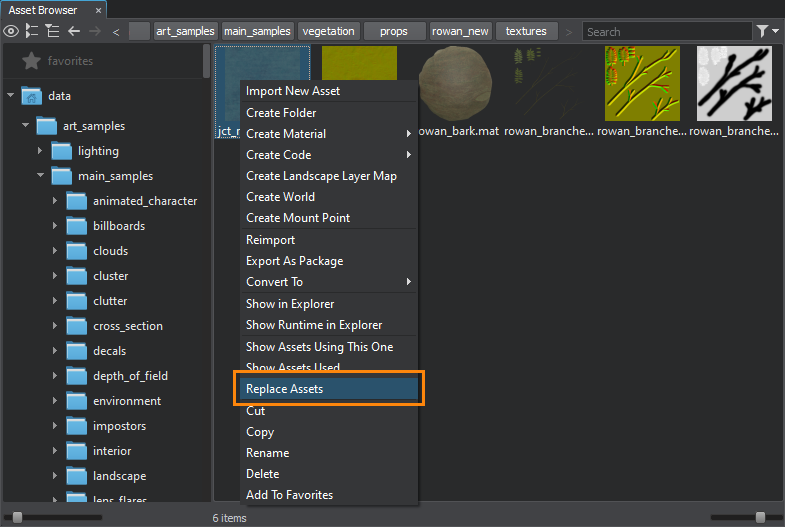
This option might be very useful, for example, when you want to replace certain textures in all materials with a new texture, or when building a prototype of your scene without having the final geometry yet by placing some simple blocks (proxies) to replace them with final models when they're ready.这个选项可能会非常有用,例如,当你想用一个新的替换某些纹理在所有材质质地,或者当建立你的场景的原型还没有最终的几何通过将一些简单的块与最终模型(代理)来取代他们当他们准备好了。
Deleting an Asset删除资源#
To remove an asset right-click the asset's icon or a thumbnail preview and choose Delete or select the asset and press Del on the keyboard.要删除资源,请右键单击资源的图标或缩略图预览,然后选择Delete或选择资源,然后在键盘上按Del。
本页面上的信息适用于 UNIGINE 2.19.1 SDK.
