Файлы конфигурации
All global engine-related and project-related settings are grouped and stored in separate configuration files. Each configuration file is an XML file that stores settings of a certain type. The set of configuration files is as follows: Все глобальные настройки движка и проекта сгруппированы и сохранены в отдельных файлах конфигурации. Каждый файл конфигурации - это XML-файл, в котором хранятся настройки определенного типа. Набор файлов конфигурации выглядит следующим образом:
- *.boot - this is the main startup configuration file. *.boot - это основной файл конфигурации запуска .
- *.config - this file stores all custom application settings. *.config - в этом файле хранятся все пользовательские настройки приложения .
- *.controls - this file stores controls configuration. *.controls - в этом файле хранится конфигурация элементов управления .
- *.user - this file stores various personal settings, such as helpers (wireframe, profiler, etc.). *.user - в этом файле хранятся различные личные настройки , такие как помощники (каркас, профилировщик и т. д.).
The settings from these files are read by the Engine on the application start-up and used for engine initialization. Настройки из этих файлов считываются движком при запуске приложения и используются для инициализации движка.
By default, the set of default configuration files is created automatically on project creation in the project's data/configs folder available as a separate configs section of the Asset Browser. По умолчанию набор файлов конфигурации по умолчанию создается автоматически при создании проекта в папке проекта data/configs, доступной как отдельный раздел configs в браузере ресурсов.
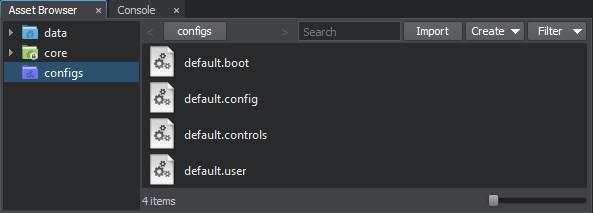
The *.boot configuration file stores the information about location of other configuration files for convenience. The path to the startup configuration file is set by using the -boot_config command-line option on the application start-up. В файле конфигурации *.boot для удобства хранится информация о расположении других файлов конфигурации. Путь к файлу загрузочной конфигурации задается с помощью параметра командной строки -boot_config при запуске приложения.
The paths to the configuration files can be both absolute or relative. An absolute path is always used as is. If a relative path is specified, searching of the configuration file is performed as follows: Пути к файлам конфигурации могут быть как абсолютными, так и относительными. Абсолютный путь всегда используется как есть. Если указан относительный путь, поиск конфигурационного файла осуществляется следующим образом:
-
If the -project_name CLI option is set, the project folder in the User profile will be checked first for the configuration file. At that, only the name of the specified file will be checked. For example, if you run the application as follows: Shell-командыThe engine will check the my_config.boot file in the following folder:
bin/main_x64d.exe -project_name "my_project" -boot_config "configs/my_config.boot"- On Windows, C:/Users/<username>/my_project/data/configs/
- On Linux, /home/<username>/.my_project/data/configs/
Shell-командыДвижок проверит файл my_config.boot в следующей папке:bin/main_x64d.exe -project_name "my_project" -boot_config "configs/my_config.boot"- В Windows, C:/Users/<username>/my_project/data/configs/
- В Linux, /home/<username>/.my_project/data/configs/
- By default, the path to the configuration file will be checked relative to the -data_path. По умолчанию путь к файлу конфигурации будет проверяться относительно -data_path.
- If the configuration file isn't found, the engine will try to create a default file relative to the data folder or in the project folder specified in the -project_name. Если файл конфигурации не найден, движок попытается создать файл по умолчанию относительно папки data или в папке проекта, указанной в -project_name.
Startup ConfigurationКонфигурация запуска#
This is the main configuration file containing the following Engine startup parameters: Это основной файл конфигурации, содержащий следующие параметры запуска Engine:
- Paths to GUI skin, log-file, system and UnigineEditor cache files; Пути к скинам графического интерфейса, лог-файлу, системе и файлам кеша UnigineEditor;
- Boot and Splash screen settings; Настройки Boot и Splash экранов;
- Extern defines; Внешние определения (defines);
- Console commands; Консольные команды;
- Startup command-line parameters and a group of world manager settings; Параметры командной строки запуска и группа настроек менеджера мира;
- Information about location of other configuration files. Информация о расположении других файлов конфигурации.
Expand the following spoiler to see an example of startup configuration file: Разверните следующий спойлер, чтобы увидеть пример файла конфигурации запуска:
<?xml version="1.0" encoding="utf-8"?>
<boot version="2.17" autosave="0">
<gui_path>core/gui/</gui_path>
<engine_log>log.txt</engine_log>
<system_script>core/unigine.usc</system_script>
<cache_path/>
<system_cache>unigine.cache</system_cache>
<editor_cache>editor.cache</editor_cache>
<video_app>auto</video_app>
<sound_app>auto</sound_app>
<extern_define/>
<console_command/>
<window_title>Project Name</window_title>
<plugin_paths>
<path>plugins/</path>
<path>../extra/plugins/</path>
</plugin_paths>
<extern_plugins>
<plugin>OpenVR</plugin>
<plugin>AdditionalPlugin</plugin>
</extern_plugins>
<console>
<async_log_mode>0</async_log_mode>
<async_log_priority>0</async_log_priority>
<background_update>0</background_update>
<config>configs/default.config</config>
<console_font>core/gui/console.ttf</console_font>
<console_size>16</console_size>
<controls_config>configs/default.controls</controls_config>
<filesystem_mmap>1</filesystem_mmap>
<gl_async_buffer>128</gl_async_buffer>
<gl_async_buffer_indices>16</gl_async_buffer_indices>
<gl_async_buffer_synchronization>1</gl_async_buffer_synchronization>
<gl_render_skip_errors>0</gl_render_skip_errors>
<gl_use_debug_info>0</gl_use_debug_info>
<process_priority>1</process_priority>
<profiler_font>core/gui/font.ttf</profiler_font>
<profiler_size>13</profiler_size>
<splash_screen>0</splash_screen>
<starting_world>my_world</starting_world>
<textures_cache_preload>1</textures_cache_preload>
<user_config>configs/default.user</user_config>
<video_adapter>0</video_adapter>
<video_debug>0</video_debug>
<video_debug_shaders>0</video_debug_shaders>
<main_window_fullscreen>0</main_window_fullscreen>
<main_window_size>1600 900</main_window_size>
<main_window_resizable>1</main_window_resizable>
<main_window_auto_restart>1</main_window_auto_restart>
<main_window_borders>1</main_window_borders>
<main_window_fullscreen_display>0</main_window_fullscreen_display>
<main_window_fullscreen_display_mode>0</main_window_fullscreen_display_mode>
<world_manager_images_memory>128</world_manager_images_memory>
<world_manager_meshes_memory>128</world_manager_meshes_memory>
</console>
<screen>
<width>570</width>
<height>400</height>
<background_color>0, 0, 0, 0</background_color>
<transform>0.5, 0.33, 0.5, 0.5</transform>
<threshold>16</threshold>
<texture>textures/boot_screen.png</texture>
<font>fonts/boot_screen_font.ttf</font>
<text>
<![CDATA[
<p align="center">
<font color="#606060" size="16">
<xy y="%100" dy="-20"/>Project Name
</font>
</p>
]]>
</text>
<messages>
<engine_init>Custom message for engine initialization.</engine_init>
<file_system_init>Custom message for file system initialization.</file_system_init>
<materials_init>Custom message for materials initialization.</materials_init>
<properties_init>Custom message for properties initialization.</properties_init>
<plugins_init>Custom message for plugins initialization.</plugins_init>
<shaders_compilation>Custom message for shaders compilation.</shaders_compilation>
</messages>
</screen>
</boot>By default, the configs/default.boot file is used. To run the application with another boot configuration file, specify the path to it using the -boot_config command-line option. По умолчанию используется файл configs/default.boot. Чтобы запустить приложение с другим файлом конфигурации загрузки, укажите путь к нему с помощью параметра командной строки -boot_config.
The boot configuration file has the following structure: Файл конфигурации загрузки имеет следующую структуру:
<boot version="2.12" autosave="0">
<cli_option>value</cli_option>
...
<console>
<console_command>value</console_command>
...
</console>
<screen>
...
</screen>
</boot>The application start-up options can be set via both the command-line and the boot configuration file. The CLI options specified on the application start-up always take precedence over the ones stored in the configuration file. Параметры запуска приложения можно настроить как из командной строки, так и из файла конфигурации загрузки. Параметры CLI , указанные при запуске приложения, всегда имеют приоритет над параметрами, хранящимися в файле конфигурации.
The configuration file contains the following parameters: Файл конфигурации содержит следующие параметры:
- The autosave attribute enables automatic saving of start-up configuration to the file on loading, closing, and saving the world, as well as on the Engine shutdown. Атрибут autosave позволяет автоматически сохранять конфигурацию запуска в файл при загрузке, закрытии и сохранении мира, а также при выключении Engine.
- A set of start-up CLI options:
Набор опций интерфейса командной строки при запуске: - window_title - title to be set for the application window. window_title - заголовок, который будет установлен для окна приложения.
-
plugin_paths - a list of paths to directories that contain plugins.
Исходный код (XML)
<plugin_paths> <path>plugins/</path> <path>../extra/plugins/</path> </plugin_paths>ПримечаниеAll multiple plugin paths (plugin_path) will be ignored, if at least one -plugin_path is specified in the command-line. plugin_paths - список путей к каталогам , которые содержат плагины.All multiple plugin paths (plugin_path) will be ignored, if at least one -plugin_path is specified in the command-line.All multiple plugin paths (plugin_path) will be ignored, if at least one -plugin_path is specified in the command-line.Исходный код (XML)<plugin_paths> <path>plugins/</path> <path>../extra/plugins/</path> </plugin_paths>ПримечаниеAll multiple plugin paths (plugin_path) will be ignored, if at least one -plugin_path is specified in the command-line. Все несколько путей к плагинам (plugin_path) будут игнорироваться, если в командной строке указан хотя бы один -plugin_path. -
extern_plugins - a list of plugin libraries to be loaded.
Исходный код (XML)extern_plugins - список библиотек плагинов для загрузки.
<extern_plugins> <plugin>FBXImporter</plugin> <plugin>CADImporter</plugin> <plugin>OpenVR</plugin> </extern_plugins>Исходный код (XML)<extern_plugins> <plugin>FBXImporter</plugin> <plugin>CADImporter</plugin> <plugin>OpenVR</plugin> </extern_plugins> -
The console section contains the console variables to be defined at the engine start-up:
Раздел console содержит переменные консоли, которые должны быть определены при запуске двигателя: - The screen section lists the boot screen parameters. В разделе screen перечислены параметры экрана загрузки .
To read values from the configuration file and write them back, use functionality of the BootConfig class. Чтобы прочитать значения из файла конфигурации и записать их обратно, используйте функциональность класса BootConfig.
Application ConfigurationКонфигурация приложения#
This file stores all custom application settings. By default, the configs/default.config file is used. To use another configuration file, specify the path to it in the boot configuration file. В этом файле хранятся все пользовательские настройки приложения. По умолчанию используется файл configs/default.config. Чтобы использовать другой файл конфигурации, укажите путь к нему в boot configuration file.
The configuration file has the following format: Файл конфигурации имеет следующий формат:
<config version="2.12" autosave="1">
<item name="option_name" type="option_type">option_value</item>
...
<item name="option_name" type="option_type">option_value</item>
</config>Expand the following spoiler to see an example of application configuration file: Разверните следующий спойлер, чтобы увидеть пример файла конфигурации приложения:
<?xml version="1.0" encoding="utf-8"?>
<config version="2.13" autosave="1">
<player_avatar>soldier</player_avatar>
<skip_curscenes>1</skip_curscenes>
<bulletshell_lifetime>100</bulletshell_lifetime>
</config>The autosave attribute enables automatic saving of configuration settings to the file on loading, closing, and saving the world, as well as on the Engine shutdown. Атрибут autosave позволяет автоматически сохранять настройки конфигурации в файл при загрузке, закрытии и сохранении мира, а также при выключении движка.
Each item corresponds to one setting:Каждому item соответствует одна настройка:
- option_name - a name of the engine-related and project-related setting. It is the same as a name of the corresponding console variable. option_name - имя настройки движка и проекта. Это то же самое, что имя соответствующей переменной console .
- option_type - a type of the setting: bool, int, float, string. option_type - тип настройки: bool, int, float, string.
To read values from the configuration file and write them back, use functionality of the Config class. Use the appropriate methods depending on the type of the target item. Чтобы прочитать значения из файла конфигурации и записать их обратно, используйте функциональность класса Config. Используйте соответствующие методы в зависимости от типа целевого элемента.
Controls ConfigurationКонфигурация управления#
This file stores keyboard control keys and settings defining the mouse behavior. These settings are configured via the UnigineEditor (Windows -> Settings -> Runtime -> Controls). В этом файле хранятся клавиши управления клавиатурой и настройки, определяющие поведение мыши . Эти настройки настраиваются через UnigineEditor (Windows -> Settings -> Runtime -> Controls).
By default, the configs/default.controls file is used. To use another configuration file, specify the path to it in the boot configuration file. По умолчанию используется файл configs/default.controls. Чтобы использовать другой файл конфигурации, укажите путь к нему в boot configuration file.
The controls configuration file has the following format: Файл конфигурации элементов управления имеет следующий формат:
<controls version="2.12" autosave="1">
<controls_always_run>1</controls_always_run>
<controls_mouse_handle>0</controls_mouse_handle>
<controls_mouse_inverse>0</controls_mouse_inverse>
<controls_mouse_sensitivity>1</controls_mouse_sensitivity>
<keys>
<119/>
...
</keys>
<buttons>
<0/>
...
</buttons>
</controls>Expand the following spoiler to see an example of controls configuration file: Разверните следующий спойлер, чтобы увидеть пример файла конфигурации элементов управления:
<?xml version="1.0" encoding="utf-8"?>
<controls version="2.13" autosave="1">
<controls_always_run>0</controls_always_run>
<controls_mouse_handle>0</controls_mouse_handle>
<controls_mouse_inverse>0</controls_mouse_inverse>
<controls_mouse_sensitivity>1</controls_mouse_sensitivity>
<keys>
<119/>
<115/>
<97/>
<100/>
<268/>
<269/>
<266/>
<267/>
<113/>
<101/>
<270/>
<259/>
<0/>
<281/>
<282/>
<288/>
<0/>
<0/>
<0/>
<0/>
<0/>
<0/>
<0/>
<0/>
<0/>
<0/>
<0/>
<0/>
<0/>
<0/>
<0/>
<0/>
</keys>
<buttons>
<0/>
<0/>
<0/>
<0/>
<0/>
<0/>
<0/>
<0/>
<0/>
<0/>
<0/>
<0/>
<1/>
<0/>
<0/>
<0/>
<0/>
<0/>
<0/>
<0/>
<0/>
<0/>
<0/>
<0/>
<0/>
<0/>
<0/>
<0/>
<0/>
<0/>
<0/>
<0/>
</buttons>
</controls>The parameters are: Параметры:
- The autosave attribute enables automatic saving of controls configuration to the file on loading, closing, and saving the world, as well as on the Engine shutdown. Атрибут autosave позволяет автоматически сохранять конфигурацию элементов управления в файл при загрузке, закрытии и сохранении мира, а также при выключении Engine.
- controls_always_run - sets the Always Run option. controls_always_run - устанавливает опцию Always Run.
- controls_mouse_handle - sets the Mouse Handle option. controls_mouse_handle - устанавливает опцию Mouse Handle.
- controls_mouse_inverse - sets the Invert Mouse option. controls_mouse_inverse - устанавливает опцию Invert Mouse.
- controls_mouse_sensitivity - sets the Mouse Speed option. controls_mouse_sensitivity - устанавливает опцию Mouse Speed.
- keys - a set of key bindings to the STATE_* states of the Control class. keys - набор привязок клавиш к состояниям STATE_* класса Control.
- buttons - a set of mouse button bindings to the STATE_* states of the Control class. buttons - набор привязок кнопок мыши к состояниям STATE_* класса Control.
To manage the controls configuration, use functionality of the ControlsApp class or classes derived from the Controls class. Для управления конфигурацией элементов управления используйте функциональность класса ControlsApp или классов, производных от класса Controls.
User ConfigurationКонфигурация пользователя#
This file stores various personal settings, such as helpers (wireframe, profiler, etc.). By default, the configs/default.user file is used. To use another configuration file, specify the path to it in the boot configuration file. В этом файле хранятся различные личные настройки, такие как помощники (каркас, профилировщик и т. д.). По умолчанию используется файл configs/default.user. Чтобы использовать другой файл конфигурации, укажите путь к нему в boot configuration file.
The user configuration file has the following format: Файл конфигурации пользователя имеет следующий формат:
<?xml version="1.0" encoding="utf-8"?>
<config version="2.14.1.0" autosave="1">
<parameter>value</parameter>
...
</user>Expand the following spoiler to see an example of user configuration file: Разверните следующий спойлер, чтобы увидеть пример файла конфигурации пользователя:
<?xml version="1.0" encoding="utf-8"?>
<user version="2.14.1.0" autosave="1">
<console_height>75</console_height>
<console_key>96</console_key>
<console_onscreen>1</console_onscreen>
<console_onscreen_font_size>14</console_onscreen_font_size>
<console_onscreen_height>20</console_onscreen_height>
<console_onscreen_time>2</console_onscreen_time>
<console_wrapping>0</console_wrapping>
<microprofile_dump_frames>500</microprofile_dump_frames>
<microprofile_enabled>1</microprofile_enabled>
<microprofile_webserver_frames>200</microprofile_webserver_frames>
<physics_show_collision_surfaces>0</physics_show_collision_surfaces>
<physics_show_contacts>0</physics_show_contacts>
<physics_show_joints>0</physics_show_joints>
<physics_show_shapes>0</physics_show_shapes>
<render_show_alpha_test>0</render_show_alpha_test>
<render_show_ambient>0</render_show_ambient>
<render_show_cascades>0</render_show_cascades>
<render_show_decals>0</render_show_decals>
<render_show_geodetic_pivot>0</render_show_geodetic_pivot>
<render_show_landscape_albedo>0</render_show_landscape_albedo>
<render_show_landscape_mask>0</render_show_landscape_mask>
<render_show_landscape_terrain_vt_streaming>0</render_show_landscape_terrain_vt_streaming>
<render_show_lightmap_checker>0</render_show_lightmap_checker>
<render_show_mipmaps>0</render_show_mipmaps>
<render_show_occluder>0</render_show_occluder>
<render_show_queries>0</render_show_queries>
<render_show_scissors>0</render_show_scissors>
<render_show_textures>0</render_show_textures>
<render_show_textures_number>7</render_show_textures_number>
<render_show_textures_offset>0</render_show_textures_offset>
<render_show_transparent>0</render_show_transparent>
<render_show_triangles>0</render_show_triangles>
<render_show_voxel_probe_visualizer>0</render_show_voxel_probe_visualizer>
<show_fps>0</show_fps>
<show_profiler>0</show_profiler>
<show_profiler_charts>1</show_profiler_charts>
<show_visualizer>0</show_visualizer>
<screenshot_extension>2</screenshot_extension>
<visualizer_fix_flicker>1</visualizer_fix_flicker>
<world_handler_3d>0</world_handler_3d>
<world_handler_distance>500</world_handler_distance>
<world_show_handler>3 4 56 57 58 59 60 61 62 63 48 49 50 51 52</world_show_handler>
<world_show_spatial>0</world_show_spatial>
<world_show_visualizer>55 56 57 58</world_show_visualizer>
<console_bindings/>
</user>The autosave attribute enables automatic saving of user configuration settings to the file on loading, closing, and saving the world, as well as on the Engine shutdown. Атрибут autosave позволяет автоматически сохранять пользовательские настройки конфигурации в файл при загрузке, закрытии и сохранении мира, а также при выключении Engine.
The following console variables are defined in the user configuration file: В файле конфигурации пользователя определены следующие консольные переменные:
To control the user configuration file, use functionality of the UserConfig class. Для управления файлом конфигурации пользователя используйте функциональность класса UserConfig.
Информация, представленная на данной странице, актуальна для версии UNIGINE 2.18.1 SDK.
