Exporting 3D Models From Autodesk Maya
This article describes how to export your 3D Model From Autodesk Maya so that it would have proper scaling, position, and orientation when imported to UnigineEditor.
See Also#
Pre-Export Arrangement#
Before the export, do the following:
- Check that World Coordinate System and Working Units are set as follows:
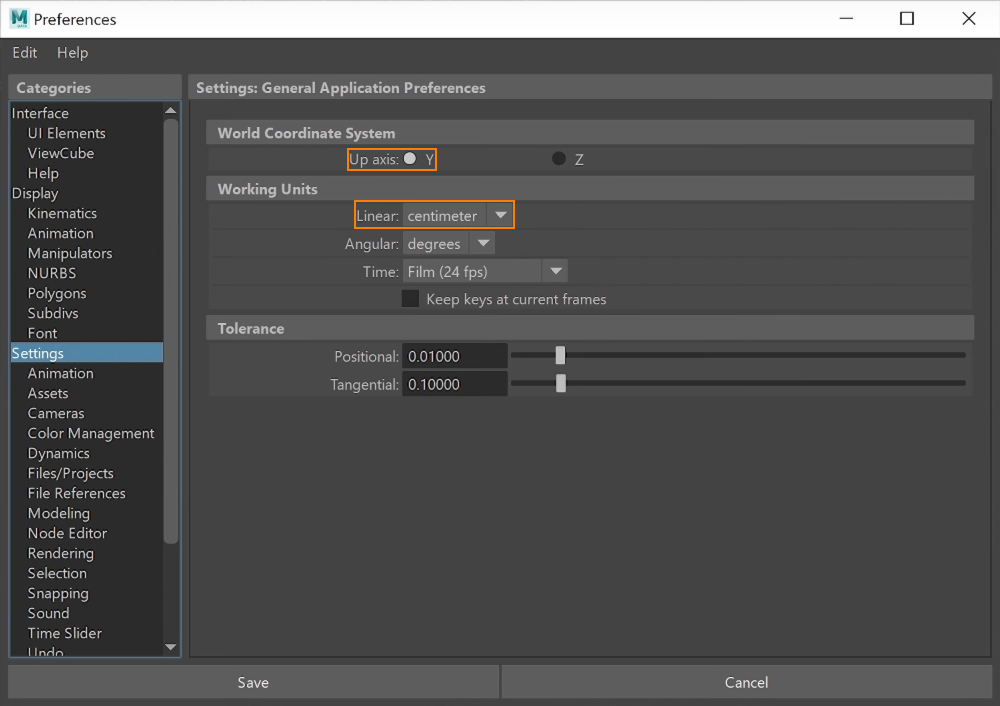
For convenience, you can set the grid cell size equal to 1 meter. Click Display -> Grid and set the following: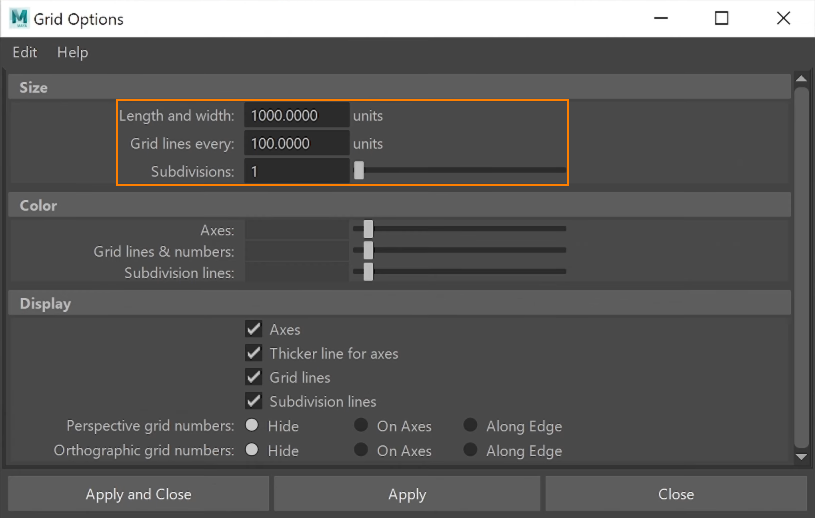
- Orient the model towards the positive direction of the Z axis, which is the front direction in Autodesk Maya.
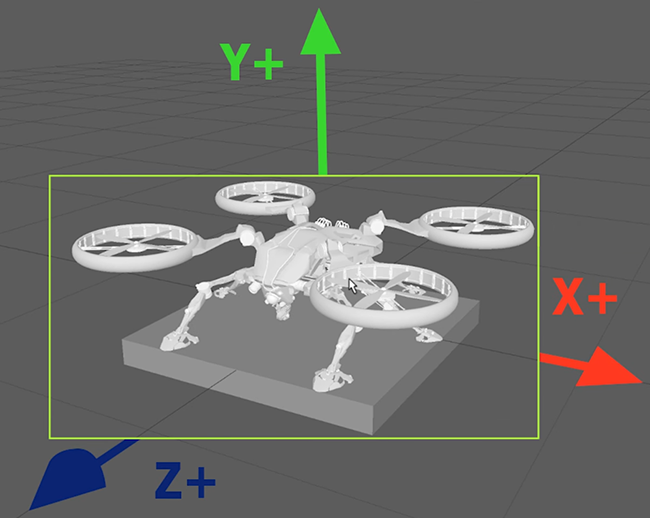
- Set the actual model size.
- Freeze transformations (Modify -> Freeze Transformations), if needed.
- Check that materials are ready for export.
Export Settings#
As soon as your model is ready for export, click File -> Export All....
Export settings should be the following:
- Files of type: FBX export
- Units: Automatic
- Up Axis: Y
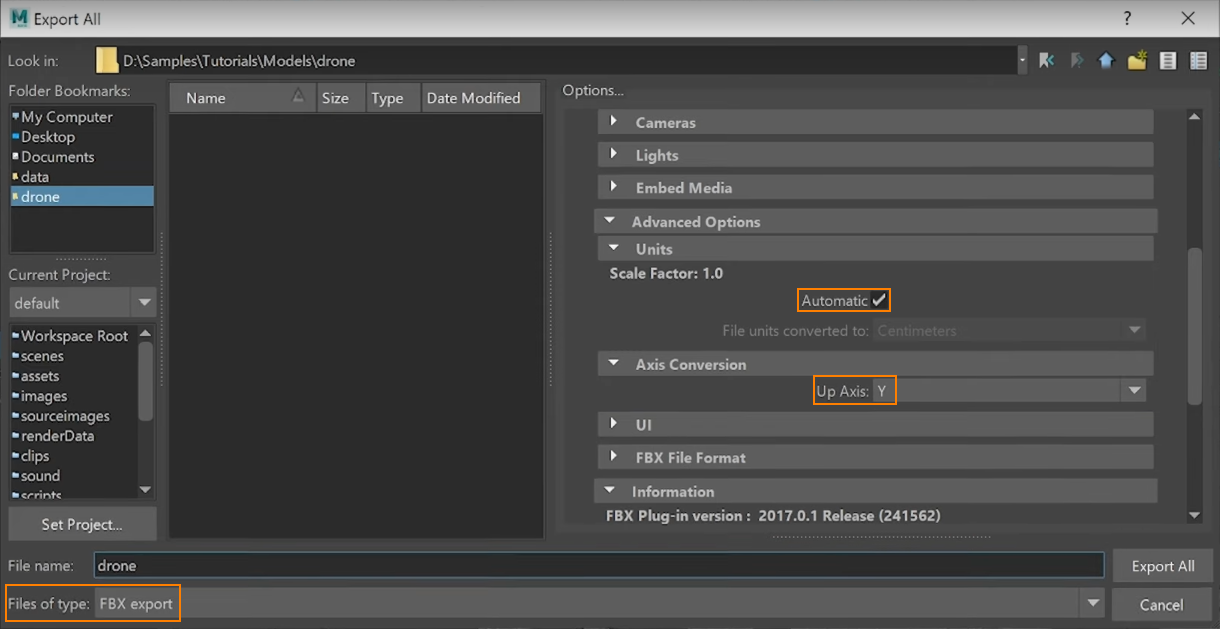
Last update:
24.11.2020
Помогите сделать статью лучше
Была ли эта статья полезной?
(или выберите слово/фразу и нажмите Ctrl+Enter