Exporting 3D Models From Blender
This article describes how to export your 3D Model From Blender so that it would have proper scaling, position, and orientation when imported to UnigineEditor.
See Also#
Pre-Export Arrangement#
Before the export, do the following:
- Check that Meters are set as working units.
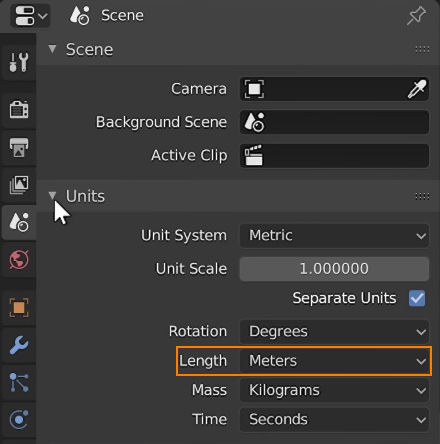
Blender scale should be: 1 unit = 1 meter.
For convenience, you can set the grid cell size equal to 1 meter: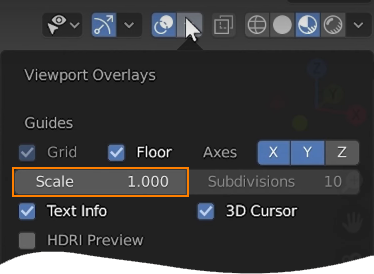
- Orient the model towards the negative direction of the Y axis, which is the front direction in Blender.

- Set the actual model size.
- Apply All Transforms (Object -> Apply -> All Transforms).
After applying all transforms a part of model can be misplaced due to complex parenting. In this case, first clear parent (Object -> Parent -> Clear and Keep Transform), then apply transforms, and finally restore parent, if necessary. - Check that materials are ready for export.
Export Settings#
As soon as your model is ready for export, click File -> Export -> FBX. Check that the parameters set in the Transform section are as follows:
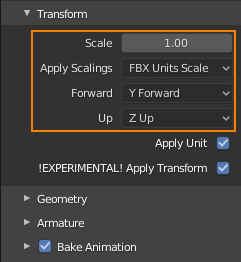
Last update:
24.11.2020
Помогите сделать статью лучше
Была ли эта статья полезной?
(или выберите слово/фразу и нажмите Ctrl+Enter